Layout and Functions of the BACnet Engineering Explorer
With the aid of the WinCC OABACnet Engineering Explorerit is possible to:
- browse for BACnet devices
- create a new device for the BACnet driver
- browse a specific device for objects
- create devices and objects found in WinCC OA
- create or delete objects in a device
- Create newly created objects in WinCC OA and delete objects deleted from the device from WinCC OA as well
- change the password of a device
- browse for BACnet devices and objects in a distributed system and to create them in WinCC OA
- filter for certain available or found devices/objects (see filter settings)
This chapter deals with the following themes:
- Types of Engineering - Online and Offline Engineering
- Layout and Functions of the BACnet Engineering Explorer
- Tree View of the found/created BACnet devices with context menu options
- Context menu of the tree root
- Context menu of a created device
- Tabular List of the BACnet devices and objects of a device with context menu options
- Meaning of the buttons below the Tabular List
- Filter Settings
- Filter settings for present devices
- Filter settings for present objects
- Filter settings for found devices
- Filter settings for found objects
- Log Output
- Meaning of the buttons below the Log Output
Types of Engineering
Two types of engineering are possible:
Online Engineering
The BACnet network is browsed for BACnet devices. If devices exist, these can be created quickly and easily in WinCC OA. Additionally, the devices can be browsed for objects, which can also be created in WinCC OA.
A tabular list of the devices or objects found/created enables direct configuration of these devices/objects via faceplates. In addition, the Engineering Explorer can be used to create new, non-configured objects in the device and deleted from the device again. Thanks to version management, a device or an object is automatically deleted if it is already in WinCC OA.
Offline Engineering
The device information is read in from EDE files and displayed in the Engineering Explorer table. Objects that have been imported from an EDE file but are not yet present in the device can be created in WinCC OA and possibly deleted again. The configuration of devices/objects is also possible via faceplates.
EDE File Templates
In case no EDE file is given, EDE file templates can be used for test purposes. These can be downloaded for free from the internet (click here for download). These templates are also used in this documentation in order to show you traceable examples.
Save the downloaded EDE file templates in the /data directory of the WinCC OA project.
The following Excel files should be available after download:
| File Name | Description |
|---|---|
| Description of EDE2 2 Spreadsheet.pdf | Description of the data fields in an EDE file. |
| EDEexample_complete.xls | Excel file containing a complete EDE file example. |
| EDEexample_EDE.csv | Example of the "EDE" worksheet - contains project information and a datapoint list. |
| EDEexample_ObjTypes.csv | Example of the "Object-Types" worksheet - contains a list of supported BACnet object types. |
| EDEexample_StateTexts.csv | Example of the "State-Texts" worksheet - contains information on the state texts that are used for binary and multi-state objects. |
| EDEexample_Units.csv | Example of the "Unit-Texts" worksheet - contains a list of supported BACnet engineering units that are used for analog objects.. |
Layout and Functions of the BACnet Engineering Explorer
The BACnet Engineering Explorer consists of the following areas:
- Tree View of found/created BACnet devices
- Tabular List of BACnet devices or device's objects
- Filter Settings
- Log Output
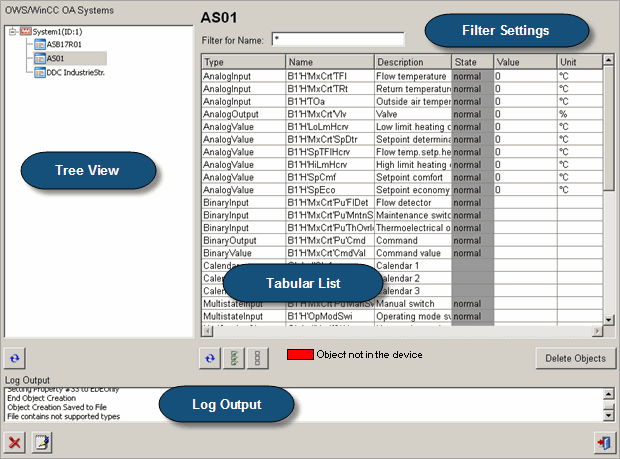
Tree View
The Tree View shows all created BACnet Devices. Depending on whether or not a device has already been browsed for objects, two different state-icons are shown:
![]() - Device has been
created in WinCC OA, but does not contain any objects
- Device has been
created in WinCC OA, but does not contain any objects
![]() - Device and
objects have been created in WinCC OA
- Device and
objects have been created in WinCC OA
Most of the tasks of the BACnet Engineering Explorer are executed via its context menu. If general tasks are needed, such as browsing for devices, these are executed via the context menu of the tree root. If the needed tasks are device-specific, such as browsing for objects, these are executed via the context menu of the relevant device.
The tasks of the both context menus are described separately below.
Meaning of the buttons below the Tabular List
![]()
Refreshes the Tree View. This is needed in some cases when the refresh is not executed automatically, e.g. after creating a new device.
![]()
Selects all positions (objects/devices) in the table.
![]()
Deselects all items (objects/devices) in the table.
![]()
Deletes the selected device/object from the table and WinCC OA.
Filter Settings
Using the filter settings above the tabular list of devices or objects, it is possible to display only selected devices or objects in the table.
Filtering is carried out with the help of wildcards, which can be placed before or after the search criterion, or with the help of predefined filters, which can be selected from the corresponding combo boxes in the filter settings. After pressing the Enter key, the table is filtered according to the entered search criterion.
Supported wildcards
Wildcards that are supported in the filter settings are "*", "?" and brackets "[]".
The "*" before or behind the searching criterion defines that any characters may stand before or behind the searching criterion (also none).
The "?" stands for exactly one character before or behind the searching criterion.
The square brackets specify that one of the characters specified in the brackets must be given.
All searching criterion specifications are case sensitive.
As an example the following objects with the following names are available in a device: Temperature, Room Temperature, Rated Value Temp., Fire Detector, Entrance Door and Ventilation.
| Example of a searching criterion | Displayed results | Statement |
|---|---|---|
| * |
Temperature Room Temperature Rated Value Temp. Fire Detector Entrance Door Ventilation |
All objects are displayed. |
| *r |
Fire Detector Entrance Door |
The searching criterion defines that the "R" character must stand at the last position. The number and type of characters before is arbitrary. |
| *R* |
Rated Value Temp. Room Temperature |
The searching criterion defines that the "R" character must stand either at any position or at first position. |
| R* | ||
| *Temp? | Rated Value Temp. | The searching criterion defines that any number of characters can stand before the "Temp" searching criterion and only one arbitrary character behind. |
| Temp??????? | Temperature | The searching criterion defines that none characters may stand before the "Temp" searching criterion and exactly 6 characters behind. |
| [RV]* |
Room Temperature Rated Value Temp. Ventilation |
The searching criterion defines that either the "R" character or the "V" character may stand and the first position. |
| empty | - | If nothing is defined as the searching criterion, no objects are displayed. |
Depending on whether present/found devices or present/found objects are listed in the table the following filter settings can be set:
Filter settings for present devices

In the filter settings for present devices every given column can be filtered separately (excepting "Type", as it is always the same: "Device"). As there are only two possible states for the "State" column the only two offered filter settings are here "offline" and "online".
Filter settings for present objects

In the filter settings for present objects it is possible to filter the "Name" column for the entered searching criterion.
Filter settings for found devices
In EDE file:

In the filter settings for found devices from an EDE file, the table can be filtered for the name of the device and the state (already created or not) of the EDE device. The following filter criteria can be chosen from the combo box:
-
Show all BACnet objects - all devices are shown, which have been found in the EDE file
-
Show only objects from EDE file - only these devices are shown, which have been found in the EDE file and have not been created in WinCC OA yet
-
Show only engineered objects - only these devices are shown, which have been found in the EDE file and have already been created (and parameterized) in WinCC OA
In BACnet network:

In the filter settings for found devices in the BACnet network can be filtered for the vendor of the device and its ID.
Filter settings for found objects
In EDE file:

In the filter settings for found objects from an EDE file, the table can be filtered for the name of the object and the state (already created or not) of the EDE object. The following filter criteria can be chosen from the combo box:
-
Show all BACnet objects - all objects are shown, which have been found in the EDE file
-
Show only objects from EDE file - only these objects are shown, which have been found in the EDE file and have not been created in WinCC OA yet
-
Show only engineered objects - only these objects are shown, which have been found in the EDE file and have already been created (and parameterized) in WinCC OA
In BACnet network:

In the filter settings for found objects in the BACnet network it is possible to filter for the object name and the state of the object. The following filter criterium can be selected from the combo box:
-
Show all BACnet objects - all objects are shown, which have been found in the BACnet network for this device
-
Show only objects in Device and not in WinCC OA - all objects are shown, which have been found in the BACnet network for this device, but they do not exist in WinCC OA yet
-
Show only objects in WinCC OA and not in Device - all objects are shown, which have been found for this device in WinCC OA
-
Show only duplicate objects - all objects are shown that have duplicates (note that the WinCC OA BACnet Application assumes that the names of the objects are unique in one device. If the same name is used for two objects in one BACnet device, only the object that was found first will be loaded).
-
Show only engineered objects - only objects that have been engineered (parameterized) in WinCC OA are shown
Log Output
The Log Output informs the user about the start and end of executed processes that are carried out in the BACnet Engineering Explorer, as well as about possible failures.
All logs from the Log Output are saved in the BACnet_Engineering.log file (<C:\Siemens\Automation\WinCC_OA\3.18\ _project>\data).
Meaning of the buttons below the Log Output
![]()
Clears the Log Output.
![]()
Opens an editor for editing the entries in the Log Output.







