Configuration - WinCC OA server - Remote InfluxDB®database and remote backend - Remote UI
In this configuration the remote UI can query values either by using
- a normal read request from the remote UI → to the NextGen Archiver Manager on the WinCC OA server → to the backend → to the InfluxDB® database and back to the → remote UI.
- or by using the direct read. The backend is loaded by the UI (in-proc - see chapter Database Control) and the UI queries the InfluxDB® database directly.
This chapter describes a WinCC OA server, a remote InfluxDB® database and remote backend as well as a remote UI configuration. If you have a redundant project, use this configuration for both projects.
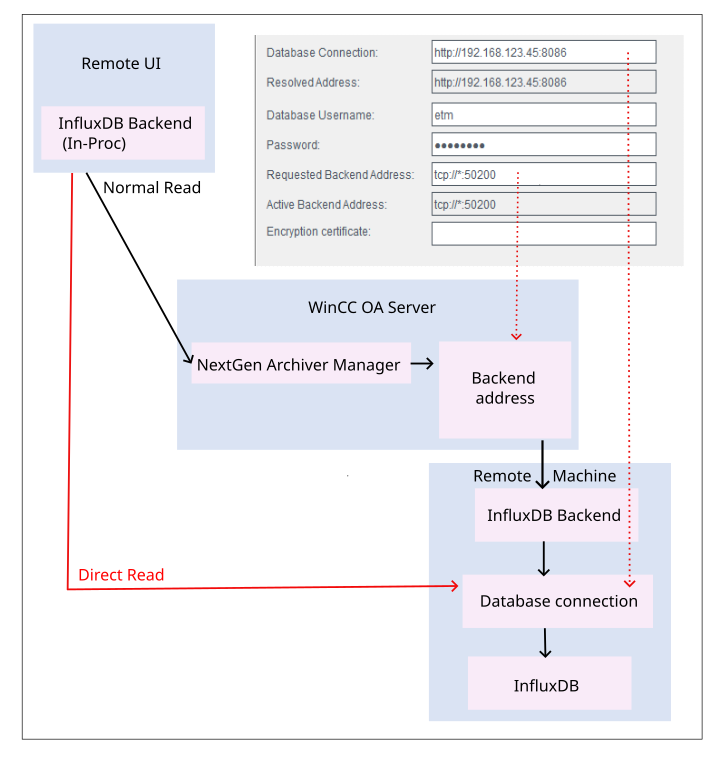
In this configuration the backend and the database are located on a remote machine. Therefore, install WinCC OA on the WinCC OA server, on the remote database and on the remote UI.
WinCC OA server
- Open the .
- Select the InfluxDB® from the backend list.
- Stop the backend and the database by clicking the Stop Database button.
- Switch to the Extended Settings tab and configure the backend by selecting the Out-Of-Proc (Separate Process)/In-Proc for direct read option
- and by disabling the Automatically manage database process check box.
Figure 2. Out-Of-Proc (Separate Process) / In-Proc for direct read 
Figure 3. Automatically manage database process 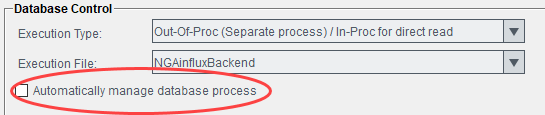
- Switch back to the General Settings and configure the database connection to the remote InfluxDB® database via the .
Note: Make sure that the port you specified for the database connection is open on the remote database machine.
Figure 4. Database connection 
- Replace the Requested Backend Address with the remote database address so that the backend which will be running on the remote database can connect to the WinCC OA server (NextGen Archiver Manager) via .
You can use an asterisk * to configure that the WinCC OA server should listen to all incoming connections from the backend.
Figure 5. Requested Backend Address 
- Save the changes and confirm to restart the NGA Archiver manager.
Remote machine - database and backend
Database on the remote machine
- For the installation of the InfluxDB®, see chapter DB Installation.
- Make sure that the paths configured in influxdb.conf are correct.
- If the InfluxDB® does not run, start it, e.g. by using the command influxd -config <path to influxdb.conf>.
Backend
Start the backend with following command:
WinCC_OA/bin/NGAinfluxBackend.exe <server IP>:<backend port number>
Remote UI
- Now you can query values by using a remote UI by using both direct and normal read.



