The Tools menu
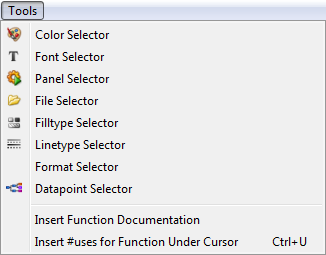
Color Selector
In the color selector, you can find out the name of a color (for example, "darkgrey") and can use the color in your code.
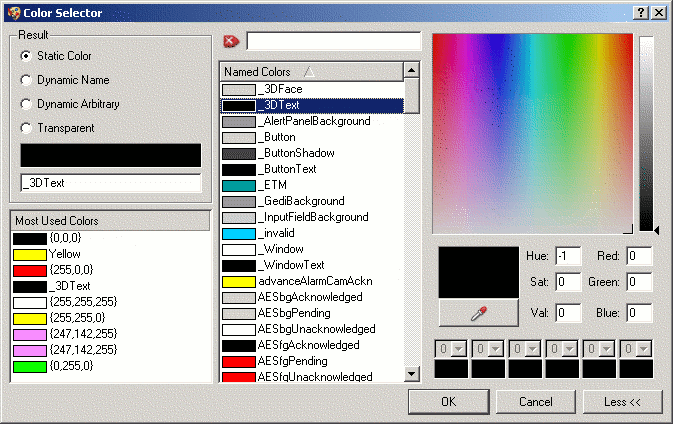
Font selector
Using the Font selector, you can find out a specific font name and use the font in your code.

Panel Selector
Panel selector for opening a panel
File Selector
File selector to select any file of the project paths. The relative path is shown in the editor.
Fill Type Selector
Using the fill type selector you can find out the different names of fill types and use the desired type in your code (see also chapter Fill-pattern string).
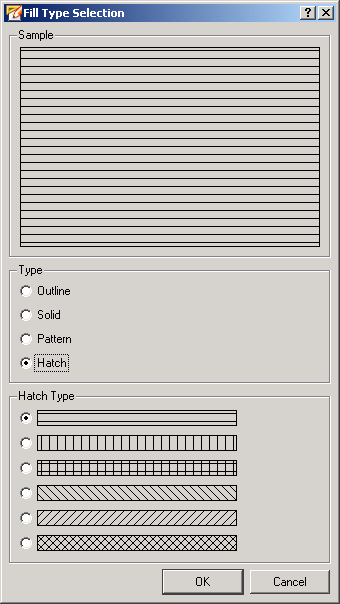
Line Type Selector
You can find out the desired line type and use it in your code. (See also chapter Line-type string).

Format Selector
Format selector for selecting the format of your text (see also format string)
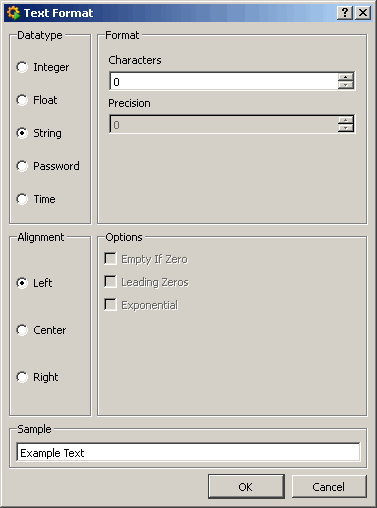
Data Point Selector
Data point selector to select a data point. The name is shown in the script editor and you can use it in your code.
When you select a DP note:
If the code contains quotation marks on the left side of the cursor, no quotation marks will be used for the selected DP. If the code does not contain quotation marks (on the left side of the cursor), quotation marks will be used for the selected DP. If the cursor is inside of quotation marks, no quotation marks will be used for the selected DP.
Insert Function Documentation
Click on a function in the function list, which shall be complemented by a comment, position the cursor in the first column and row of the function header and then clik on the option "Insert Function Documentation". If the function includes a return value or parameters, so they will be also generated automatically.
This highlights the following keywords:
- @name
- @author
- @version
- @param
- @return
- @see
- @dollar
Insert #uses for Function Under Cursor
By clicking the button the necessary "#uses" entry for the function located beneath the mouse cursor is added to the script. Can also be done via the context menu (right click to the function name).



