OPC Server Configuration
The following panel you can open via the System management panel. The data point elements of a data point of type _OPCServer can be read and set from this panel.
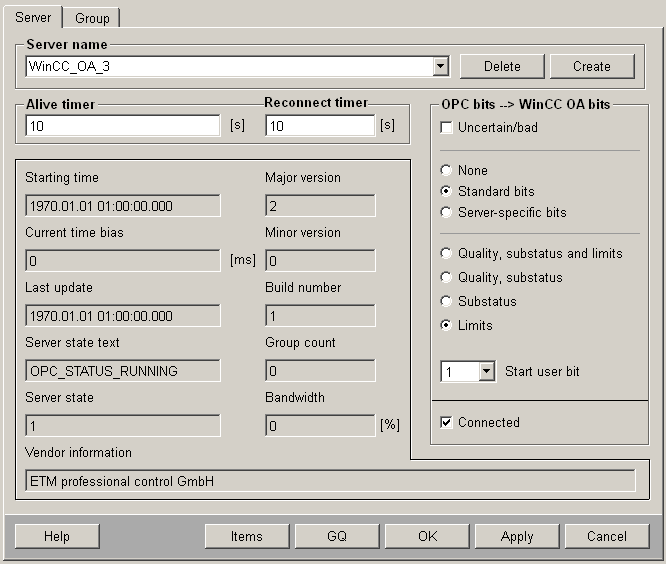
Server name
Selection of server to be processed. The names in the list correspond to the data points of type _OPCServer present in the system, and hence to the symbolic names from the config file. If a server is created here and the editable values are then set, the Apply or OK button can be clicked to generate a data point of type _OPCServer with these values (the internal redundant data point <DP_Name>_2 is created automatically in a redundant project).
Create
Clicking on this button opens a panel for browsing registered OPC servers on the local host or on the specified computer. Select from the list of existing servers and enter a name in the text field Data point name for creating the internal data point of the OPC server. OK applies the configurations (creates an internal data point) and opens a dialog which describes the next steps for the configuration (entry in the config file, restarting the OPC client), Cancel closes the panel without applying the configurations.
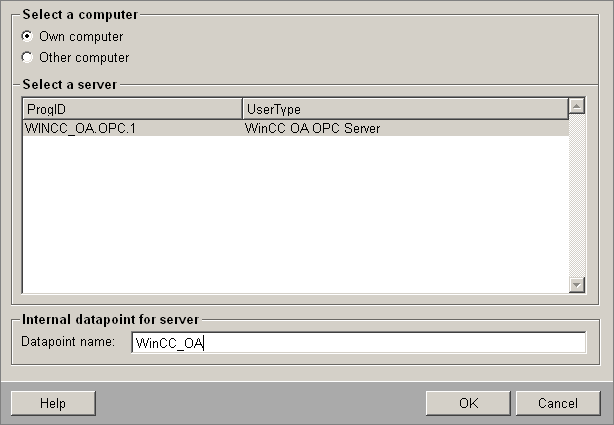
Alive timer
Editable; interval in seconds (default: 10) at which the server status is queried. Sets the value of Alive timer in the corresponding data point. By default the value for Alive timer is set to 10 when creating a server.
Reconnect timer
Editable; interval in seconds after which a reconnect to the server is attempted after a shutdown. Sets the value of Reconnect timer in the corresponding data point. The interval defined here begins at the time when the client notices that the connection to the server has been interrupted. A value of 0 means, that an interrupt does not cause a restart of the server. The interrupt is recognized only, if the reconnect timer has a value > 0. By default the value for Reconnect timer is set to 10 when creating a server.
Starting time
Not editable; starting time of the server. Value from StartTime of the corresponding data point.
Current time bias
Not editable; time difference between the current time in the server and the current time in WinCC OA. Value from CurrentTimeBias of the corresponding data point.
This value is calculated locally, and can therefore also include the run time!
Last update
Not editable; time of the last update by the server. Value from LastUpdateTime of the corresponding data point.
Serverstatus text
Not editable; server state as text. Value from ServerStateTxt of the corresponding data point. If the field is empty, the client is not connected to the server.
Server state
Not editable; server state as number. Value from ServerState of the corresponding data point.
Vendor information
Not editable; information specific to the server manufacturer. Value from VendorInfo of the corresponding data point.
Major version
Not editable; major version of the software. Value from MajorVersion of the corresponding data point.
Minor version
Not editable; minor version of the software. Value from MinorVersion of the corresponding data point.
Build number
Not editable; build number of the software. Value from BuildNumber of the corresponding data point.
Group count
Not editable; number of groups in the server (public and private). Value from GroupCount of the corresponding data point.
This value also includes the groups that other clients have set up in the server.
Band width
Not editable; load on the server. Value from BandWidth of the corresponding data point.
OPCBits > WinCC OA Bits
The mapping of the OPC quality information on the WinCC OA Userbits is set here. The following settings are possible:
- Uncertain/bad: This setting is independent of the other quality mapping settings. For OPC quality BAD or UNCERTAIN, the driver's invalid bit is set when this check box is marked.
The next three settings are mutually exclusive - only one of them can be chosen:
- None: with this setting, no quality information at all is passed to the system; the driver sets all bits to 0
- Standard Bits: more detailed settings are needed here; see below
- Serverspecific: The server-specific quality information is mapped on to the 32 user bits here, and passed to the system.
Detailed settings under Standard Bits:
- Quality substatus and limits: The OPC standard quality information is mapped on to the 8 user bits here, and passed to the system.
- Quality, substatus: The quality information and the substatus information of the OPC standard quality information is mapped on to the user bits here, beginning with the selected user bit, and passed to the system. Since this quality information is only 6 bits long, 26 bits remain available.
- Substatus: This only maps the substatus information of the OPC standard quality information to the user bits, beginning with the selected user bit, and passed to the system.
- Limits: The limit information of the OPC standard quality information is mapped on to the user bits here, beginning with the selected user bit, and passed to the system. Since this quality information is 2 bits long, 30 bits remain available.
See also _OPCServer (OPC Client)
Connected
The check box is marked when the client is connected to the server.
OK
Accepts the changes and closes the panel.
Items ...
A click on the Items... button causes the itemIds of all items present in the server's address space to be displayed in a child panel. However, this only applies to servers that support the IOPCBrowseServerAddressspace. For servers that don't support this, the child panel still appears with the following information: "no browse Info available". The items are displayed in a TreeView and can be filtered with filter settings (search with wildcards). The panel supports flat browsing as well as hierarchical browsing of the address space. The respective Reload button allows to switch between hierarchical and flat browsing.
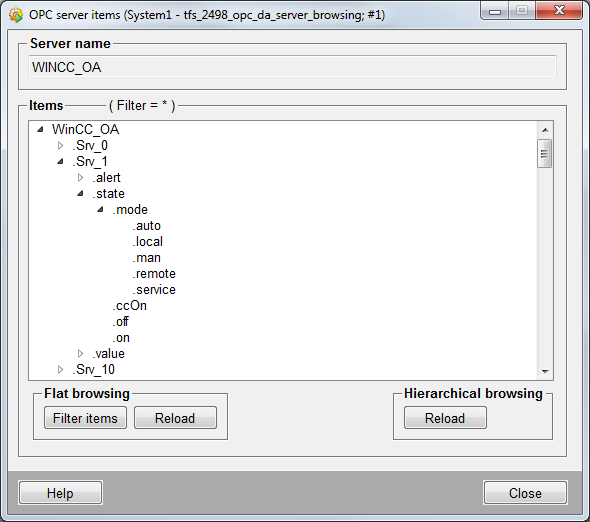
Flat browsing
You can filter items using a string pattern containing '*' and '?' wildcards.
Proceed as follows:
- Click on the Filter items button
- A panel is opened. Set the filter for the items to e.g. "Test.Example*". Click on OK.
- All matching items are returned.
Hierarchical browsing
Click on the Reload button to initialize the hierarchical browsing to the root node.
GQ
Triggers a general query on the server.



