SEH Dongle
Dongles are used to prevent the illegal usage of software. To run the secured software the dongle must be plugged into the system, in most cases this is performed by plugging the dongle into the local USB port of the workstation. This requires unplugging, carrying and sharing the dongle if the software is used on different systems or by different users.
If multiple dongles are used it can be hard to detect who is using which dongle and if there are any free dongles available. To ease the management of these dongles the SEH Dongle Server can be used.
The SEH UTN-Server virtually distributes the connected dongles and allows managing up to 8 USB dongles inside the WinCC OA system. The distribution can be performed manually or automatically using the provided software tool myUTN Manager. The UTN Manager allows the configuration for the distribution, limitation and security of the dongles and USB ports. The UTN Manager also allows an overview over the currently used and available dongles. The advantage of the UTN Server is the simple virtual distribution of the dongles to the users over the network or internet. This improves the handling of dongles in a virtualized system where a USB port is not always available or when the virtual machine is started on another physical machine.
Compatible SEH versions and OS
For the installation an internet connection is required to download the necessary software components. Administrative privileges are required.
Operating systems
The UTN Manager for the configuration and surveillance is available for Windows and Linux.
Please note that Linux is only supported with firmware version 14.1.9 or above and UTN Manager Software version 3.0.8 or above. Please refer to the respective product data sheet for a detailed list of supported operating systems.
Default port numbers for communication are 9200 and 9443(SSL); both can be changed via the UTN Manager Software interface.
Compatible Dongle Server Versions
For compatible SEH Dongle Server products see chapter Requirements - SEH Dongle Server.
Installation & configuration
Connecting the Dongles
- Plug the dongles provided by ETM into the USB ports of the SEH dongle server.
- Connect the dongle server to the power supply and network.
Installation
The installation file for the SEH UTN Manager can be downloaded here:
http://www.seh-technology.com/services/downloads.html
Follow the installation steps of the UTN Manager. After a successful installation the UTN Manager starts the configuration of the SEH dongle server. The access distribution to the USB dongles is managed by the SEH UTN Manager tool. For a network access to the dongle server from a client the installation of the SEH UTN Manager is required (see also client installation)
There are two versions of the SEH UTN Manager available:
-
Single-User-version (SEH UTN Manager)
-
Multi-User-version (SEH UTN Manager + SEH UTN service)
The Multi-User version, which allows configuring the SEH UTN service, is required for the automatic distribution of dongles. The service can be configured to be available at the system start-up.
Configuration
First-time configuration
To perform a first-time configuration the client who requires the dongle and the UTN server must be in the same local network segment.
The UTN server tries to acquire an IP address as soon as it is connected to the network. If no IP address is acquired the UTN server uses a predefined IP address of the reserved address range configured inside the ZeroConf (169.254.0.0/16).

Static IP addresses should be used to prevent a new assignment of dongles after each reboot of the workstation. The option “Configure” (see figure) opens the myUTN Control Center. The configuration is made using a WebUI (see figure below).
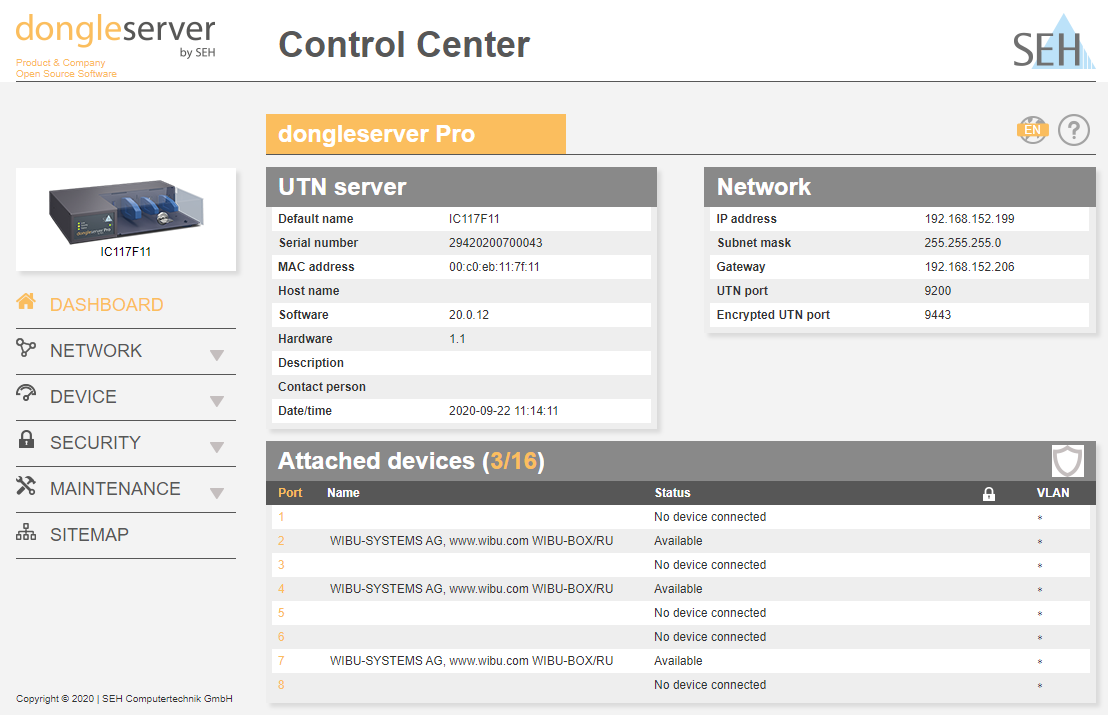

Following network configurations must be performed (see figure 3: IP configuration myUTN):
-
Deactivate DHCP
-
Make your network configuration at the fields for the option “Manually”
-
Press „Save & Restart“ to save your configuration
Client installation
Following steps must be performed on each client who shall use the dongles connected to the UTN server. Press the “Refresh” button inside the UTN Manager to scan for plugged in USB devices.

“Edit” allows editing the selection list. A device can be added to the selection list through selecting the corresponding entry and pressing the “Add” button.

Now the device can be activated to be used by a client. Therefore select the device inside the UTN Manager, open the menu point “Devices” and click on “Activate”.

To automatically start the UTN Manager check the Option “Autostart” in the Automatism tab under Program / Options. The automatic connection of devices must be enabled so that the dongle can be automatically activated with the SEH UTN Service. This setting can be found in the UTN Manager under Device / Settings.
Further information can be found under:



