Creating multiple data points
There are various options for creating multiple data points:
- In PARA using the panel Create multiple data points.
- Using the ASCII Manager and a defined template (see Templates/DP lists, basics).
- Using Excel tools (see Excel tools, basics).
This page explains how to create multiple data points using the dedicated panel in PARA. This panel is opened by right-clicking on a data point type/master data point/data point in the PARA module and then selecting the option Create multiple data points from the context menu.
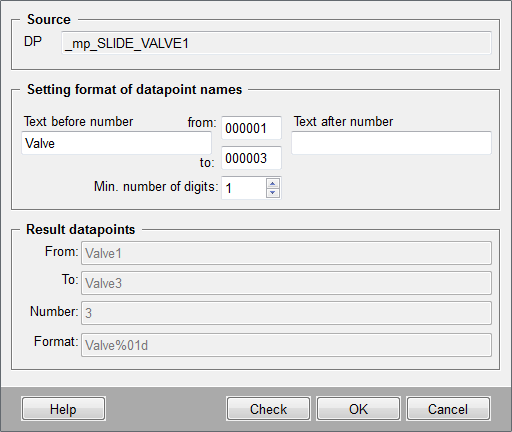
This panel has three sections:
Source
Displays the source for creating the data points (DPT text field). This field is grayed out and cannot be changed. If a master data point has been defined then this is taken as the source for the additional data points. If there is no master data point then the structure of the data point type is specified as source.
Setting format of data point names
The format of the data point names is defined here. Characters making up the names of the generated data points can be entered in the text field Text before number and Text after number. The fields from:/to: contain numerical values defining how many data points shall be created (for example, Pump_1 to Pump_50). The spin-button Min. number of digits can finally be set to specify the number of digits (default 1) for the numerical values (for example, min. number of digits = 3, format would be 001).
For the allowed characters for data point names, see function nameCheck().
Result data points
Displays the result data points as they will be created in the system. They are displayed as soon as the focus has moved from a text field (in the definition of the data point name), or by clicking on the OK button. The data points are adopted in WinCC OA after a prompt for confirmation (click on OK). The generation process is displayed in a progress bar.
The Check button allows to verify whether the defined data point name contains not allowed characters or is already used. If the name contains not allowed characters an error message is displayed. In case the name is already used the following warning with a list of all data points concerned is shown:

If you click on Continue all data points with unique names are created.
The Cancel button closes the panel without generating data points; Help opens this page of the Online Help.
You can interrupt generation of the data points at any time by clicking on the Close button in the progress bar window. The last action (creation of the data point that was being processed when Close was clicked) continues until complete, before the whole process is terminated.
Example
Before working through this example, you first need to create a data point type (for example, Valve - see also Creating a data point type in the PARA chapter) and a master data point of this type. The example involves creating 20 data points of the data point type Valve with the names Valve_01_test to Valve_20_test.
- Right-click on the data point type valve and select the option Create multiple data points.
-
Complete the fields in the panel with the relevant values for this example
(see also screenshot below).
Figure 2. Creating 20 data points of type "Valve" 
- Check the data you have entered by looking at the result data points section.
- Click on OK and confirm the prompt with Yes.
20 data points of type valve have been derived from the master data point. These data points are displayed in the tree structure of the PARA module.



