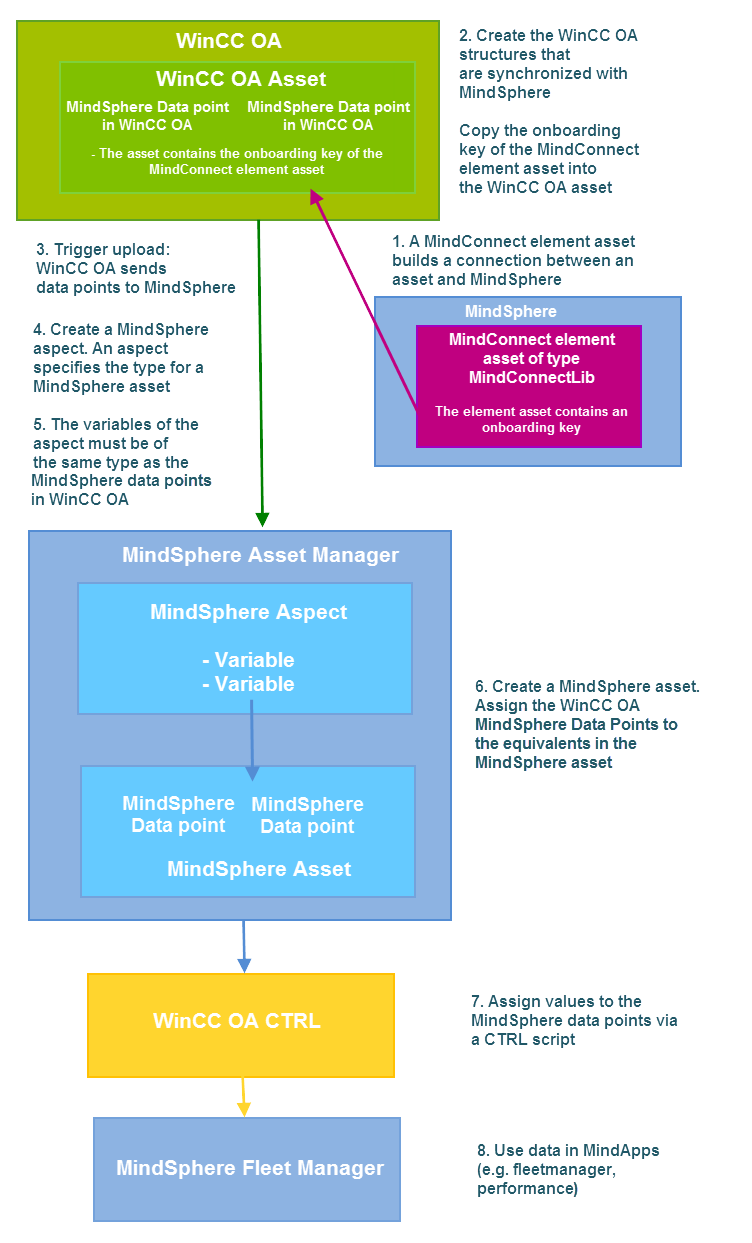Insights Hub Data Transfer
This chapter demonstrates the data transfer from WinCC OA to Insights Hub with the help of an image.
- Create an asset of type "MindConnectLib" on the Insights Hub server-side. See chapter Configuration Insights Hub (Server) -Part1.
- Create in WinCC OA the structures that should be synchronized with Insights Hub. Copy also the Onboarding Key of the MindConnect Element Asset. See chapter Configuration WinCC OA for Insights Hub (.
- Upload WinCC OA data to Insights Hub. See chapter Configuration WinCC OA für Insights Hub.
- Create a Insights Hub aspect. Create a variable on the Insights Hub side for each Insights Hub data point in WinCC OA that you want to link with an aspect. See chapter Configuration Insights Hub (Server) - Part2.
- The variables of the aspect must be of the same data type as the Insights Hub data
points in WinCC OA.
A data point name must not be longer than 64 characters!
- Create a Insights Hub asset. Assign the WinCC OA Insights Hub data points to the asset - see chapter Configuration Insights Hub (Server) - Part2.
- Assign values to the Insights Hub data points via a CTRL script - see chapter Example - Upload and View Values.
- Visualize data point values of the Insights Hub asset via the Insights Hub Fleet Manager - see chapter Use of the Data in MindApps.
In order to stop the Insights Hub data transfer, stop the CTRL script that is used to assign values.