Shapes - Snapping
For the ease of placing elements inside a panel the GEDI offers the possibility to use snapping points for shapes. Hereby the position of shapes can be easily adjusted in relation to other shapes. These snapping points are visualized by snap lines which demonstrate the relation.
Multiple options can be used for the snapping points which can be defined separately for each object. The settings are available inside the property sheet of each shape.
Following settings can be used:
None
No snapping points are used and a free placement of shapes is used.
Point
The "point" option defines that specific points of a shape can be used as snapping points. These points are the corners and the middle point of each line. The figure below shows the snapping points of a polygon and a rectangle with active "Point" mode.

Line
When using the "Line" option each line of the shape can be used for snapping. The figure below shows the snapping lines of the polygon and the rectangle.
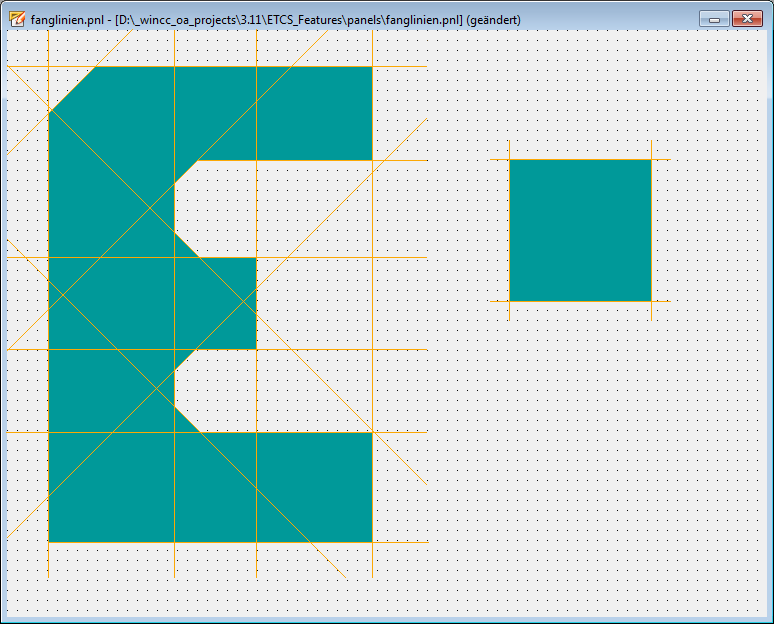
Point&Line
The "Point&Line" mode allows to use snapping points as well as snapping lines for placing objects.




