OS Auth. Groups
If you use Windows user administration, only the groups that are defined in Windows can be added. Add the groups by using the "Operating System Group Selection" panel. Open the "Operating System Group Selection" panel via the Add button:
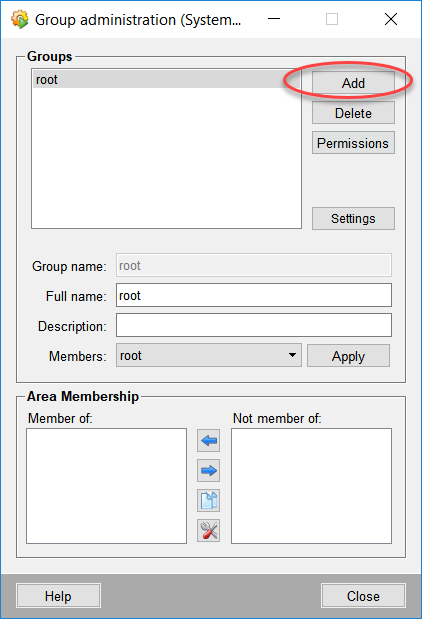

-
In the panel local as well as universal and global groups can be loaded:
-
At the top of the panel, you can filter by group names. You can use e.g. *:

-
 Enter a search text to the search field and use this button to search for the text.
Enter a search text to the search field and use this button to search for the text.
-
 Delete the filter text.
Delete the filter text. -
On the right you can configure the view of the groups by using different buttons:
-
 Select all selected groups. Note that you can select multiple groups by holding the SHIFT key and selecting the groups.
Select all selected groups. Note that you can select multiple groups by holding the SHIFT key and selecting the groups. -
 Deselect all selected groups
Deselect all selected groups -
 Select the search result
Select the search result -
 Delete the group selection.
Delete the group selection. -
 Show all selected groups
Show all selected groups
At the bottom of the panel you can enter how many groups should be shown on a page. You can move to the next or previous page or to the end or start of the group list.


-
Load local groups : loads the groups of the local computer.
The selected groups can be saved in WinCC OA by using the "Save" button.
Groups that were already saved in WinCC OA cannot be deleted by using the Operating System Group Selection panel.
Users of the group ROOT can open the User administration panel.



