Browsing Devices (offline)
 This is how you import objects from an EDE
file
This is how you import objects from an EDE
file
-
Right-click on the device that should be browsed for objects.
-
This opens the following context menu:
Figure 1. Context menu of device example "ASB17R01" 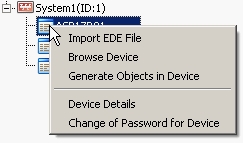
-
Click on the "Import EDE File" option.
-
In the file selector, select the EDE file that should be imported.
-
All objects found are listed in the table of the Engineering Explorer now.
-
Select the objects from the table that should be created in WinCC OA.
-
Click on the "Create Objects" button below the table to create the selected objects. If a specific object already exists in WinCC OA, it will not be created a second time. After the new objects have been created, the faceplates of the objects highlighted in green (objects that already exist in WinCC OA) can be opened directly by a double-click on the specific object line.

This object already exists in the WinCC OA project.

Currently this object only exists in the EDE file. It can be created in WinCC OA.

Object exists in WinCC OA, but not in the EDE file. Thus it should be deleted.
Devices that do not support segmentation may have problems during the properties import process. If a property could not be imported, an error message ("Error") will be returned in the Property ID field.



