Examples of working with templates/DP lists
This page should give you a feel for working with templates/DP lists (creating multiple data points, changing various dynamic attributes for arbitrarily selected data points). Further the differences of both formats (V 3 and V 4) are pointed out on the basis of these examples.
The examples relate to the data point type Valve, which has been used many times before. Of course you can use any other type.
Example 1
In this example you will create a template for V 3 of the data point type Valve. You will then edit this ASCII file so as to obtain 20 data points of this type when the file is re-imported using the ASCII Manager.
- Create a template for V 3 from the PARA module (see Creating a template).
- Open this template using a text editor and amend the file so that after import, 20
data points are displayed in the PARA module. The amended file might look like the
following figure for instance.
Figure 1. Modified ASCII file for creating 20 data points 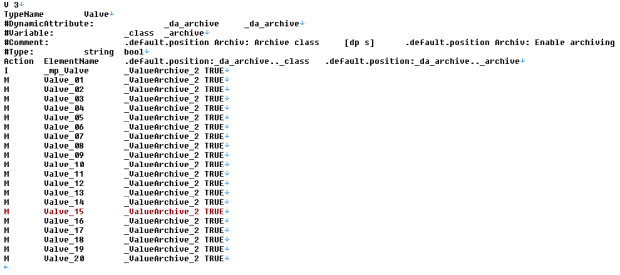
- Save the file and re-import this into the system using the ASCII Manager (it is best to work with the ASCII Manager panel for the import.
- After the import process, check that all the data points have been created in the system with the set parameters.
Example 2
In this example you will create a DP list for V 3 of the data point type Valve. In the generated ASCII file you will change the values for the dynamic attributes of various data points to suit. For example 2, you need to have already created several data points for the type valve. It is best if you first work through Example 1 above.
- Create a DP list for V 3 from the PARA module (see Creating a DP list).
- Open this template using a text editor and change in the file the values of the
dynamic attributes for various data points to suit (in this example, archival is
disabled for the data point element .default.position for the data points
Valve_11 to Valve_20 is disabled. The amended file might look like
the following figure for instance.
Figure 2. Modified ASCII file for changing dynamic attributes 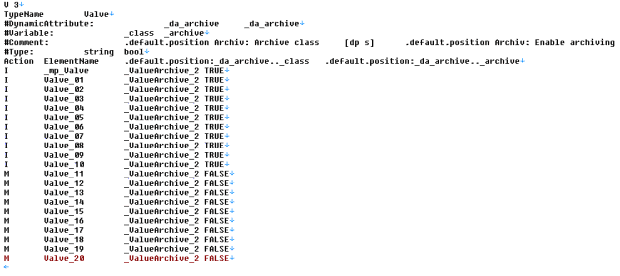
- Save the file and re-import this into the system using the ASCII Manager (it is best to work with the ASCII Manager panel for the import.
- After the import process, check that all the changes have been updated in the system.
Example 3
Create a template in the format V 4 from the data point type Valve. Import the generated file to Excel afterwards (Work therefore with Excel tools, for details see the chapter Excel tools). Via adding several lines each with a data point element and via configuring dynamic attributes, the defined data points are created (after importing process).
- Create a template for V 4 from the PARA module (see Creating a template).
- Open this template in Excel using the available Excel tools. Insert more lines into
the folder containing the elements Valve_01.default.position until
Valve_10.default.position. Configure the archive settings as shown in the figure
below (In this example the archiving of the data point element .default.position was
activated and the day archive was configured for the data points Valve_01 until
Valve_05 . For data points Valve_06 until Valve_10 the archiving was deactivated and
the hour archive configured).
Figure 3. Modified template (V 4) in Excel 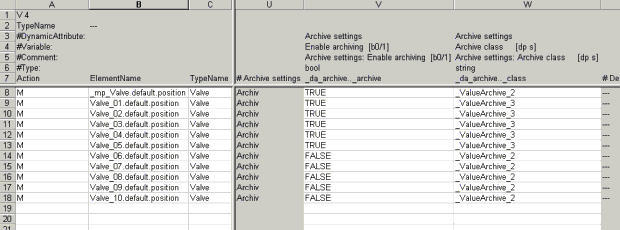
- Save the file and re-import this into the system using the Excel tools.
- After the import process, check that all the changes have been updated in the system.



