Configuring objects
The configuration panel of an object is opened automatically after adding an object to a panel. The configuration panel can also be opened via the property sheet -> $ Parameter.
 Example
Example
The aim of this chapter is to demonstrate how to configure STD_OBJECTS. Please see the appropriate chapters in the PARA module for details on configuring the configs.
-
Open the catalog window in the graphics editor via theView menu -> Catalogs -> [version] and drag the ANALOG2 object out of STD_OBJECTS into a panel. Create a new DP (see Working with objects).
-
Open the Reference configuration panel via the property sheet -> ... ($-Parameter)
Figure 1. Reference configuration 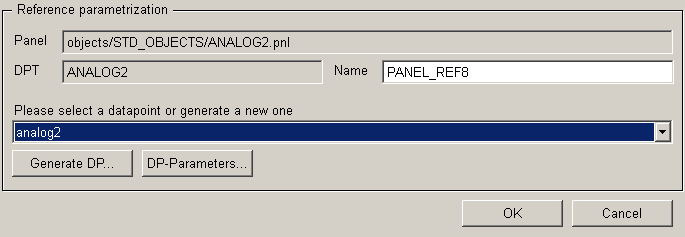
-
Open the property panel via the DP Parameter... button:
Figure 2. Properties of the object Analog 2 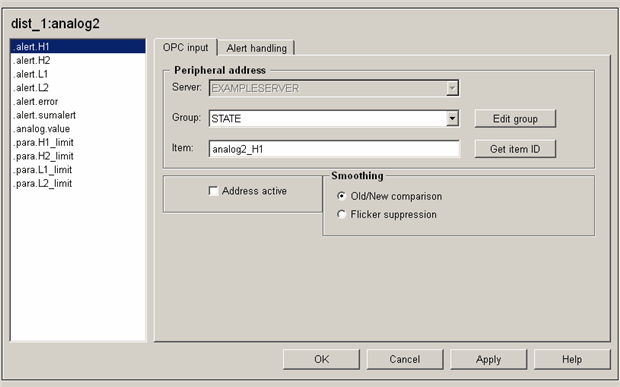
-
Click on the .analog.value data point element in the option list on the left.
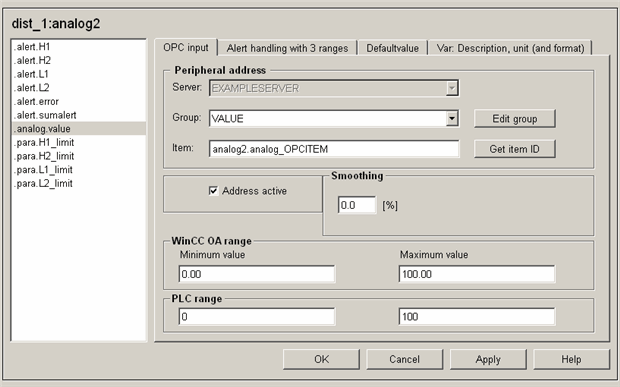
-
Set the check box Address active on the tab for configuring the peripheral address for all data point elements.
-
Configure other configs, e.g. an alert handling or description, unit and format.
-
Click on Apply.
-
C lick OK when the bar display disappears.
Result
You have now created a working STD_OBJECT. At the moment, all displays are set to "invalid" in the equipment operational panel. This only changes when you get values from the periphery.
With the aid of the simulation panel you can simulate this periphery and send values to the object (see Working with the object).



