Step 4 - Upload Receipt (Online PC)
- Transfer the created receipt to the PC.
- Select the receipt file (.Receipt) created in Step 3 - Import update and create a receipt (Offline PC) and click the Upload Receipt button.
- Select now the ticket ID for which you want to create the receipt, meaning the ticket ID that you used when activating the licenses in
Step 2.
Note: If licenses from multiple tickets have been activated in Step 2, then you must add all tickets (one ticket per line).
Figure 1. Provide the Ticket ID 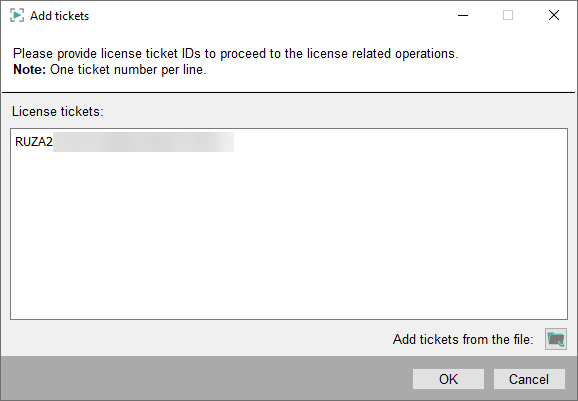
- Click on OK to upload the receipt.
- The license operation is finished.



