Manual Migration of RAIMA → SQLite®
Notes before Migrating a RAIMA Database
- This migration results in losing all instances of active alerts. Active alert instances are currently not exported into an ASCII file. Alerts might be re-triggered with last values when importing the ASCII file.
- We only recommend converting RAIMA projects that use NGA archiving. RAIMA and SQLite® archiving are licensed differently. This could lead to problems.
- NGA does not cover all Value Archive features (RAIMA) yet.
- There are known issues with very high memory usage of InfluxDB® backend.
Manual Migration of a RAIMA to SQLite® Database
- Upgrade the existing RAIMA project to the latest version of WinCC OA - see chapter Update or patch project.
CAUTION: When installing the version 3.19, check that the InfluxDB® option is enabled.
- Execute an ASCII export of the RAIMA project - see chapter Output files .
Figure 1. ASCII Output of the RAIMA Database 
- Create a new empty SQLite® project via the Project Administration - see chapter Create Project.
CAUTION: Select the same languages for the new project as for the old project.
- Migrate necessary project data to this new project (panels, scripts, missing config file entries, …) and missing managers from the RAIMA project progs file to the progs file of the
new SQLite® project.
CAUTION:
Config and progs files must not be simply copied and pasted to the new project.
New (SQLite®) progs file must contain a WCCILdataSQLite data manager instead of the WCCILdata manager.
A config file must contain the [general] section entry useSQLite = 1.
If hardcoded strings such as WCCILdata are used in project-specific scripts, change these to use more flexible methods such as the function
getComponentName(DATA_COMPONENT). - Start the SQLite® project.
Note: Some warning traces might be traced by the SQLite® Data Manager if obsolete RAIMA-related config entries were taken over from the RAIMA project by mistake. To ensure that the warning traces are not shown after each startup, delete the config entries that were traced.
- Import the data that was exported.
Figure 2. ASCII Input of the RAIMA Database 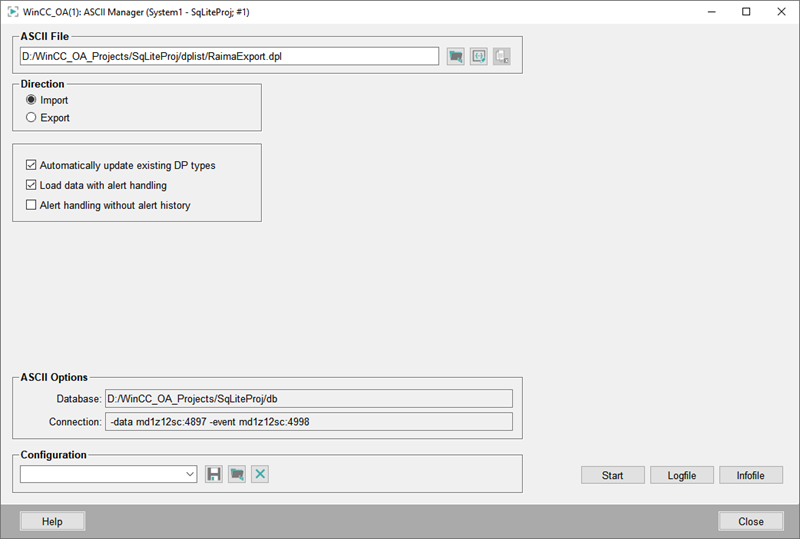
- Restart the project.
- The project was converted.



