System management
In the VISION and GEDI modules, the icon System Management shown below opens the vision/SysMgm panel for managing the WinCC OA system.

In addition, the System Management panel is available as a menu in the graphic editor GEDI.
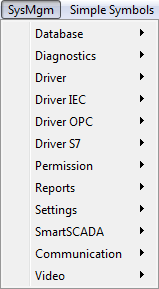
The system management is divided into twelve topics (see figures below). The buttons then lead to the following, specific panels that are used for central configurations in WinCC OA.
Diagnostics
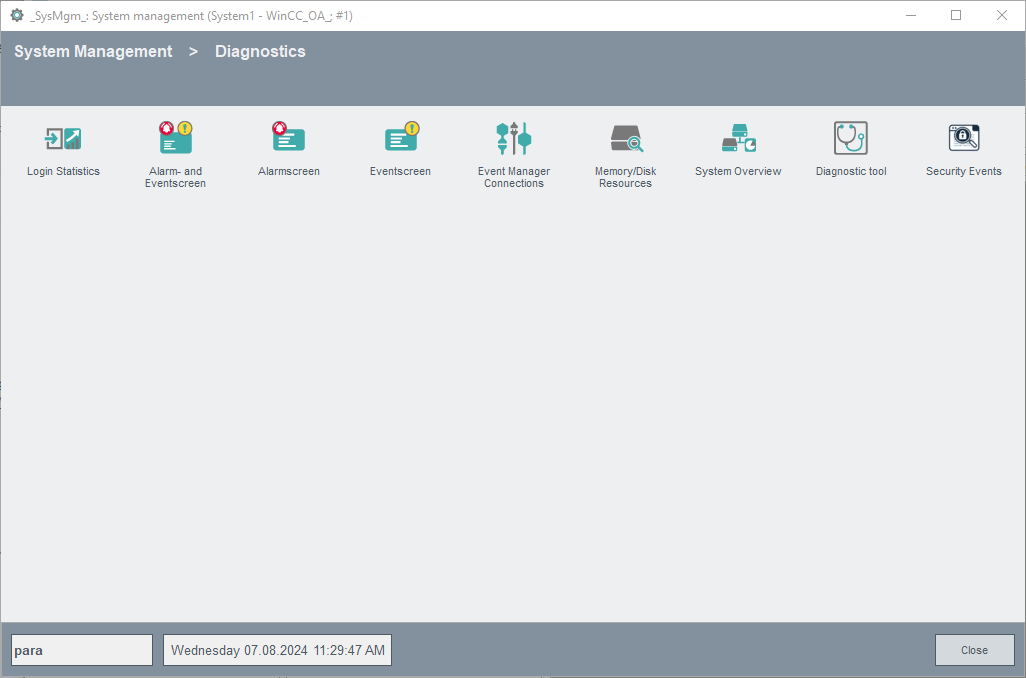
-
Alert and event panel (see Alarm and Event Screen)
-
Event Manager connections (see WinCC OA Diagnostics and Diagnostics Panels)
-
Memory and Disc resources - Data Manager Emergency Mode. For information about checking the hard disk, see Monitoring the hard disk and for monitoring the virtual memory - see Monitoring virtual memory.
-
System Overview: Opens a panel with overviews and connection states of redundant, distributed and single systems. The documentation of the system overview panel contains the relevant details.
Reports
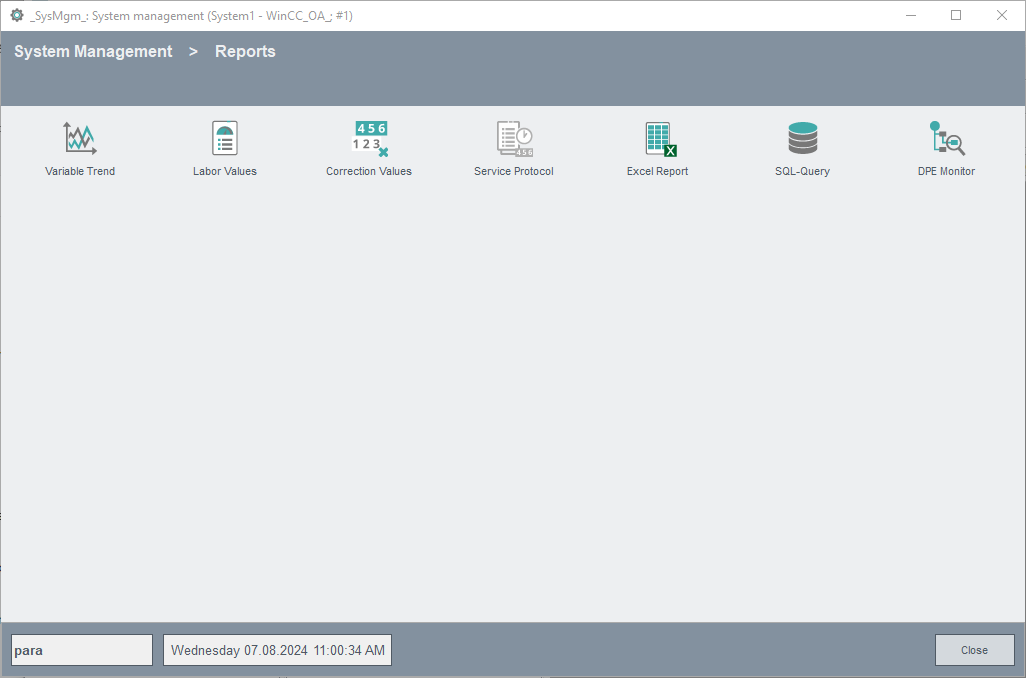
-
Variable Trend In this panel you can select various trend curves and assemble them into a personal configuration with up to 8 related trend curves.
Database
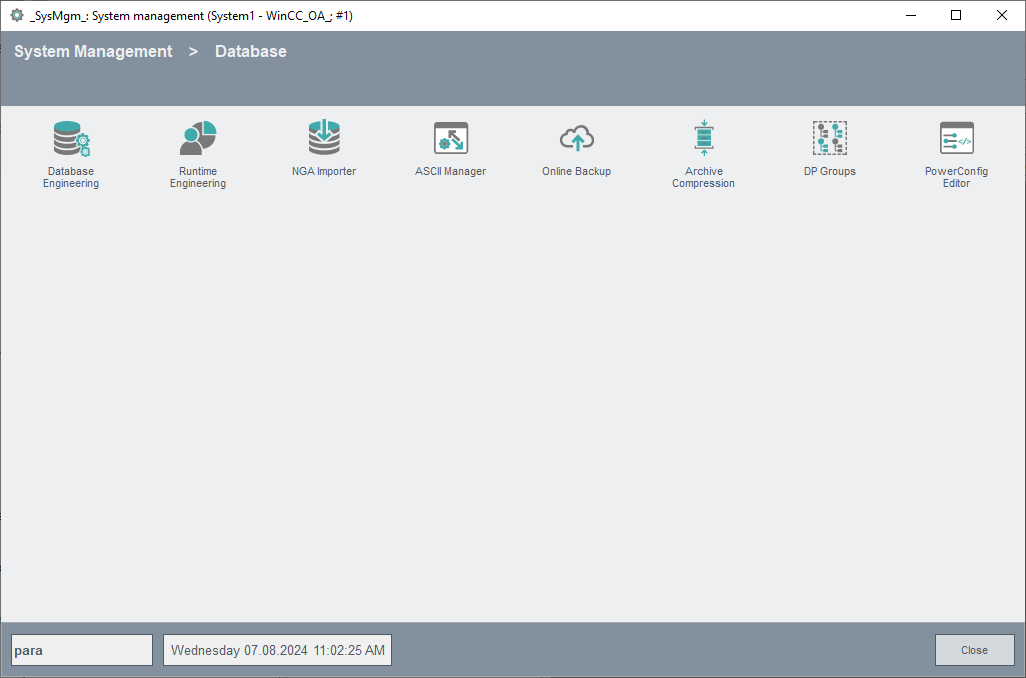
If you are not using the History DB, the first button leads you to the panel for configuration of the RAIMA data base. In order to start WinCC OA with the RAIMA database, set useValueArchive = 0 in the general section of the config file (<proj_path>/config/config).
For information about WinCC OA functionality for archiving data, refer to the chapter Saving data.
-
Archive export RAIMA (see Archive control panel).
-
ASCII Manager: This panel is used to configure the ASCII Manager for data input and output.
-
Online backup (see Service panels)
Driver
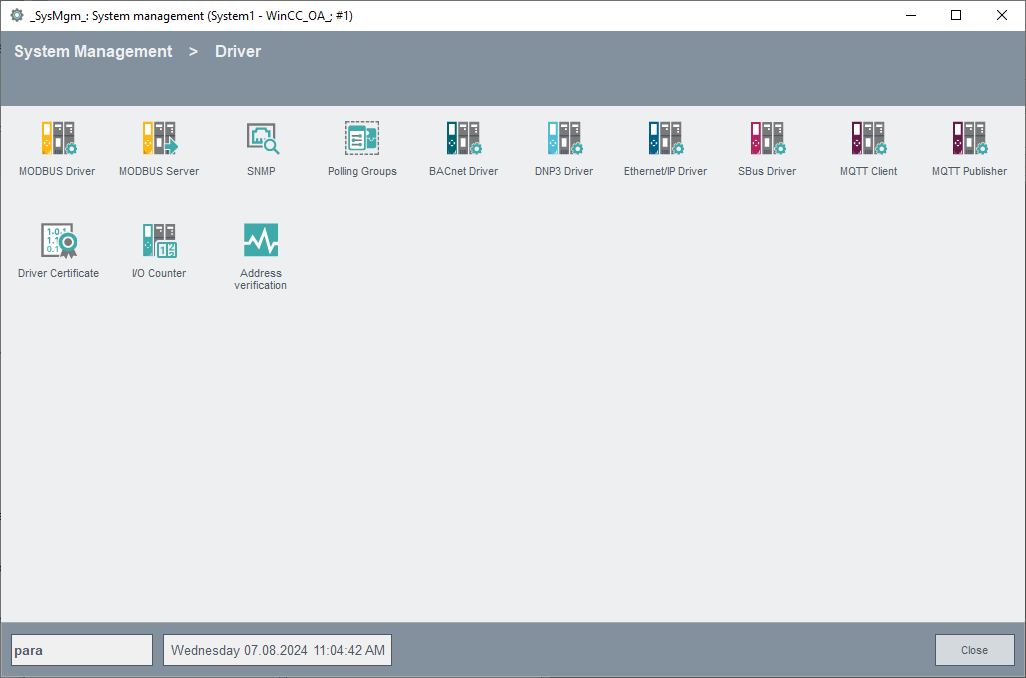
-
MODBUS Driver: For details on the functionality provided by this panel, refer to the Modbus/TCP driver documentation.
-
MODBUS Server: For details on the functionality provided by this panel, refer to the Modbus/TCP server documentation.
-
SNMP: For details on the functionality provided by this panel, refer to the SNMP driver documentation.
-
Polling Groups: Panel for setting the polling parameters of some drivers.
-
BACnet Driver: For details on the functionality provided by this panel, refer to the BACnet driver documentation.
-
DNP3 Driver: For details on the functionality provided by this panel, refer to the DNP3 driver documentation.
-
Ethernet/IP Driver: For details on the functionality provided by this panel, refer to the EIP driver documentation.
-
SBus Driver: For details on the functionality provided by this panel, refer to the SBus driver documentation.
-
MQTT Publisher: For details on the functionality provided by this panel, refer to the SBus driver documentation.
-
Driver Certificate: For details on the functionality provided by this panel, refer to the SBus driver documentation.
-
I/O Counter: For details on the functionality provided by this panel, refer to the SBus driver documentation.
-
Address verification: For details on the functionality provided by this panel, refer to the SBus driver documentation.
Driver IEC
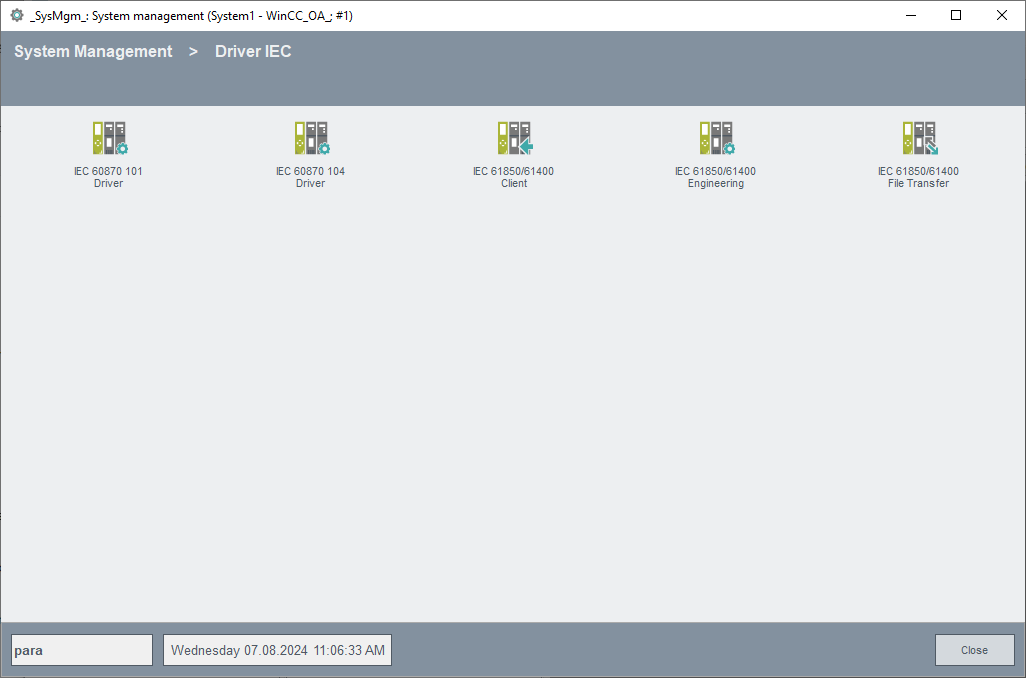
-
IEC 60870 101/104 Treiber: For details on the panels, please refer to the IEC 101/104 driver documentation.
-
IEC 61850 Client: For details on the panels, please refer to the IEC 61850 client documentation
-
IEC 61850 Engineering Tool: For details on the engineering tool refer to the engineering tool chapter in the IEC 61850 client documentation.
-
IEC 61850 File Transfer: For details on the file transfer refer to the file transfer chapter in the IEC 61850 client documentation.
Driver OPC
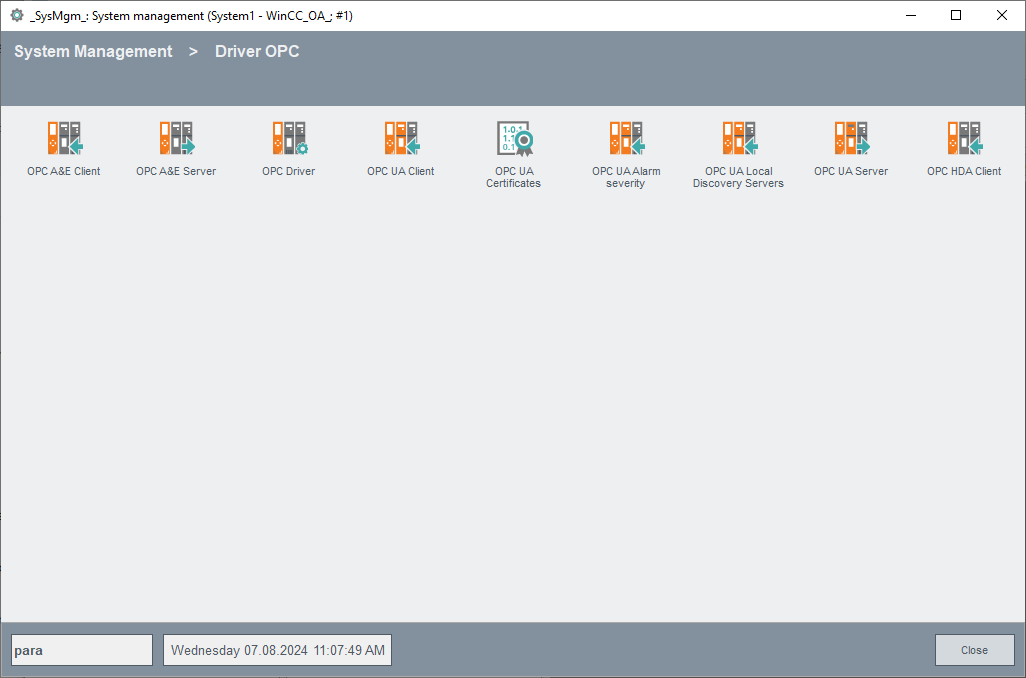
-
OPC A&E Client: For details on the functionality provided by this panel, refer to the OPC A&E client documentation.
-
OPC A&E Server: For details on the functionality provided by this panel, refer to the OPC A&E server documentation.
-
OPC Driver: For details on the functionality provided by this panel, refer to the OPC driver documentation.
-
OPC UA Client: For details on the functionality provided by this panel, refer to the OPC UA driver documentation.
-
OPC UA Certificates: For details on the functionality provided by this panel, refer to the OPC UA driver documentation.
-
OPC UA Alarm severity: For details on the functionality provided by this panel, refer to the OPC UA driver documentation.
-
OPC UA Local Discovery Servers:For details on the functionality provided by this panel, refer to the OPC UA driver documentation.
-
OPC HDA Client: For details on the functionality provided by this panel, refer to the OPC HDA Client documentation.
Since OPC is a WIN32 protocol, the buttons for opening the OPC configuration panels are unavailable under Linux!
Driver S7

-
S7 Driver: For details on the functionality provided by this panel, refer to the S7 driver documentation.
-
S7+ Driver: For details on the functionality provided by this panel, refer to the S7Plus driver documentation.
-
S7+ Subscriptions: This panel allows to configure subscriptions for the S7Plus driver.
-
S7+ Certificate: Allows to create certificates for the S7Plus driver.
-
Sinaut ST7 driver: For details on the functionality provided by this panel, refer to the SINAUT driver documentation.
SmartSCADA
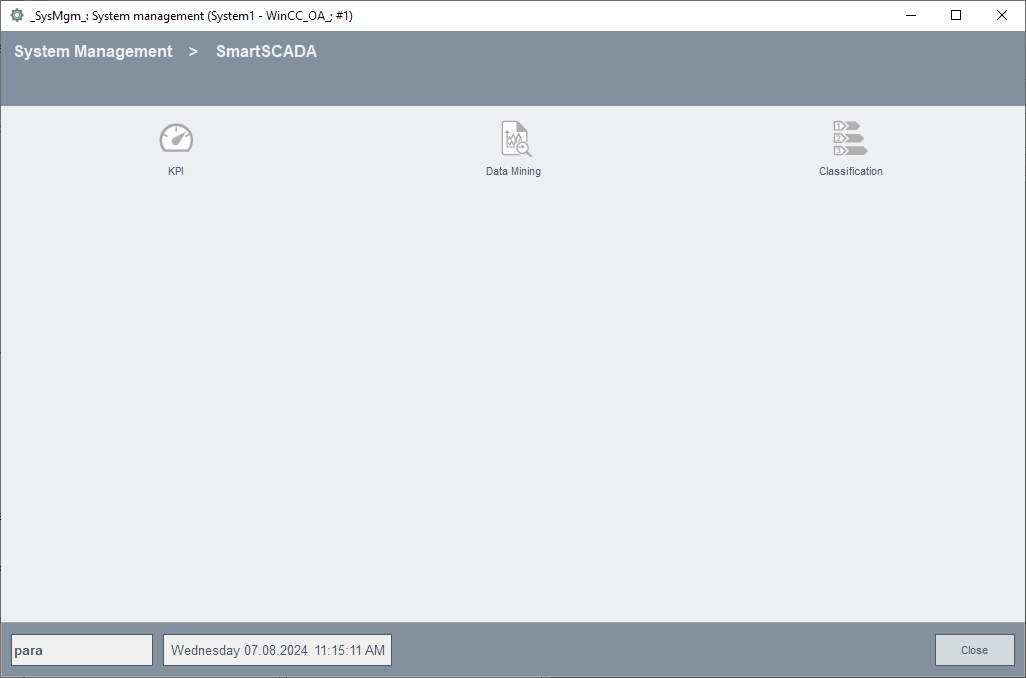
The WinCC OA feature Smart SCADA provides two packages: the KPI framework (KPI - Key Performance Indicator) and the Analytics package.
The KPI Framework contains the KPI Wizard and the KPI Control functions. It allows to define, configure and calculate key performance indicators - KPIs. A KPI represents an indicator in your system.
The Analytics package contains the Data mining Wizard, the Classification Wizard and the R Control Extension. By using the Analytics package, you can explore your system data by training statistical models.
Smart SCADA displays the state of the system via the key performance indicators and provides help in the statistics analysis of the key performance indicators.
The System Management icons open the different SmartSCADA wizards:
-
KPI: Opens the KPI wizard, refer to the chapter Overview of the KPI Wizard for further information.
-
Data Mining: Opens the data mining wizard, refer to the chapter Overview of the Data mining Wizard for further information.
-
Classification: Opens classification wizard, refer to the chapter Overview of the Classification Wizard for further information
Permission
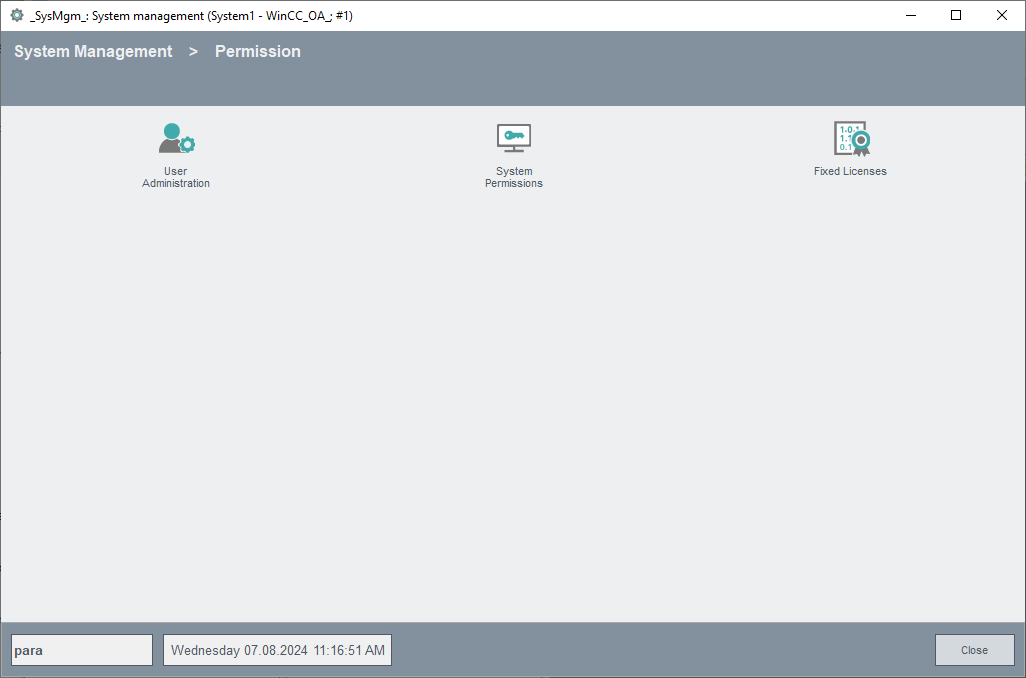
The "Permisson" tab contains the settings for the User administration as well as the system permission. Furthermore you can find the feature "Authorization check plug-in". It allows setting access rights on data point element level (data point values). Therefore only authorized managers and users can access specific parts of the SCADA system.
Communication
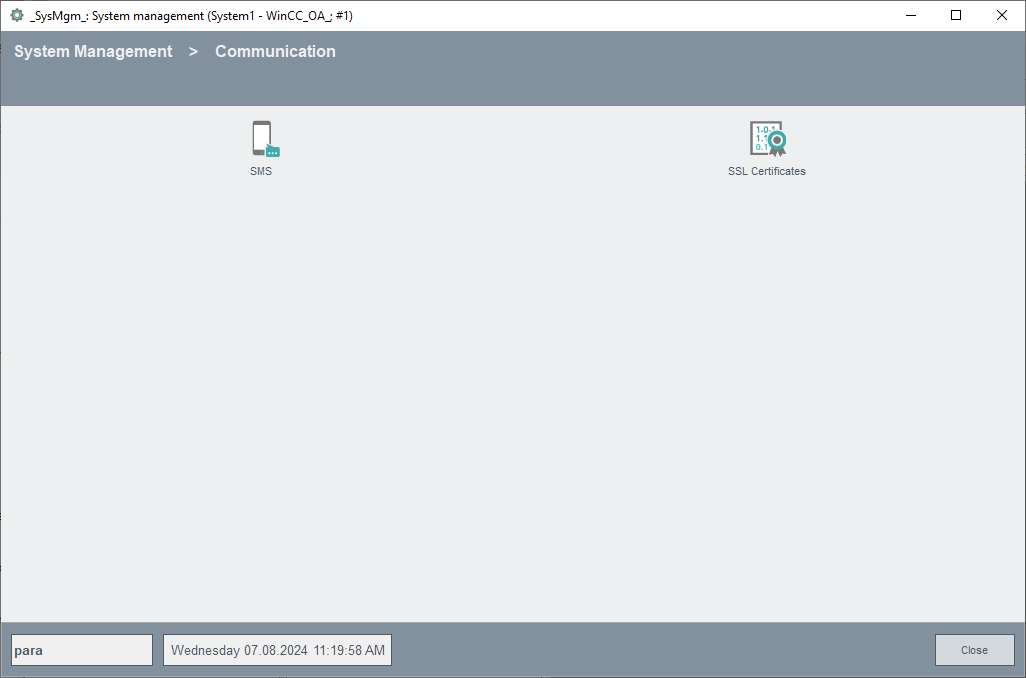
-
SMS: The SMS documentation contains details for sending and receiving SMS messages directly from WinCC OA.
-
Panel for SSL Host Certificates Allows to create self signed SSL certificates.
Settings
This tab leads to panels for Central settings, Inactivity, Panel topology, Services, Cluttering settings, Schedules, Recipes and settings for the alert and event panel.
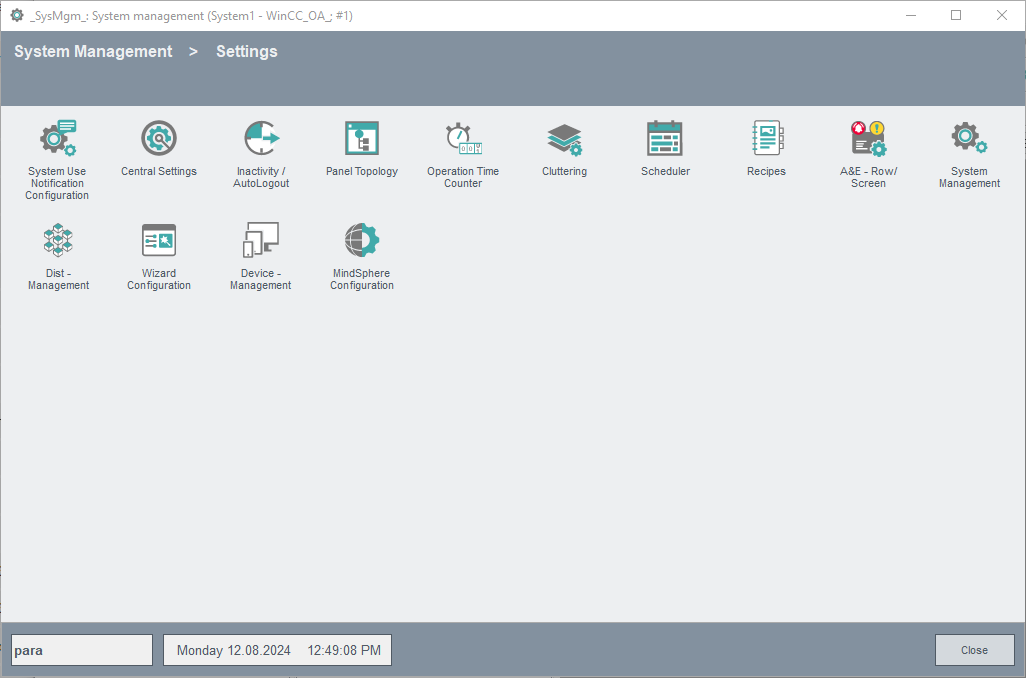
-
System Use Notification: You can use the system use notification panel to display an instruction to the user when logging into the WinCC OA system.
-
Central Settings: Leads to the settings for the alert and event panel.
-
Inactivity/AutoLogout: Accesses configuring actions for execution when no operation has taken place in a user interface within a set period of time.
-
Panel Topology: Displays the panel structure of a system.
-
Operation Time Counter: Allows configuring an operation time counter in this panel.
-
Cluttering: Displays layers corresponding to a zoom factor.
-
Scheduler: Allows configuring and administering a number of schedules for either time or event triggered actions.
-
Recipes: Manages set points and sending them to the periphery.
-
A&E Row/Screen: Opens a panel for the configuration of tables in the alarm and event screen.
-
System Management: Allows extending and changing the settings and view of the system management panel.
-
Dist - Management: Reduces the engineering effort and simplifies the necessary settings for distributed systems.
-
Wizard Configuration: Opens the Wizard Configuration Panel for creating and configuring custom wizards based WizardFramework.
-
Device Management: Opens the panel to manage mobile devices, available licenses etc.
Video
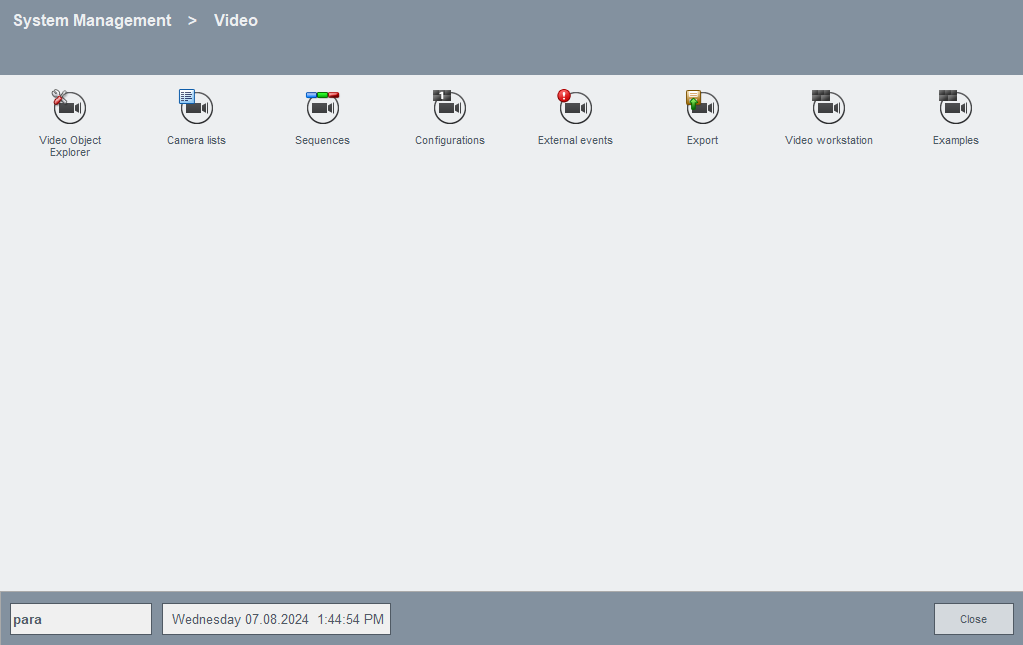
-
Video Object Explorer: Opens the Video Object Explorer for configuring video objects, workstations, displaying of streams, etc. For further information please refer to the video documentation under <WinCC_OA_path>/Video_3.13/help/.
Please note that this tab is only visible if you completed the configuration steps given in the video documentation.



