System settings for local texts
System settings for non-western fonts
There are two basic ways of handling text display (see Fonts in WinCC OA):
-
Multi-byte coding
-
Unicode coding
In both cases, it is usually necessary to perform the following steps in Windows (for example, Windows 2000) when changing to a different language font:
 Settings for Chinese fonts
Settings for Chinese fonts
-
Open the Regional Options in the Control Panel (Start, Settings, Control Panel and double click on Regional Options):
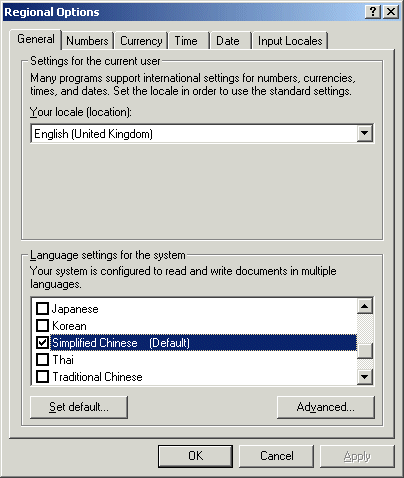
-
Select the language setting Simplified Chinese. Click OK. The system requires the Windows 2000 installation CD to extract files to local disk. Reboot the system.
-
Again: open the Regional Options in the Control Panel (Start,Settings,Control Panel and double click on Regional Options):
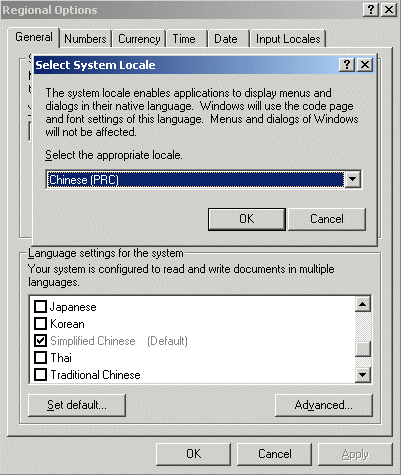
-
Click Set default... and select the appropriate system locale (for example, Chinese (PRC)). Click OK. The system requires the Windows 2000 installation CD to extract files to local disk. Reboot the system.
-
Again: open the Regional Options in the Control Panel (Start,Settings,Control Panel and double click on Regional Options) and change to the Input Locales tab. Click Add... and select in the opening window Input LocaleChinese (PRC) and Keyboard layout/IME Chinese (Simplified) - MS-PinYin98 from the appropriate combo boxes.

-
Click OK. After these settings, the Input Locales tab looks like the following figure:
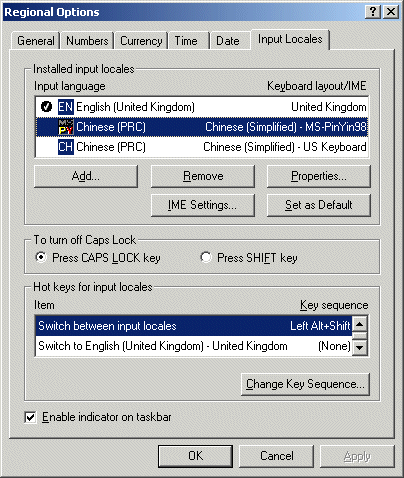
-
Click OKto save the changes.
-
After this you can see the language menu below in the taskbar.

-
Selecting the second entry opens a small window at the bottom left of the screen:
![]()
-
This window contains seven selectable symbols. Click on the sixth symbol, which opens a menu and select the last entry.

-
A new window appears.
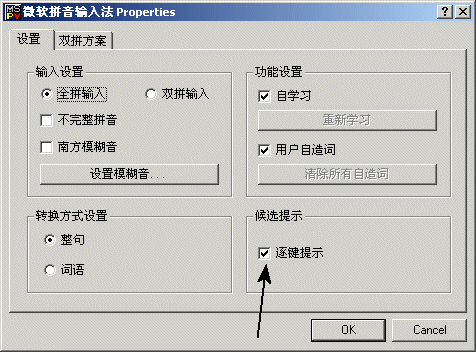
-
Activate the check box in the group at the bottom on the right (arrow). This will simplify the input of Chinese characters.
-
Select the Chinese input from the task bar and start typing. After one or two keystrokes, a dialog opens showing the possible Chinese words:

-
In the example, when typing "ka", you see a choice of possible words. Click the third choice and you have entered the Chinese word for "coffee pot".
-
Start WinCC OA with a multilingual project (for example, German/de_AT.iso88591 and Simplified Chinese/zh_CN.gb2312-1). Insert a text field in GEDI, select Chinese language and activate Chinese input in the taskbar. Start typing and select a word from the dialog window as before. Accept the word by pressing the Enter key.
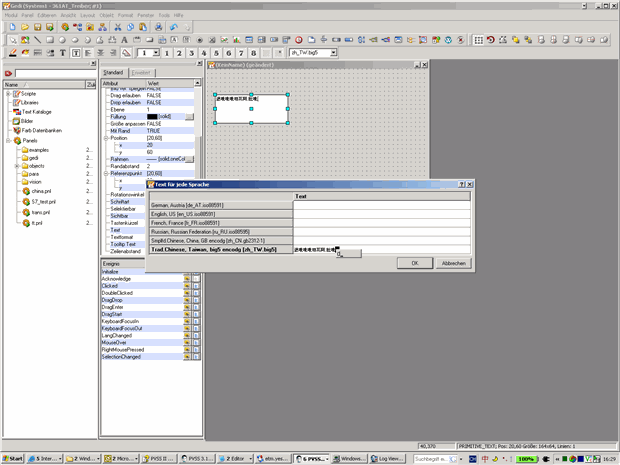
-
Save the panel and start a UI with the option -lang zh_CN.gb2312-1. This opens the following panel. The Chinese text is visible in VISION.
-
In PARA, texts can also be entered in the same way and are displayed correctly.

If you are working with, for example, Russian or Chinese Windows, these steps are not necessary since the system automatically supports the input locale, that is, the UI fonts are already Russian or Chinese.
There are many Unicode fonts that contain characters for one language only.


