Help Viewer (OA Assistant)
You can find the complete WinCC OA Online Help in QCH format in the /help directory of the WinCC OA installation folder. The help can be opened with the Help Assistant (an application based on the QT Assistant) which is automatically installed via the WinCC OA setup (refer to the Installation chapter for further information).
Qt Assistant
The Help consists of 2 important windows (frames):
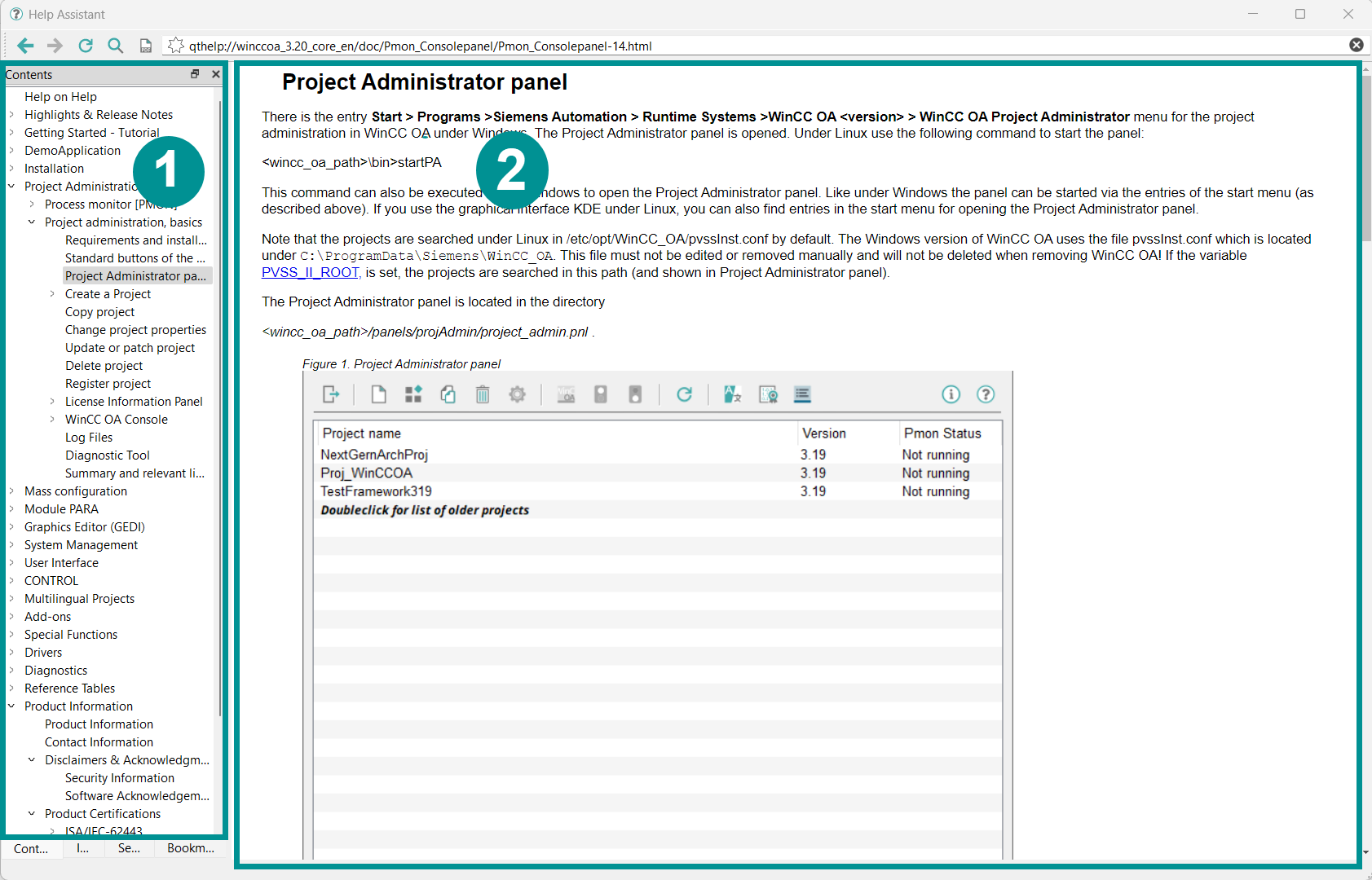
1) Tabs on the left side
-
Contents: Tree-structured overview of the contents. Entries marked with an arrow contain subfolders or individual pages. If you prefer help in a logical, book-like form, click from top to bottom through the directory.
-
Index: The index is used to display the available Control functions as well as graphical attributes of objects. It is used as a reference point for the direct opening of help pages from the context menu of the script editor.
You can use the index to reference custom functions if the corresponding keyword is added to the Qt Help project. Information on this topic and on how to create your own Qt Help can be found here.
-
Search: Here you can perform full-text searches. Enter a term. If the word exists, the appropriate pages will be displayed in the window below. The search terms are sorted by frequency of occurrence. It is also possible to use wildcards such as * (for any number of characters) or ? (for one character). You can restrict your search result by using terms in quotation marks (e.g. "Insert config"). To see where the respective page is located in the table of contents click on the
 button (sync with table
of contents).Note: Search terms must not be started with the * wildcard.
button (sync with table
of contents).Note: Search terms must not be started with the * wildcard. -
Bookmarks: Shows all bookmarks. You can add the currently selected page to your favorites using the star located on the left in the address bar. A double click on the bookmark opens the corresponding page. By repeatedly clicking on the star, the marked entry is removed from your favorites.
Note: The address bar can be used to copy or paste URLs.
2) Displayed pages
The pages selected via the tabs on the left side are displayed in this area.
UI Assistant
WCCOAui -assistant register <file.qch>- registers a help file and indexes everything immediately
WCCOAui -assistant unregister <file.qch>- deregisters help file
WCCOAui -assistant copyCollection <target.qhc>- the currently used help collection is copied to the specified target.qhc
WCCOAui -assistant- starts UI in assistant mode and displays help
WCCOAui -assistant showUrl <qthelp://url>- additionally displays the specified page
WCCOAui -assistant debug <filter>- internal debug information about .qch content
The Help Assistant is only available once globally in the UI. You can also open it with the CTRL function openHelpViewer().
Notes
Custom documentation
The WinCC OA is based on the QT help. This also allows you to register your custom .qch packages in WinCC OA. To do this, use the registration command for the UI with reference to the relevant .qch file, e.g:
WCCOAui -assistant register D:\Projects\Help\custom_help.qchExport to PDF
You can convert the help into a PDF using the PDF icon to the left of the address bar. After you click on the icon, a browser opens where you can give the file any name you want and save it anywhere you want.
Icons
Following icons are used within the documentation:
-
Note:- Indicates a note that provides additional information
-
CAUTION:- Indicates a warning that must be followed to prevent further problems.


