Trafficlight Widget (horizontal and vertical)
The Trafficlight Widget shows the data point value in a 3-colored Display. It can be oriented either horizontally or vertically.
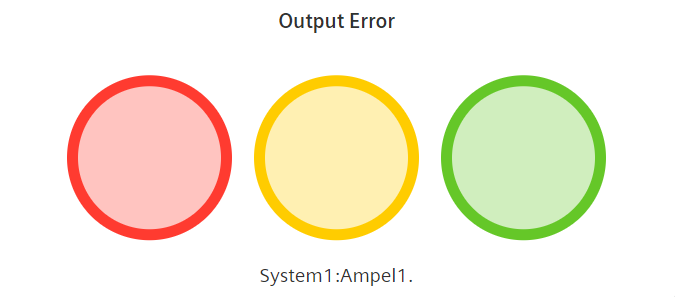
Datatypes
| Datatype | Supported? |
|---|---|
| int | ✓ |
| uint | ✓ |
| float | ✓ |
| long | ✓ |
| ulong | ✓ |
| string | ✗ |
| char | ✗ |
| bool | ✗ |
Settings
The Trafficlight widget can show 3 different sections. Each section can be filled according to the rules inherited from WinCC OA, configured manually or based on a WinCC OA alert range. The button "Load from Object" loads all rules currently known for the object and allows the user to change these. "Add Rule" allows the user to create a custom rule. To enable a rule based on an alarm range, select "Alert present" as operator and your range as value. With this, the actual data point value is not compared with a fixed range. Instead the widget can directly react to the alert handling set up in WinCC OA.
Clicking on the title of a rule opens the settings menu for it. One of a set of logical operators is chosen via a selector, which is used in conjunction with a value to activate the associate actions. The settings below this describe what happens when the rule is activated. In "Selector" the user defines the color segment which changes. The value for "property" is a CSS characteristic. E.g.: The characteristic used to change the intensity of the displayed color segments is "opacity".
The selector fields allow the use of HTML classes, ids and the JavaScript selector format. The UI will highlight all found items in the widget and react to selectors that seem to be invalid. All value fields allow the use of configuration mappings such as {min}, {max} or {alertrange_2_color} if these are configured in WinCC OA. This includes the current data point value. The list of available mappings and matching selectors will be shown as drop-down in the input field.



