Start, Stop
As soon as the desired project is created, the project administration is not required anymore.
Select the desired project using the mouse and switch to the console using the  symbol. Alternatively, you can open the console through
the context menu ([right mouse click] on the project row) and start the project
immediately.
symbol. Alternatively, you can open the console through
the context menu ([right mouse click] on the project row) and start the project
immediately.
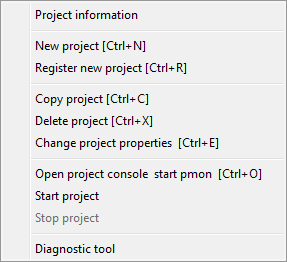
You can also open a project that should be started individually directly in the console without using the project administration (Combo box "Project").

The console is the control center of a project. Here you specify which managers must run for the plant operation. Additionally, you define their start order and the necessary measures for the process monitoring.
The selected project is started by clicking the green traffic light
symbol![]() . The
sequential proceeding start process can be observed in the console.
. The
sequential proceeding start process can be observed in the console.
A project can also be stopped via the console by clicking the red traffic light symbol. The project is stopped in the inverse order as it was started. The colored first row always shows the current operating statuses of the current manager.
Alternatively to the complete start of a project, each of the listed managers could also be started or stopped individually. Use the context menu [right mouse click] in the manager list or one of the vertical arranged buttons on the right. Consider that some managers can only be started manually if data and event managers are already running. See the chapter Console panel for detailed information on the individual buttons.
The console works independent from the actual WinCC OA system. Even if the console is closed, the managers will be running. As soon as the console is opened again, it shows the operating states of the managers again. In normal operation it may remain closed like the project administration.
The following part of the console as well as the sections directory structure to copy and backup project can be considered as detailed information. They are not mandatory at the start but help you to understand WinCC OA better.
The console does not communicate with different managers. The PMON, a monitoring process, runs in the background. It starts and stops managers and monitors constantly their function integrity. Furthermore, the PMON can run as service so that WinCC OA can also be used without a login user.
The console represents the user interface of the PMON. Without having an effect on the functionality, it shows the information of the background process and passes the user inputs to the process. The PMON possesses comprehensive interfaces so that it can be included in the existing IT infrastructure (SNMP, HTTP). For further information see chapter Process monitor, basics.



