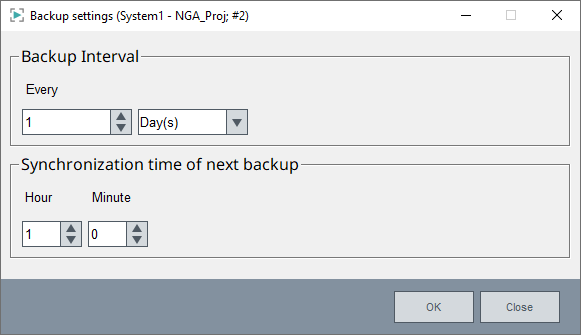Storage Settings
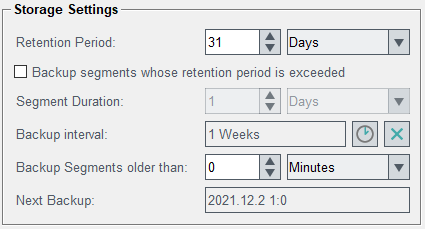
These settings define where, in what segment sizes and how long data is stored in the database. The backup path, meaning where the backed-up data is saved, is specified on the Database Engineering panel -> Extended Settings tab.
- Retention Period
- This is the time how long data (segments) is kept online. Segments exceeding this age (end time of segment < start time of current segment – retention period) will be deleted. This check is done every 30 seconds. Note: Depending on the backend profile setting some of the units (e.g. months and years for InfluxDB®) may not be available. The value can be changed using the arrow button on the right or by typing the value into the field.
- Backup segments whose retention period is exceeded
- The retention period is set above. Backup all segments where the set period is exceeded.
- Segment Duration
- This is the time how long data is written to the current segment. When this
time has expired a new segment will be created. Depending on the backend
profile setting some of the units (e.g. months and years for InfluxDB®) may
not be available. The value can be changed using the arrow button on the
right or by typing the value into the field.
Note: Note that the minimum segment duration is specified in the backend profile. You cannot, for example, set the segment duration to minutes for the InfluxDB®. The minimum segment duration specified in the profile for the InfluxDB® is "hours". By default, the minimum segment duration is 0 for new backend profiles (i.e. this is not relevant for InfluxDB® and PostgreSQL® backends), meaning that the segment duration is not limited.Note: The default segment duration for predefined alarm groups (for InfluxDB®) for new projects is 7 days.Note: The Segment Duration cannot be higher than the Retention Period (e.g. Segment Duration 2 days and Retention Period 1 day.
- Backup interval
- Open the backup settings dialog by clicking on the button with the clock symbol. You can now select the interval value and the interval. Select also the synchronization time. Synchronization time means the time when the next backup is made. The set time is shown under "Next Backup". To disable a backup, use the X symbol.
- Backup Segments older
- This setting consists of the time unit (e.g. 2 days). If you set backup age
to two days, then all segments which are older than 2 days are backed up. To
edit the values, click the arrow button on the right or type the value into
the field.
Note: The option "Backup Segments older than" for the ALERT group must be as large as possible or the automatic backup must not be configured for redundant projects. Backed up alert segments are set to read-only and each written alert needs updates of older alerts of the same DP. The updates are not possible when the alerts are in a read-only segment.
- Next Backup
- This is the synchronization time (see above) for the backup operations and
specifies when the next backup is done. It can be changed by the user to
give the next point in time for the backup to start (i.e. tomorrow at 2 AM).
If the time lies in the past, it will internally be calculated for the next
point in time in the future using the "Interval” (Interval, see Backup
interval above).
Note: The entry of this field cannot be edited directly. Changes can be done via the "Backup interval " option - see above. Note also that the backup will be performed in a time window between the time shown and 30 seconds.Note:
Due to performance reasons, it cannot be guaranteed that a backend triggers a backup operation exactly at the time that is set in the UI. These operation might happen a few minutes after the set backup time (Always less than 10 minutes).
In case an immediate backup is required, trigger it manually.
Figure 2. Backup Interval and Synchronization Time of next Backup