Overview panel of the Communication Center
Origin of all activities, be it the use of the Communication Center for normal users or
configuration of the Communication Center for users with configuration rights, is the
main panel shown in the following figure. The main panel is called
ccMain.pnland is located in the directory of the sub
project.../panels/vision/CC. Start a user interface in the extended mode (command line
option -extend) that opens this panel. The overview panel can, however, be opened
via the System Management panel on the Communication tab (click on the Communication
Center button - see also System Management)
In the following figure, three branches were already configured. When the panel is opened for the first time, the overview is, however, empty.
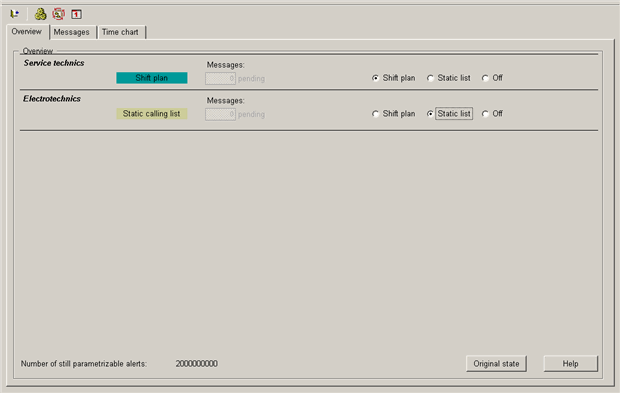
Further configuration panels are opened via this panel. Thus, the buttons described in the following are available in the toolbar:
![]() Opens a panel which
can be used to open all further configuration panels for the Communication Center. For
details on these panels and configuration see chapter Configuration of
the Communication Center. The panels can only be opened by users with
configuration rights in WinCC OA.
Opens a panel which
can be used to open all further configuration panels for the Communication Center. For
details on these panels and configuration see chapter Configuration of
the Communication Center. The panels can only be opened by users with
configuration rights in WinCC OA.
![]() Opens a panel for
definition of cyclic alarm groups (see also Setting of cyclic alarm groups). No special
rights are required for opening of this panel.
Opens a panel for
definition of cyclic alarm groups (see also Setting of cyclic alarm groups). No special
rights are required for opening of this panel.
![]() Opens a panel for the
definition of special days and holidays (see also Setting of
special days and holidays). No special rights are required for opening of
this panel.
Opens a panel for the
definition of special days and holidays (see also Setting of
special days and holidays). No special rights are required for opening of
this panel.
Below the toolbar there are three tabs that are used for overview of branches, messages and schedules. These three tabs are for users at the plant who do not possess configuration rights
Overview
A domain (branch) is used to save all the data that is necessary to inform qualified persons in case of errors at a plant. A branch contains the assignment of specific failures to concerned persons defined in this branch. The error "Breakdown of an electric device" at a plant is assigned to the branch "electrician" whereas the branch "installers" with specialized persons is responsible for "break of a water pipe". A complex plant structure can thus be subdivided into smaller units where qualified personnel with the specialized knowledge of this field bears responsibility and evaluates alarms when these occur. The personnel also takes action. The Overview tab is shown immediately after opening the main panel for the Communication Center (see figure above). On this tab the configured branches are shown and if the branches were defined with shift plans or static call lists. Via shift plan the responsibility of persons at specific times is shown using a graphical representation. The static call list is a group of one or more persons who are informed using the Communication Center when an error occurs.
The definition can also be changed for each domain (branch) separately or you can generally deactivate the branch. Deactivation means that the branch is not used for the Communication Center. The Off button in the lower part of the tab can be used to deactivate or activate all branches at the same time. Additionally, the number of messages (alarms) to be configured is shown in the lower left part of the tab since the number of alarms to be configured can be different depending on the license. For more information on the licensing see chapter Requirements and installation or Licensing. If the number is < 0 (means that the licensed number is exceeded) the numeric value is shown red and the Communication Center can only be used for 7 days (until then a new license has to be requested).
Messages
On this tab all messages that were sent using the Communication Center are shown listed according to branches. Single messages can be deleted by selecting them. All messages can, however, also be deleted from the queue at once at the push of a button. The following figure shows the Messages tab:
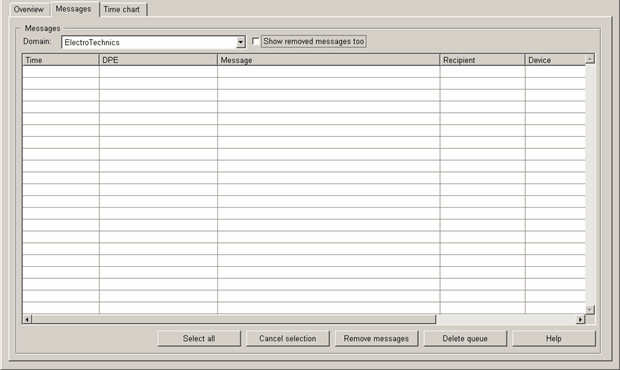
Time chart
This tab shows an overview: which user is responsible at which time, this means if an alarm occurs within this time, a specific user responsible at this time, is informed. The schedules are composed of configured shifts and shift plans (for more information on shifts and shift plans see chapter Define shifts). The user can view an overview per branch and navigate within the schedules one or several weeks back and forward (schedules in the past are of course "read only"). The current view of the schedule can be exported as a CSV file via the specific buttons in the bottom of the tab (the file is saved in the data directory of the project) or printed.
If you specially configure a current shift of the current day (i.e. change the user), restart the ccController.ctl.

In addition to this overview, the user can specially configure the set shifts and assigned persons. A context menu with information is opened via a right mouse click on a bar/person. The menu contains the following information:
-
Start and end time for the responsibility of a person
-
Names of the configured shift
-
Person responsible at this time
-
Availability of the specific person (first configured device used to inform the person).
You can make the following settings when specially configuring (you do not have to posses configuration rights) the schedule:
-
Divide the time slice: when a selected time slice is divided, the bar in the schedule at the configured time is divided and provided with the selected person. The settings of the division are made in a separate panel.
-
Replace user.
-
Exchange the user (left/right user)
The functions of the special configuration are recursive. This means an already divided time slice can be divided further, etc.! Special configurations are automatically deleted after a specific time (the time after which the configuration should be deleted is set in the General settings panel).



