Configuration - Step 5 - Project File Synchronization
Project files
In this section, the general settings for synchronization of project files within the disaster recovery system are specified. The settings to be configured are the type of configuration server, the hosts for synchronization, the time interval for automatic synchronization and the specification of the files to be excluded from synchronization.
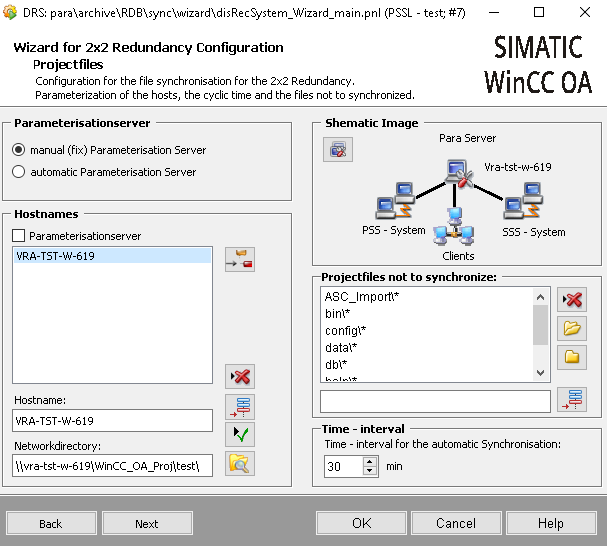
Configuration server
The configuration server is the computer from which the files are synchronized with the other computers. Therefore, configure this setting first.
Manual (fixed) configuration server
Select the radio button if a fixed source server is to be used for file synchronization. The configuration comes from the configuration server. If this type is selected, the configuration server must be selected from the list of hosts in the Host names section below. The configuration server must be one of the PSS hosts.
Automatic configuration server
Select this radio button if the configuration server is to be set automatically by WinCC OA. Normally this is the active server on the PSS. Only if this fails, synchronization will be performed by the secondary server on the PSS. In split mode, synchronization of the project files is prevented until split mode is cancelled and then a decision is made as to which computer will transmit the files to the other computers.
If you use the automatic configuration server, specify the actual host name of the server. If you use an alias name, the correct synchronization of the data cannot be performed!
Host names
In this list, define all the computer names for the configuration server and the servers to which the project files are to be copied. As host names are added to the list, the correct configuration and connection to the computer is verified
The host names can be entered twice except for the WinCC OA server and the configuration server.
How to define host names
- Enter the host name of a computer in the input field below the list and click the
 button to add it to the list.
button to add it to the list. - In this way, add the remaining computers that should participate in the synchronization, to the list.
- If the manual (fixed) configuration server option is selected in the configuration server settings, select a computer (usually the active server on the PSS) to serve as the configuration server. Select this and check the Configuration server check box above the list.
- Select an added computer from the list and enter the network path to the project in the Network directory input field. The path entered must be a network path (e.g. \\<computer name>\\...) and not a local path (e.g. D:\WinCC OA\. ..). Otherwise, file synchronization will not work for a fixed configuration server.
- Complete step 4 for the remaining computers.
- Optional. To delete a host name from the list, select it and click the
 button.
button. - Optional. To replace a host name from the list with another, enter the name of the new host name in the input field, select the host name to be replaced and click the
 button.
button. - Optional: To configure subprojects for the synchronization, the button
 can be used. The button opens the dialog for
configuring the subproject synchronization (see: Synchronization of subprojects)
can be used. The button opens the dialog for
configuring the subproject synchronization (see: Synchronization of subprojects) - Optional: The
 button can be used to configure subprojects for synchronization. The button opens the dialog for configuring
subproject synchronization (see: Synchronization of subprojects).
button can be used to configure subprojects for synchronization. The button opens the dialog for configuring
subproject synchronization (see: Synchronization of subprojects).
Project files that should not be synchronized
Files and directories can generally be excluded from synchronization. Click the ![]() button to open a file selection window
where you can select the file to be excluded from synchronization. You can also use wild cards (for example, all panels from the directory "para" using \panels\para\* or all panels
whose name contains the text "Test" from the Panels directory with Panels\Test*.pnl . Use the
button to open a file selection window
where you can select the file to be excluded from synchronization. You can also use wild cards (for example, all panels from the directory "para" using \panels\para\* or all panels
whose name contains the text "Test" from the Panels directory with Panels\Test*.pnl . Use the ![]() button to
select directories.
button to
select directories.
Click the  button to delete an added file from the list.
button to delete an added file from the list.
Time-interval
Here, specify the time interval for the automatic file synchronization in minutes (see File synchronization).



