ASCII Import and Export of a RDB Compression configuration
With the aid of the ASCII import and export of the RDB compression, compression intervals and compression steps and/or compression calculations of a database user can be exported to an ASCII file in order to import these to another WinCC OA RDB project.
It is not allowed to use the standard WinCC OA ASCII panel for these purposes.
In order to be able to import the compressions per data point, for which the compressions should be imported, the data points have already to exist on the target system. The data points are identified by their names. Thus the data point ID on the source system must not equal to the data point ID on the target system.
Click on the Import/Export button in the main configuration panel of the RDB compression (see configuration - Introduction) to open the ASCII panel of the RDB compression.
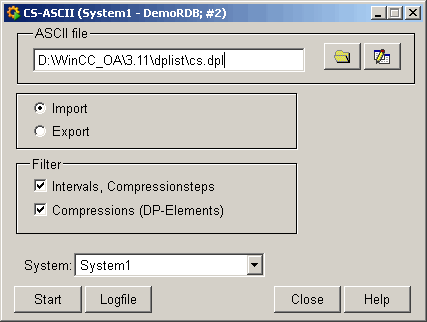
ASCII file
Enter here the path to the ASCII file, from which the RDB data should be imported or the data should be exported to.
Click the ![]() button to open the
directory selection window for the selection of an import or export file.
button to open the
directory selection window for the selection of an import or export file.
Click the ![]() button to open and
edit the file in an editor .
button to open and
edit the file in an editor .
Import and Export
Choose one of these to options to execute either an import or an export of the RDB compression configuration.
The default directory for exporting a RDB compression configuration is <WinCC_OA_Proj>\dplist\
Filter
By setting filters the data to be imported or exported can be specified.
Tick the Intervals, Compressionsteps check box to import or export all compression intervals and steps of the database user.
Tick the Compressions (DP-Elements) check box to import or export all compression calculations of the database user.
Of course, both can be exported or imported at the same time.
System
This setting defines to which system the import should be executed. The compression calculation is transferred to the same-named data point elements of the selected system. Choose from the combo box the corresponding system.
Start
Starts the ASCII import or export. Depending on the data amount, this process can take some minutes. The display of the log file indicates the finish of the import or export process.
Logfile
Opens the log file, which informs about the run of the import or export.
Close
Closes the ASCII panel.
Help
Opens this chapter of the WinCC OA Online Help.



