TIA Portal hardware configuration
Use the SIMATIC PC station software to define the IP addresses at the PROFINET IO (PNIO) network card for all safety devices that shall be created. The WinCC OA host needs a PROFINET network card for connecting to the PROFINET / PROFIsafe network. In case of a PROFIsafe network, in addition to the safety devices (F-devices) at least one safety controller (F-host) must be available.
Follow the instructions from the FAILsafe Programming and Operating Manual for the F-host programming.
To connect the WinCC OA host to such a network, the PROFIsafe driver must be configured as F-device. After that the connection to the safety controller can be established and exchanging data and status information is possible.
PROFINET configuration
The following description requires an already configured network including a safety controller (see picture below).
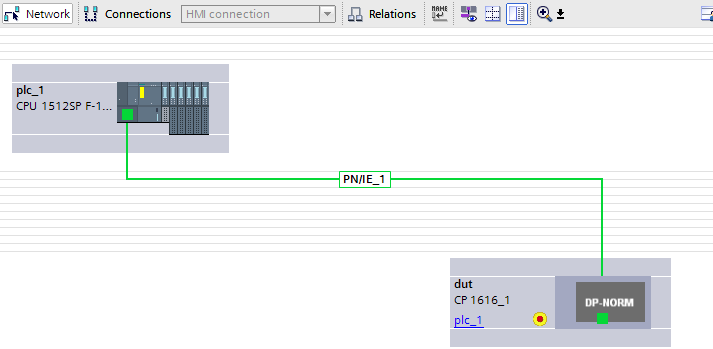
Creating a PROFINET device
You have to create and configure a new device for the PROFIsafe driver. Go to PC systems > PC general > PC station in the hardware catalog on the right side.
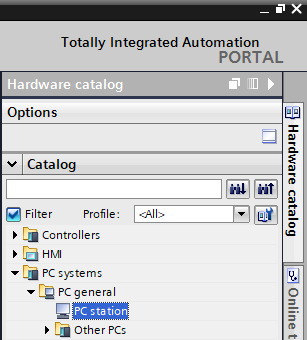
Create a device by drag & drop or a double click on PC station.
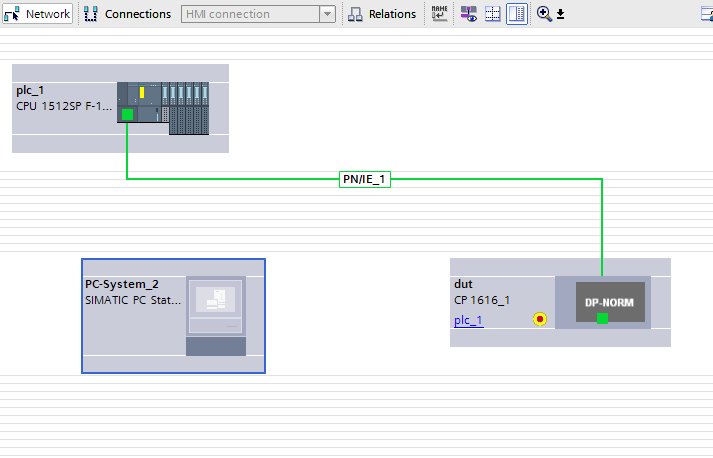
Network card configuration
You have to define the PROFINET network card for the created device. Go to PC systems > Communications modules > PROFINET/Ethernet > CP1616 in the hardware catalog.
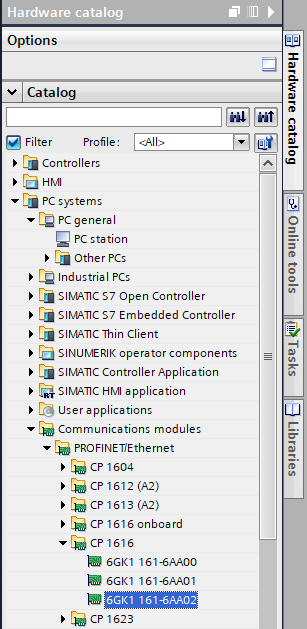
Select the appropriate card and add it to the PC station by drag & drop or a double click. Connect the card to the safety controller.
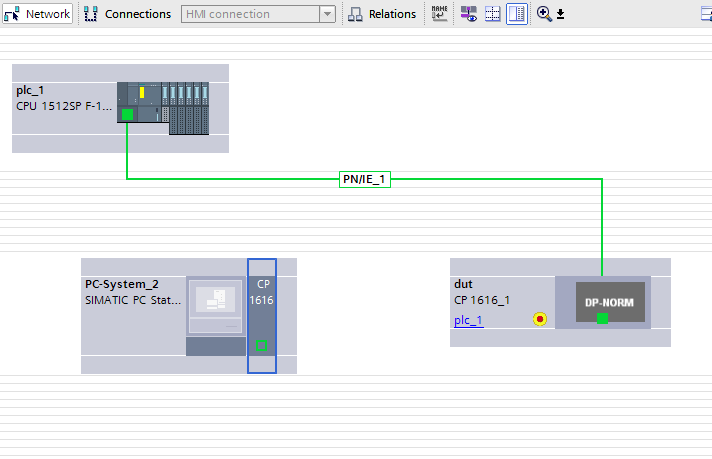
For configuring the communication module you have to select the card and go to the "Property" tab in the menu below.
Defining the IP address
Go to PROFINET interface > Ethernet addresses in the general properties to set the card's IP address in the project.
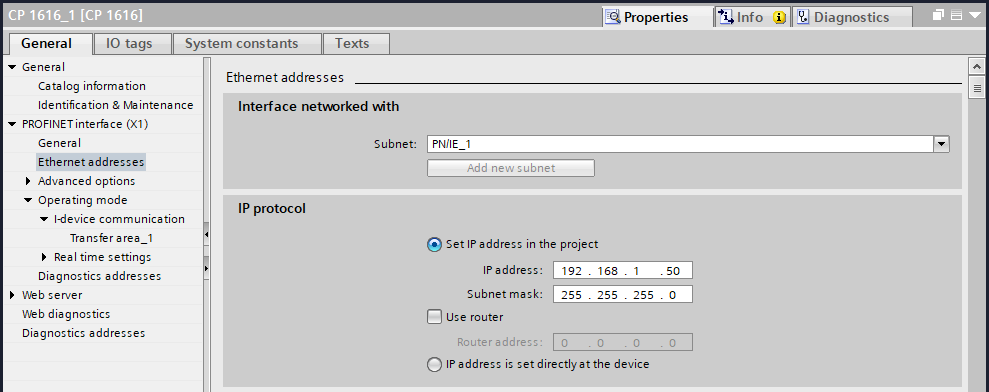
Configuration as an IO device
Go to PROFINET interface > Operating mode in the general properties and check the option "IO device".
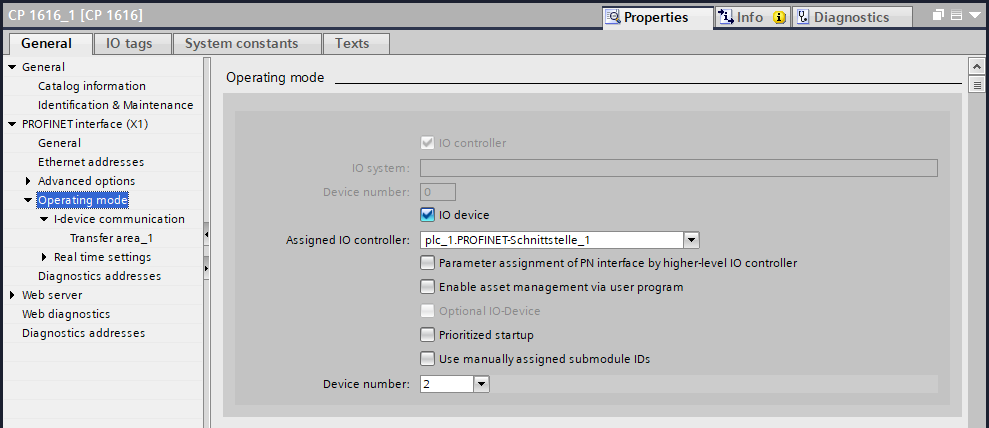
Defining the process image
Go to Operating mode > I-device communication to define the process image for the device. Therefor, the transfer areas must be defined (refer to Details on the PROFIsafe driver for limitations). The areas are automatically mapped to the respective address area of the safety controller ("Address in IO controller" in figure below) as soon as the device is connected to the controller.
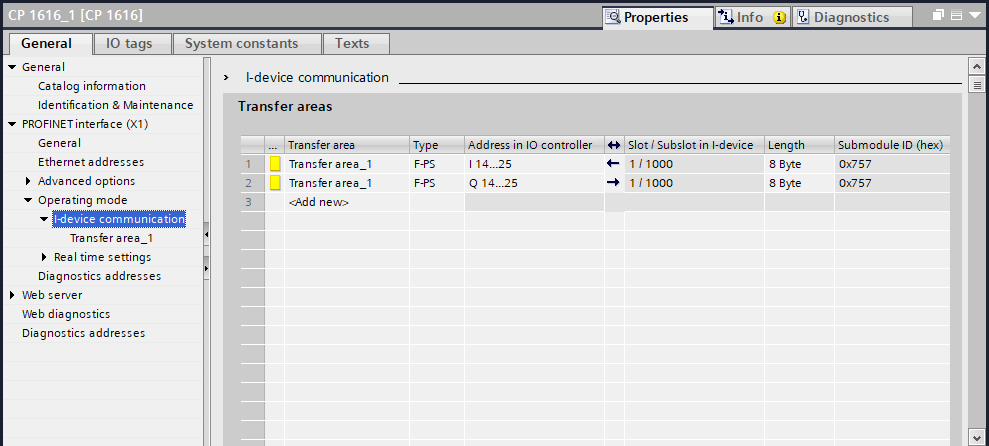
Compiling and downloading
If PROFIsafe shall not be used (i.e. no transfer areas of type F-PS are defined) and communication via PROFINET is sufficient for the device, only the following steps are necessary to complete the configuration:
-
Compile the created PC station and the safety controller with the
 button
button -
Download the settings (tab Online > Download to Device or CTRL+L) to the particular physical device, i.e. the CP1616 card and the PLC
PROFIsafe configuration
This section is only relevant if the WinCC OA host shall support the communication via PROFIsafe. In this case some manual adaptations to the CP1616 I-device are necessary so it can be used as a PROFIsafe-compatible F-device.
Compiling
Break the connection of the CP1616 card and the safety controller and compile the PC
station via the  button.
button.
Exporting the GSD file
Go to Operating mode > I-device communication in the general properties of the CP1616 module. Scroll down to find the Export generic station description file (GSD) option under the transfer areas. Export the GSD file with a click on the "Export" button.

Editing F-Parameters
Open the exported file in an appropriate text editor and edit the following F-Parameters.
-
Set the attribute DefaultValue of F_Block_ID to 0
-
Set the attribute DefaultValue of F_WD_Time to 5000 (ms)
-
Remove all attributes of F_iPar_CRC to disable this paramater
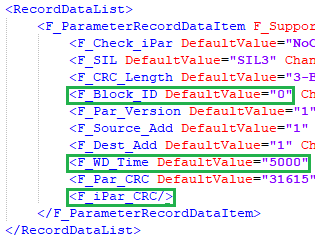
Recalculating CRC
Open and check the file with the help of the "PROFINET GSD-Checker" tool to recalculate the contained check values (see https://www.profibus.com/download/profinet-gsd-checker/).
Importing the file into TIA Portal
Go to the Options tab and click on Manage general station description files. Select the edited file and import it by clicking the "Install" button.
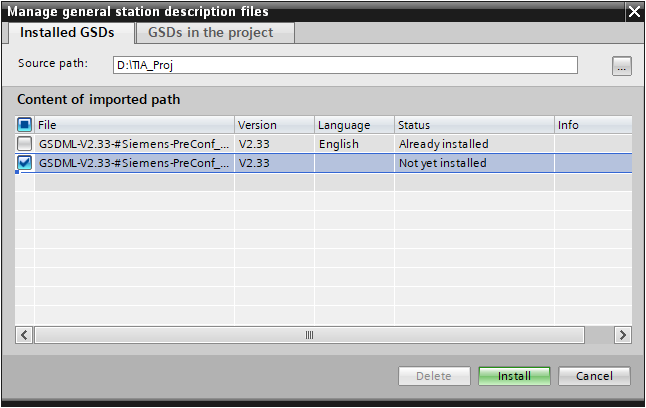
Creating the F-device
The device is shown under Other field devices > PROFINET IO > PLCs & CPs in the updated hardware catalog after importing the GSD file.
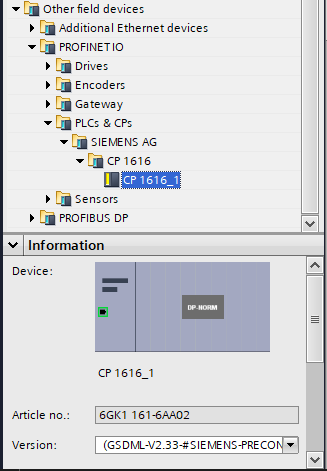
Create the F-device via double click or drag & drop.
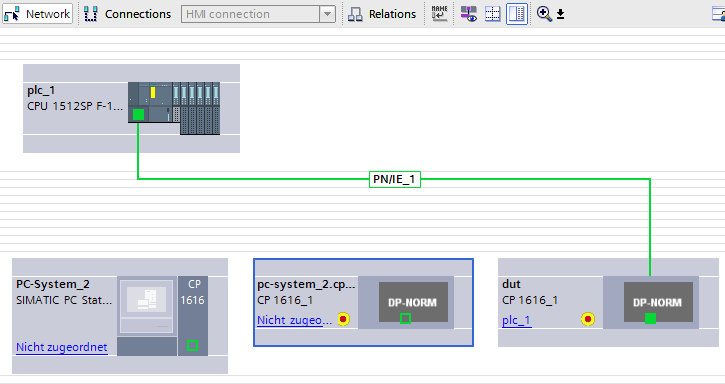
Connect the F-device to the safety controller.
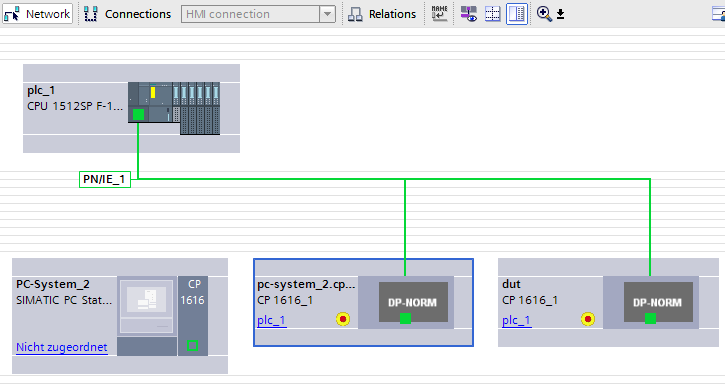
F-source address
You have to define the F-host's correct F-source address at the F-device. Select the F-host and go to Fail-safe > F-parameters in the general properties.
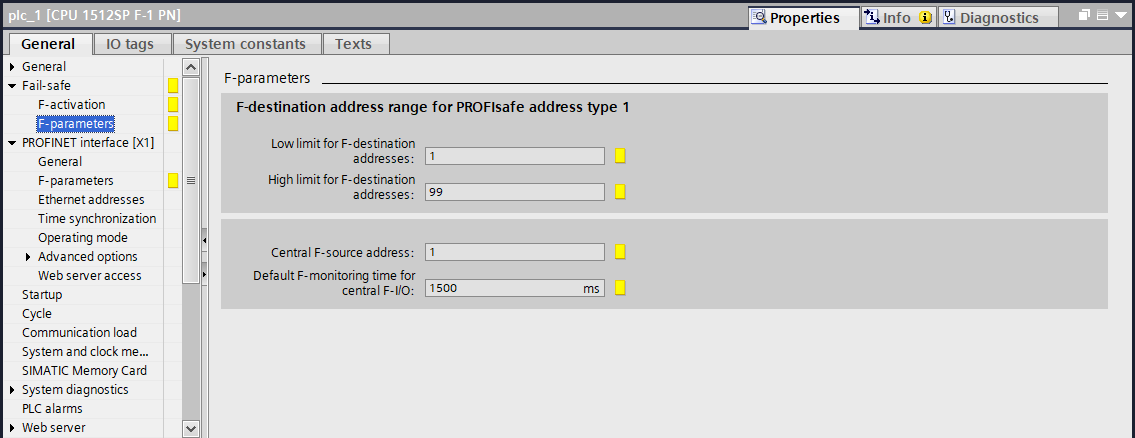
The value of Central F-source address must match the F_Source_add parameter of the F-device. Select the transfer area defined for the device (in this case Transfer area_1) in the network or device overview.
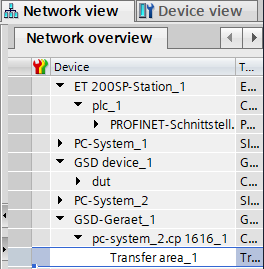
After selecting the appropriate transfer area, go to the general properties and click on PROFIsafe to show the list of F-parameters. Insert the value of the central F-source address at the F_Source_Add parameter. The remaining F-parameters must be adapted as required, e.g. the F_Dest_Add parameter must be unique within the PROFIsafe network.
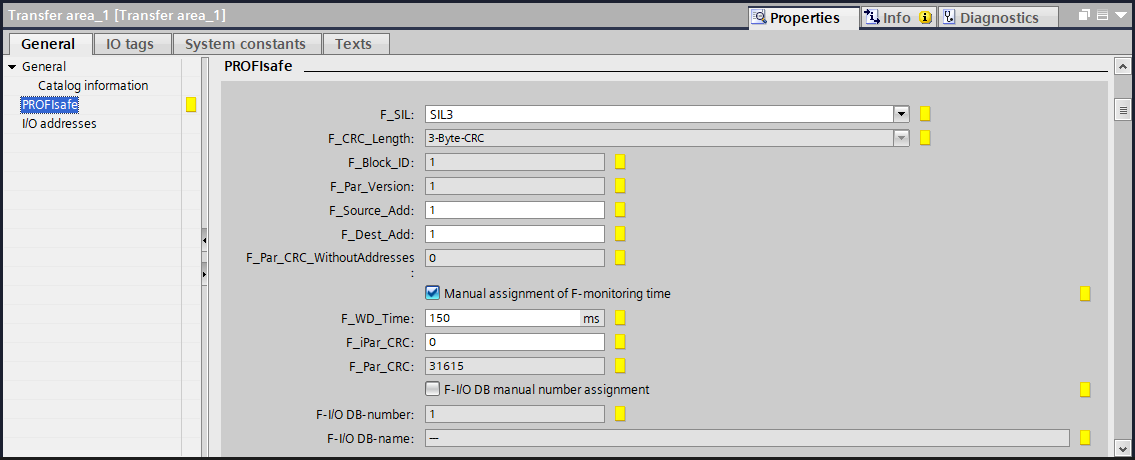
Download to physical devices
To finalize the configuration you have to compile the safety controller and the F-device and download it to the particular physical device (tab Online > Download to device or CTRL+L). After that the safety controller is able to detect the F-device in the network.



