Device Management
The Device Management allows you to define which WinCC OA UI connections (mobile application and Desktop UI) are allowed to connect to your project. Additionally a direct overview over the available licenses and currently connected devices is given.
The Device Management panel is located inside of the System Management > Settings > Device Management.
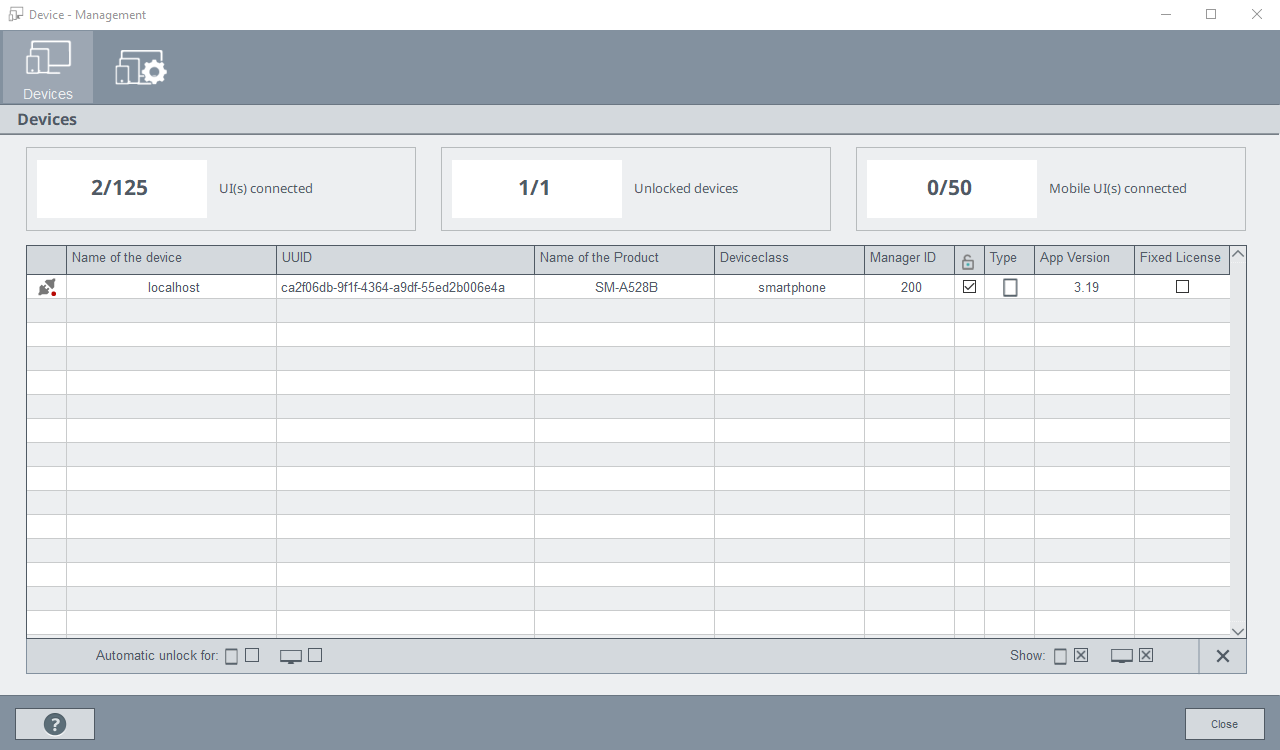
Device Information
For each device a list of information is stored inside of the device management.
| Connectionstatus |
Current connection state:
|
| Name of the Device | Name of the device that has been configured inside of the bluetooth settings of the device (for the mobile Application). For Desktop UIs the host name of the device is stated. |
| UUID |
Universal Unique Identifier; A unique name to distinguish between the devices. Can be found inside the mobile application under "Information" > "Device Information". NOTE Every new installation of the mobile application creates a new UUID. This does not apply to updates! NOTE For each Desktop UI a separate UUID is generated per user. |
| Name of the product | A translation between the product code and a human readable name is done within the device list which is stored under data/ device_models.txt. This list will be updated regularly with the newest patches |
| Deviceclass | The device class that should be used for the displayed panels (see Device Classes). |
| Manager ID | Manager ID assigned to this device. Unlike the Desktop UI the mobile application uses a fixed defined manager ID. |
| Unlocked State ( |
Defines if a device is allowed to connect to the project. Access can be granted and revoked any time. If a device is locked during an active connection the device will be disconnected from the system. |
| App Version | Current mobile application version that is used to connect to the project. |
| Fixed UI License |
You can assign a fixed UI license to specific mobile or desktop UIs on which WinCC OA is running. This guarantees that specific UIs always get a license from the Event Manager. See alsoFixed UI and PARA Licenses. A fixed UI license can only be assigned when licenses are available. If no license is available, a license cannot be assigned. If a normal UI and fixed UI wait for a license, the fixed UI receives the first available license. With the debug flag -reportLicense information can be displayed in the log: WCCILevent0:Fixed licenses in the system: WCCILevent0: mobile_uifix total reserved: 1 used: 0 free: 1 WCCILevent0: uifix total reserved: 2 used: 1 free: 1 WCCILevent0:Fixed license details: WCCILevent0: uifix HW: xxxxxxxx Count: 1 Host: "xxxxxxxxxx" (SYS: 1 Ui -num 1 CONN: 1) WCCILevent0: uifix HW: xxxxxxxxxxxxxxxxxx Count: 1 Not in use WCCILevent0: mobile_uifix HW: xxxxxxxxxxxxxxxxxx Count: 1 Not in use |
Unlock a device
By default a device is not allowed to connect to your project. If a not unlocked device tries to connect to your project a corresponding error message is displayed on the device and a new entry for the device is added to the device management. If the device already tried to connect earlier no new entry is added.
To grant a device access to your project the check box (![]() ) must be set for the
specific device you want to unlock. An already unlocked device can be blocked from
accessing your project by removing the checked state of the
) must be set for the
specific device you want to unlock. An already unlocked device can be blocked from
accessing your project by removing the checked state of the ![]() check box.
check box.
License information overview
The top area of the device management displays the information on the number of connected UIs, registered devices and connected Mobile UIs.

- The number of connected UIs is mapped against the number of available UI Licenses. (e.g.: 1 connected UI uses one of 10 available connections)
- The number of unlocked devices is mapped against the number of registered devices (i.e. devices shown in the device list). (e.g.: 1 registered device is unlocked)
- The number of connected Mobile UIs is similarly mapped against the number of available Mobile UI Licenses. (e.g.: no Mobile UI is connected, so 10 connections are available)
- For more information on the available number of unlimited UIs, see chapter Operating Conditions.
Automatic unlocking of devices
To automatically unlock every device which tries to connect to your project the "Automatic Unlock" check box can be used. The automatic unlocking can be separately specified for mobile UI connections and Desktop UI connections.
The usage of an automatic unlocking of devices is only recommended in secured networks!

Filter View
For improved administration and filtering of connections the view of the listed devices can be filtered between mobile UI connections and Desktop UI connections.



