Control of the Client Behavior
The Disaster Recovery System allows controlling the client behavior during runtime. This is done with the help of the Visu_Control reference object, which should be placed in a part of the visualization that is always visible, such as the base panel or navipanel of the panel topology template. The Visu_Control is an UI element which controls the behaviour of the 2 Disaster Recovery System UIs on the client side.

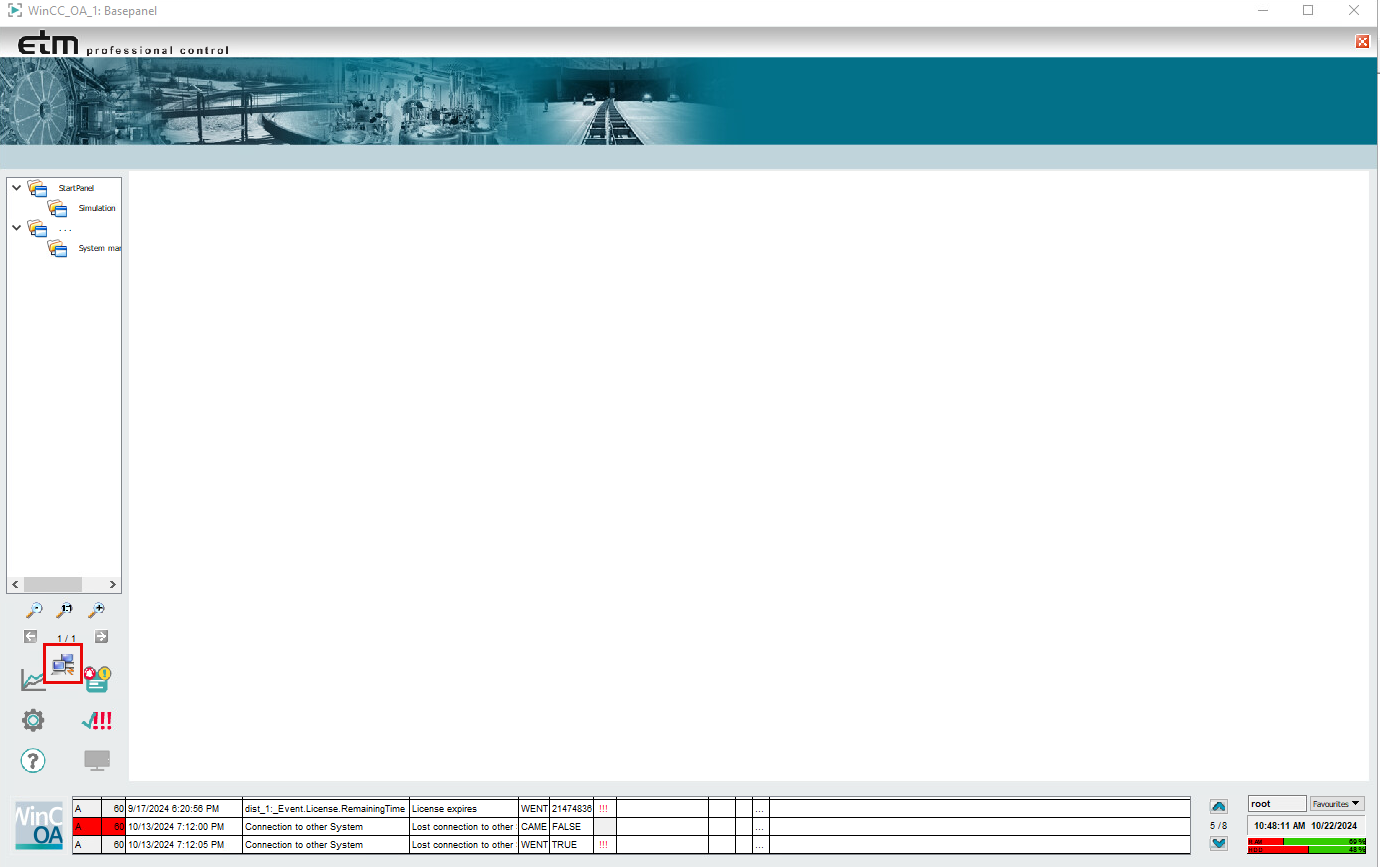
- You must create two remote UI projects, one for the PSS and a second one for the SSS - See chapter Configuration - Step 1 - Systems.
- The names of the UI projects (client configuration) must match the DRS project names (PSS and SSS) - See chapter Configuration - Step 1 - Systems.
- The UI projects cannot use the automatic start mode. The UI projects must be started manually. The active DRS project UI remains in the foreground and the passive UI project is executed in the background.
How to add a new Visu_Control button to a panel
- Open the panel where you want to insert the button in GEDI
- Open the Project View of the GEDI and place the disRecSystem_VisuControl.pnl template reference on the panel using drag & drop.
- The reference definition panel is opened. By default, the object is not visible
and can be controlled by $ parameters:
$ Parameter Description $Visible If this $ parameter is set to TRUE, the object is visible during visualization. Default = FALSE. $AllowAutoSwitch If this $ parameter is set to TRUE, the object automatically controls the behavior of the user interface. In this case (value of the $ parameter is set to true), two remote user interface projects must be registered on the same workstation: one remote user interface project for the PSS system and a second for the SSS system. If only one user interface project is registered, this parameter should be set to false. Default = FALSE. $AllowAutoStart If this parameter is set to TRUE, the object will automatically start the other user interface when it is stopped. Default = FALSE.
$HideModule This parameter is needed only if $AllowAutoSwich is TRUE. If $HideModule is TRUE, the user interface connected to the passive side of the DRS is hidden. If this parameter is FALSE, the passive user interface is minimized to the taskbar only. Default = FALSE.
$preferedSystem <PSS system name> The PSS system is the preferred system
<SSS system name> The SSS system is the preferred system
Default = "".
$bStayOnTop The user interface connected to the active DRS system remains on top. This means that this UI cannot be hidden by other modules. $sStartOptions The "vision/login.pnl" panel is started by default. You can use this $ parameter to define additional start options for this UI. E.g.: the UI is started with "-s myScript.ctl". - Save and start the panel. If the button is visible ($ parameter), the login panel to the Disaster Recovery System client is opened when the Visu_Control button is clicked.


