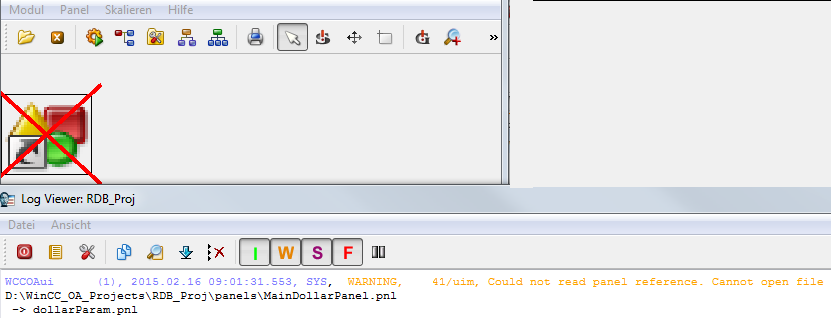Properties of references and overriden configuration
You can change the properties of a reference in the original reference panel. These changes are tracked and automatically adopted globally in all references used. Thus you simply need to load the respective panels in order to see the changed reference properties.
To override the configuration of a reference means that after inserting the reference panel, you can change individual properties of the reference without changing the original reference panel. The overridden parameters are only saved in that specific panel in which the reference is used.
In the following table, you find terms related to references:
| Term | Meaning |
|---|---|
| $Parameter |
Variable for values still to be passed in references. This means that you define a dollar parameter in a panel. If you use a reference of this panel later in another panel, you can assign values to the dollar parameters. Note that the first letter after the $ character defines the data type of the parameter. Refer to the data type table below for further information. CAUTION:
Note that a dollar parameter definition must exist in the "panel script" of panel references in order
to work. Thus, dollar parameters of a panel script only work if the panel is used as a reference. |
| Reference object | Graphic objects that are saved in a panel under panels/objects which can be used as a reference in other panels. Reference objects are useful when you have to use identical graphic objects several times. You only have to change the original reference panel and all used references will be changed automatically. |
| Reference panel | Panel in the directory panels/objects. The panel is used as a reference in another panel. |
| Configuration panel | Panel that is used to set $ parameters. |
| Overridden configuration | To override a configuration means assigning a different property locally to a referenced object. Overridden properties must be edited locally in the panel in which you have inserted the reference. The original reference object / reference panel itself is not affected by the change. Overriding a configuration is useful if you often use graphic objects that are identical to the original but rarely different. |
1. Buttons are added to "panel_a" and the buttons are initialized with enabled=false.
2. This panel is added as a reference to another panel "panel_b" and the panel a is initialized with panel_a.enabled=false.
3. panel_a.enabled is set to TRUE without changing the buttons
4. The buttons are enabled as well.
Working with references
In continuation, you see how to change the properties of reference panels, how to add references and more.
How to change properties of references
- Open the reference panel in which you have created the reference object in the graphics editor.
- Click on the respective reference object
- Edit the property (for example, the color) under the Standard tab of the Property Sheet.
Note:
When the Vertical Size Policy of a reference is set to Ignored, the panel can be resized.
Set the Y minimum Size to 0 for all shapes. Then you can have the ref Vertical Size Policy as Preferred.
- Save the reference panel by selecting "Save Panel" from the Panel menu.
All references used in panels will be changed automatically. You do not have to reinsert the objects.
Inserting several references as a group
- Add several reference objects to a panel.
- Save this panel and the object group as a reference panel in panels/objects.
- Select Catalogs -> [project name] from the View menu. The new reference object is shown in the project.
Overriding of a reference
To override means assigning a different property locally to a referenced object without changing the original reference panel. Overridden properties must be edited locally in the panel in which you have inserted the reference. A reference property is displayed in the Property Sheet. The editable reference properties are shown on the Standard tab of the property sheet. Disabled attribute fields cannot be overridden. Attribute fields with a blue background have already been overridden. It has to be noted that not all properties can be overriden, e.g. FitToSize.
- Select the inserted reference object and select Shape/Group Selector from the View menu.
- Tick the check box "Show Shapes in Panel References" to display the shapes of all groups in the shape window.
- The objects are shown in the "Shapes" window (see figure below). Select the graphics object whose properties you want to override. The combo box at the top of the panel allows the filtering of shape types. The text fields allow the filtering according to a shape or group name.
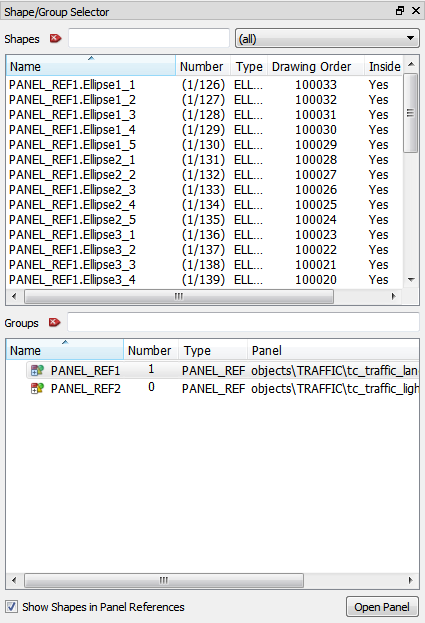
- You can now override the editable properties in the Standard tab (for example, change the color or change the text). You can also, for example, make the object bigger, make it smaller or rotate it. Overridden reference objects are indicated by a magenta colored border when selected.
- Save the overridden reference object (panel).
If only a part of a reference (e.g. the size of a single object within the reference) is overridden, the reference point will be fixed. Thus, if the reference is moved the reference point is not changing relatively to the position of the reference.
If the order of overlapping objects (with Bring to front or Send to back) within a reference is changed by overriding, it is not saved.
Note that if you select an object (of a reference) from the "Shapes" window (see above), the "select object inside PanelRef" mode is activated. This means that you can only select single objects (also the properties of an object are shown in the property sheet - see the second image below). If you want to select the whole reference, select the reference from the Groups window (see above). If you select single objects within a panel reference, pink colored grabbers are shown (see the second image below). If you want to see the single objects of the reference, activate the check box "Show Shapes in Panel References". The displaying of all shapes of one specific group of references is not possible.
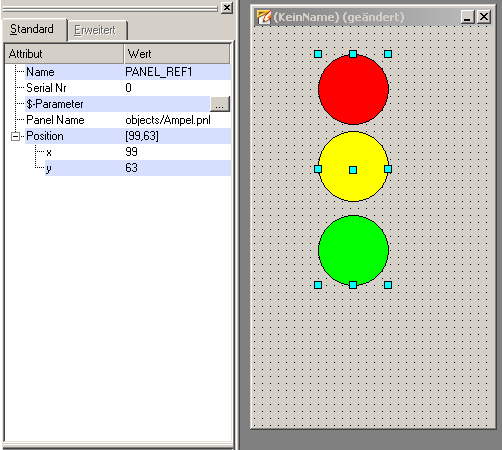
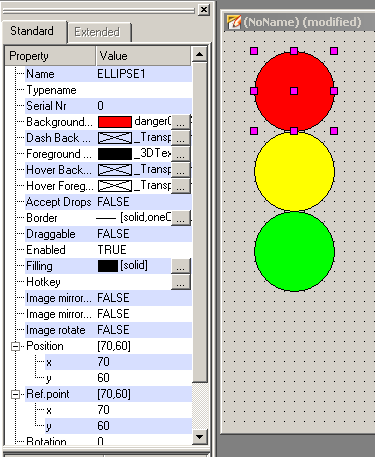
References with $ parameters
Using $ parameters you can add new values to your panels. For references use $ parameters, for example "$valve", as placeholders for values still to be transferred. When inserting the reference in a panel, you can assign a value to each dollar parameter, for instance a datapoint, a color string or a panel file.
For example: $valve should be linked to the datapoint "valve12" in the reference "valve12".
A convenient window can be used to select datapoints, files and colors.
Inserting a reference with $ parameters
If dollar parameters were defined in the reference panels, values can be assigned to the dollar parameters. If a panel that includes dollar parameters is added to a panel as reference, a standard configuration panel for defining the values will be opened.
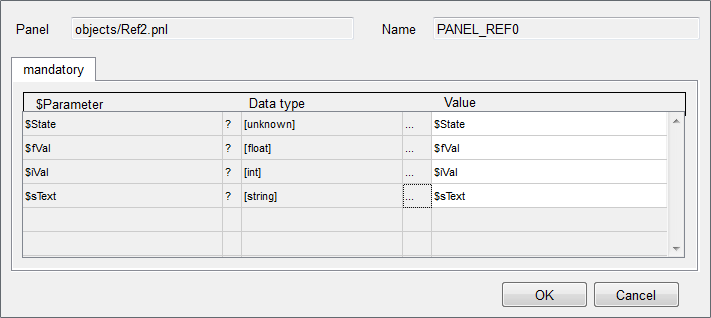
Panel
Shows the file name of the current reference panel.
Name
Name of the reference.
$Parameter
Name of the $ parameters defined in the reference panel.
?
Shows the description (if specified) of the $ parameter. You can specify the description if you create $ parameters with the ScriptWizard.
Data type
When specifying dollar parameters, the first sign after the dollar sign is interpreted as the data type:
-
Sign after the $ sign Type $b Bool $c Char $f Float $i Int $s String $u Unsigned
If none of this characters is used, the data type is automatically defined as "unknown".
...
Clicking on this button opens a window which provides different selectors (DP selector, color selector, panel selector,...) to choose the appropriate value for the $ parameter.
Value
Shows the selected value or allows to enter the appropriate value.
Creating own configuration panels
Instead of using the default configuration panel for setting $ parameters when inserting references, you can use a personally designed panel. A panel is linked as a configuration panel by entering the panel name next to the property "Reference file" in the Property Sheet of the reference panel, for example "para/ refpanel.pnl".
Changing the value of a $ parameter in an inserted reference
You can view and edit the $ parameters of an inserted reference object via the $-Parameter option under the Standard tab of the Property Sheet. This option opens the configuration panel (see figure Default configuration panel "References" above).
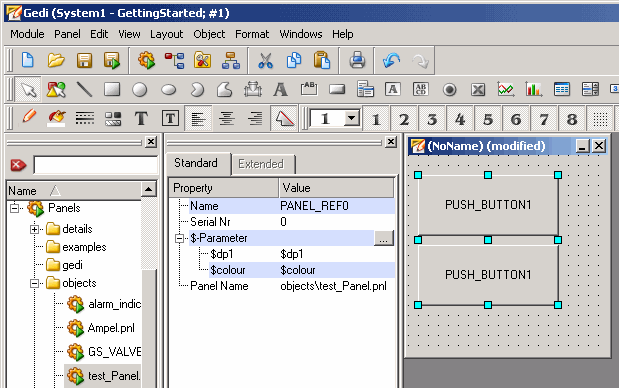
Removing the override of an attribute
Right-click on the attribute field with the blue background in the property sheet and select the Remove Over Parametrization option from the context menu.
The following properties cannot be overridden:
- The layers
- To override list objects is not possible for radio-button, check box, combo-box and selection-list graphics objects. This means that the list items of these objects cannot be overridden.
Missing reference panels
When opening a panel it is checked if the original reference panels for all used references are available. If one or more reference panels are missing a file selector dialog is opened. This dialog allows to select the new path of the reference file or the path to an alternate reference file.

If the user interface is running, a missing reference panel is shown as follows: