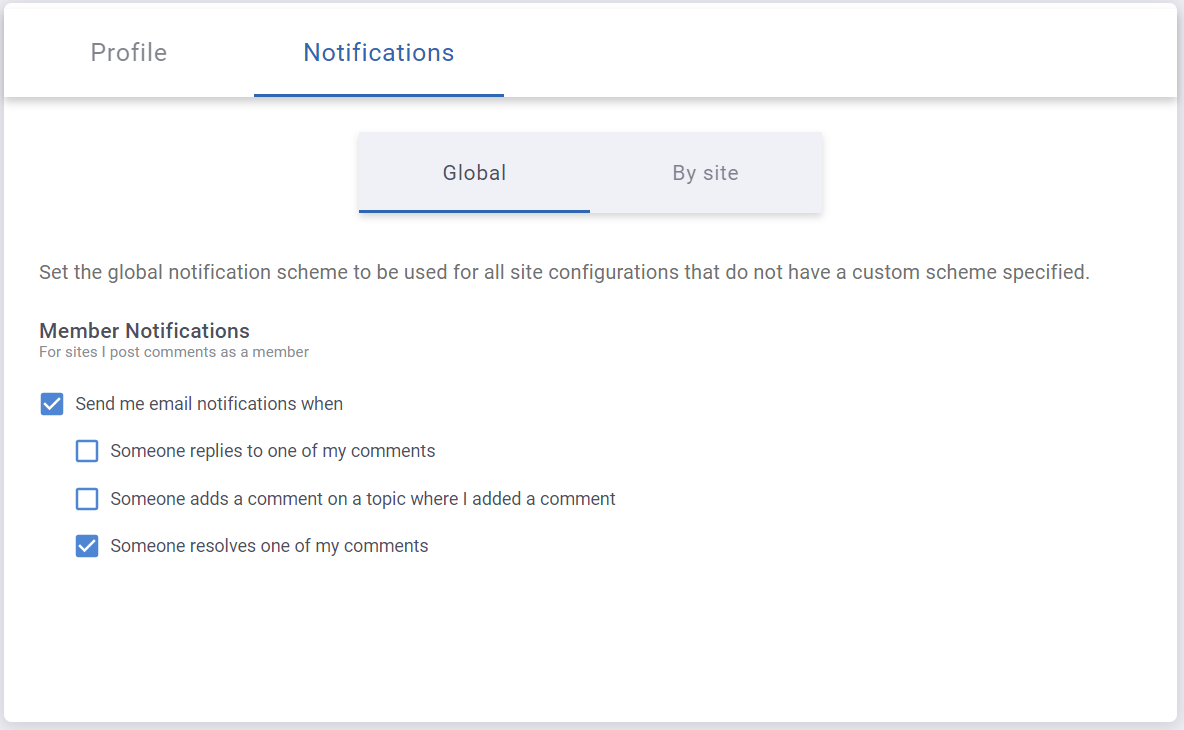Comment Section
The comment section contains the terms of use and useful notes.
Term of use
When using the Online Documentation Comment Section following guidelines must be considered:
- Comments within the Online Documentation Comment Section will be reviewed before getting published, therefore it might take some time for others to see your comments.
- There will be no guaranteed time-frame for replies, approvals or integration of comments made within the Online Documentation Comment Section. For urgent change requests please get in contact with the WinCC OA support.
- The Online Documentation Comment Section is no replacement for the WinCC OA support and therefore support related requests must be made using the official WinCC OA support channel.
- We reserve the right to reject or remove inappropriate, harmful or hateful comments within the Online Documentation Comment Section.
- We reserve the right to block user accounts that are used to distribute spam, indecent, hateful, regulated or illegal content.
Useful notes
- The Online Documentation Comment Section is based on the Oxygen Feedback plug-in.
- The language used by the Online Documentation Comment Section is based on your preferred language for displaying websites and independent of the language of the WinCC OA Online Documentation.
How-to use the Online Documentation Comment Section
The Online Documentation Comment Section of the WinCC OA Online Documentation allows you to provide feedback directly on each page.
Video Tutorial
Step by Step Guide
To use this function, the following steps must be carried out:
- Navigate to the end of the desired page in the online documentation. Here you
will find the WinCC OA Documentation Comment Section.
Figure 1. Documentation Feedback Form 
- Click on the LOG IN button. If an Oxygen Feedback user
does not exist yet, switch to the SIGN UP tab.
Figure 2. Login window  Warning: Clicking on the name WinCC OA Documentation Comment Section will also open a login dialog for the Oxygen Feedback interface, but requires the input of the Organization ID. The WinCC OA Online Documentation uses the Organization ID "WinCCOADocumentation", but it is recommended to use the LOG IN buttons, as they automatically fill out the Organization ID.
Warning: Clicking on the name WinCC OA Documentation Comment Section will also open a login dialog for the Oxygen Feedback interface, but requires the input of the Organization ID. The WinCC OA Online Documentation uses the Organization ID "WinCCOADocumentation", but it is recommended to use the LOG IN buttons, as they automatically fill out the Organization ID. - Create an Oxygen Feedback User here. To do this, enter your e-mail address and a password, or use the login via Google or Facebook.
- You will shortly receive an e-mail in which you can confirm your registration
via the link.
Figure 3. Comment field - Logged in view 
- You are now logged in. To leave a comment, click on the Add comment button.
- Now you can leave your comment in the field that opens.
- Then click on Add.
- Your comment will now be placed in the queue and will be published as soon as a moderator approves it.
- You can also reply to other users' comments in the same way.
Oxygen Feedback User Profile
If you click on the drop-down menu next to your user icon, you can make changes to your user profile under the Profile tab or log out again.
In your user profile you can, among other things, make settings for e-mail notifications regarding your comments.