Status of a display monitors
|
The display monitor can be operated on a standard computer that has one or more graphics cards. The videos are decoded by a software decoder. Therefore new compression procedures or new image formats can be easily upgraded. The monitors can be arranged on a video wall and can be controlled and configured by the software. The computer feeds the video wall via digital or analog video inputs (e.g. HDMI, display port, DVI,..). A video wall can consist of video projections, big screens, display cubes and so on. A display monitor can display 1, 4, 6, 12 or 24 streams. If you want to display more on one host, you have to start multiple display monitor processes on this host. 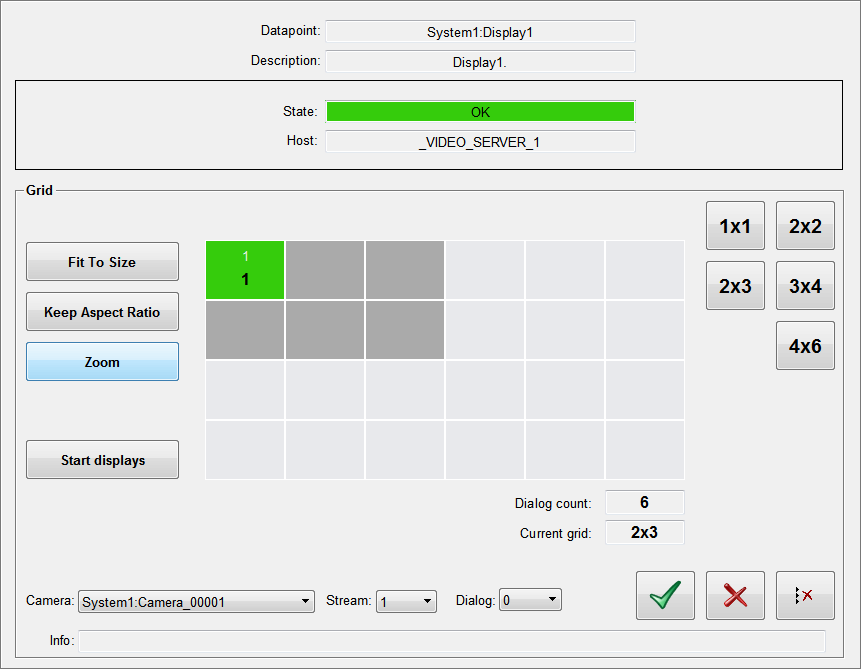
Shows the current status of the display monitor. HostHost data point of the host on which the display monitor is running. GridWith these buttons the grid number of the display monitor is changed accordingly.
A grid setting of 2x3 means that 6 monitor fields (=dialogs) on which streams can be opened are available. The white number in the field shows the dialog number. The dialogs are numbered consecutively starting at 1 from the upper right side to the lower left side. The black number shows which camera is opened on the dialog. The operation mode of the dialog is displayed by the background color:
The opened stream is adjusted (with distortion) to fit to the size of the dialog. Keep Aspect RatioThe opened stream is shown in the dialog with the default size. ZoomThe opened stream is zoomed to the size of the dialog and keeps the aspect ratio. Start displaysStarts the displays which can be configured via the respective buttons (grid, dialog, camera). CameraWith this selection list you can choose between all created cameras. StreamDefines which stream is opened. DialogDefines on which dialog the selected stream is opened.
To save camera settings for a display monitor (e.g. after a restart) you have to use configurations. See also using a configurations |





 No camera is
opened on the dialog.
No camera is
opened on the dialog. Live stream of
camera 2 is opened on the dialog.
Live stream of
camera 2 is opened on the dialog. A playback of
camera 4 is opened on the dialog (currently not implemented).
A playback of
camera 4 is opened on the dialog (currently not implemented). A sequencer that
displays camera 1 is opened on the dialog (currently not
implemented).
A sequencer that
displays camera 1 is opened on the dialog (currently not
implemented). opens the
selected camera in the specified dialog.
opens the
selected camera in the specified dialog. deletes the
selected dialog.
deletes the
selected dialog. deletes all
dialogs.
deletes all
dialogs.


