Enable Historic Recording for a Datapoint Element
So far all manually entered value changes or automatic reactions of the simulation were only gathered and shown in the current process image. The process image includes last value saving (persistence) that allows to find the previous settings after a restart. The values were, however, not saved in the form of reproducible history.
WinCC OA can save alarm states as well as events historic in a database. Therefore, the next step is to configure the levels of the tanks T1 and T2 for an archiving. The archiving will be defined in the form of a config or powerConfig for a datapoint element.
-
Open the database editor PARA (for example over the toolbar of the graphic editor).
-
Select the datapoint type GS_LEVEL and navigate to the Master data point.
-
Select the element _mp_GS_LEVEL.level and select Insert PowerConfig from the context menu [right mouse click].
-
In the automatically opened dialog, activate the check box "Archive settings".
-
From the combo box, select the setting "Fixed" - this means that the same archive will be used for all instances of this datapoint type for the element .level.
-
Click on OK to close the dialog. You can assign the archive next.
-
Activate the check box "Store original value" and select the archive 1 with the description "01) 5 minutes archive" in the combo box - do not be confused by the default description! The name should indicate that the archive is used to save all elements with a change rate of 5 minutes (meaning also fast values that might change each second will be recorded). The values are saved strict event-driven (except for possible smoothing settings) and also comprises values that change very quickly.
-
Confirm the setting with OK - the archive setting will be applied automatically to the both instances T1 and T2.
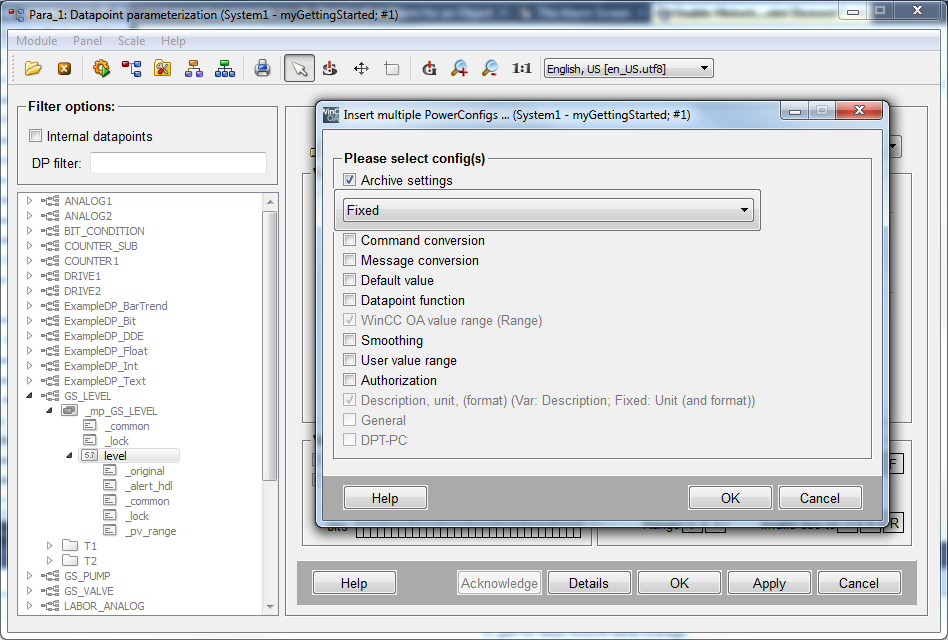
In WinCC OA several archive managers can be active simultaneously and several autonomous areas are available for data recording - you can specify how many datapoint elements can be assigned to an archive in the archive settings.
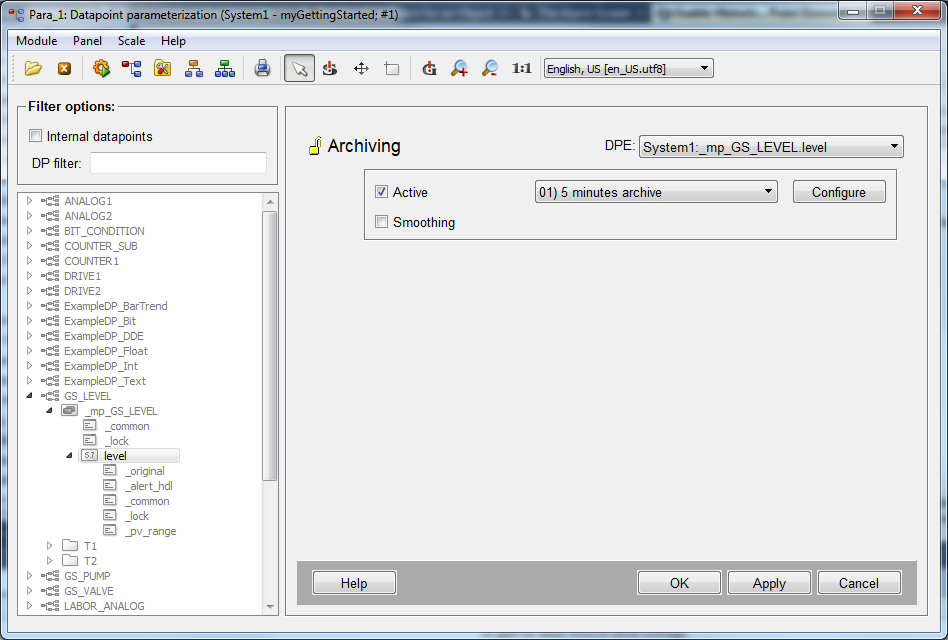
A master data point was not used for the pump P1. If you would have activated an archiving for an element of this pump, you would have to do it directly for the datapoint element. Therefore, you would have to select the element through [rightMouseClick] and add the config through the option Archive Settings. Then select the config and select the archive. The setting is then only valid for this element and not for all same elements on all instances.
For more information on the archiving of values, see the chapterHistory DB, basics. You can set the archives via the System management panel > Database tab > Database Configuration.
Earlier you have already used another database although you did not know it. By using the alert class "alert" or "060_alert" for individual alert handlings, also an alert recording was activated implicitly. The past state changes of configured alerts can always be displayed in the alert screen by using a query over a closed period.
For more information on the alert database and possible settings, see chapter Archive/export alarms, basics.
