Detect System Data
If you are not familiar with the operating system of Windows, you can find out the system data as follows:
You can check the computer data through [rightMouseClick] on the "computer" and by selecting "Properties" in the Windows Explorer.
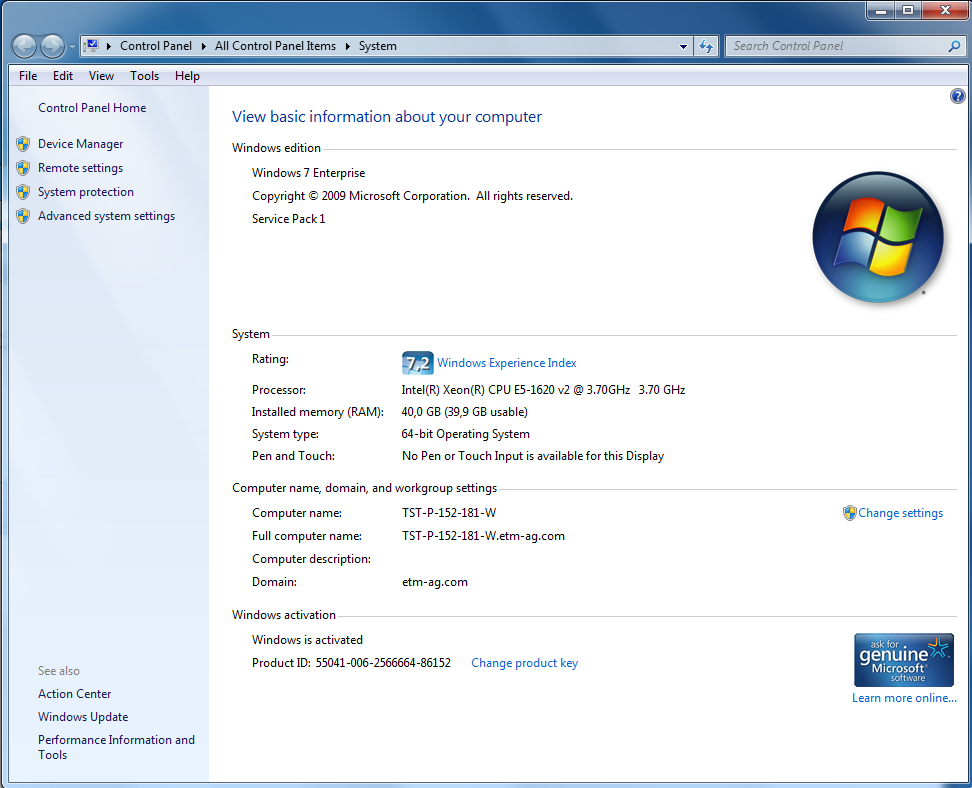
In the same window under the advanced system settings the system data can be configured.

You can detect the free hard disk capacity the easiest way in the file explorer through [rightMouseClick] on the corresponding hard disk symbol of the drive and by selecting "Properties" in the Windows Explorer.
You can view the resolution of the graphic system through [rightMouseClick] on the empty desktop area and by selecting "Screen resolution".
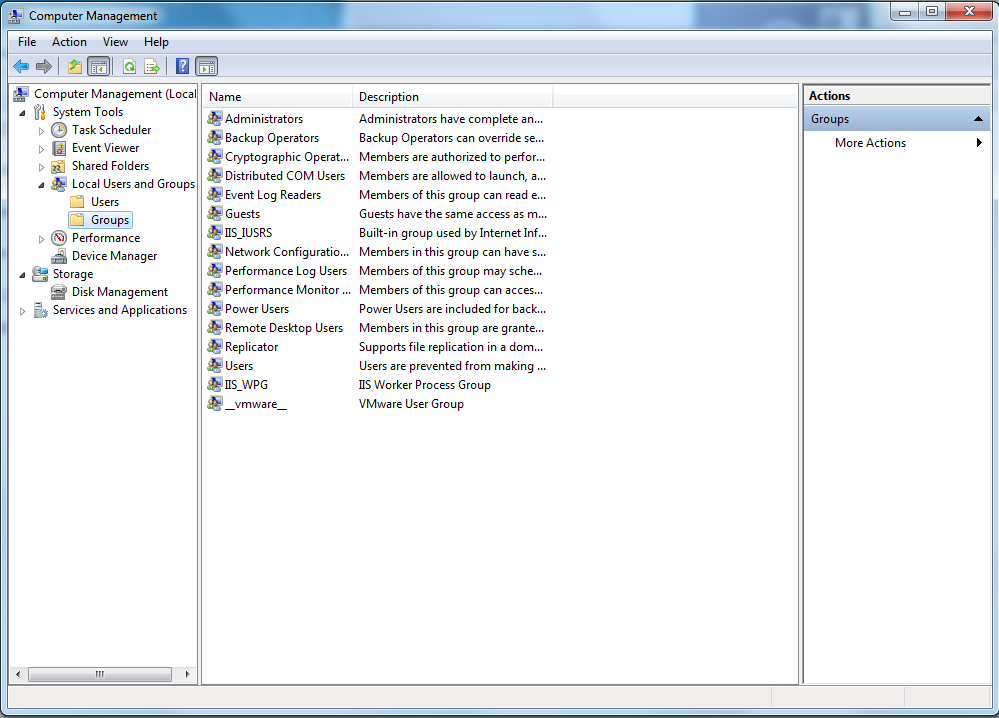
You can find out whether the current operating system user (login) is a member of the group "Administrators" through selecting "Local Users and Groups" -> "Groups" and select "Administrators" through double click. Only when the user name is included in the opened list, the user possesses administrator rights.


