Creating Multilingual Projects
The procedures for creating a multilingual project.
Creating a Multilingual Project during Project Setup
Selecting the administrator button New project allows you to create multilingual projects of different kinds (distributed, redundant or remote) with the support of an installation wizard. If you want to select several languages, keep Ctrl pressed while selecting the languages.
| Available Languages | |||
| Arabic | Bulgarian | Traditional Chinese | Simplified Chinese |
| German - Germany | German - Switzerland | German - Austria | Danish - Denmark |
| English - Great Britain | English - US | Finnish - Finland | French - France |
| French - Canada | French - Switzerland | Greek - Greece | Hebrew - Israel |
| Indonesian | Icelandic | Italian - Italy | Italian - Switzerland |
| Japan - Japan #Ext. | Japan - Japan #Shift | Japan - Japan #MS | Croatian |
| Lithuanian | Dutch | Norwegian | Persian |
| Polish | Portuguese | Rumanian | Russian |
| Swedish | Slovakian | Slovenian | Spanish |
| Thai | Czech | Turkish | Hungarian |
| Vietnamese | |||

Enter the target directory and a project name, then click Next >. This displays the settings for the new project.
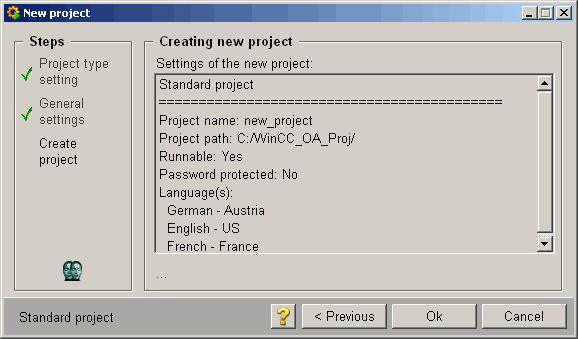
Clicking OK completes creating the new project.
Manual Creation of Multilingual Projects
The following procedure for creating a multilingual project also serves as a guide to adding multi-language support to existing projects. In this case, however, output the existing project's database first.
Make a backup of the project that you want to edit.
- Export the datapoints using the ASCII Manager. We recommend that you use the filter options-filter TDOPA. If you also want to export the configuration's history, please use the option H additionally. Close WinCC OA to perform the following steps.
- The configuration fileconfig contains
several entries "langs" for the supported languages. It may also contain one entry
"lang" for the active language. If the lang-entry is not present, then by default
the language of the first langs-entry is used as the active language.
Take note of the Configuration of multilingual projects.
- Create a new database with the WCCOAtoolCreateDb utility. This program creates a new database based on
the entries in the config file. If you convert an existing project, you must,
after creating a new database, input the datapoints again through the ASCII Manager.
<wincc_oa_path>\bin>WCCOAtoolcreateDB -proj <ProjName> - Translate the panels that you have created with the Translator tool (see Translator).
Configuration of multilingual projects
After successfully creating a project, the config file in the directory
<proj_path>/configmust contain the following entries:
[general]
pvss_path = "C:/Siemens/Automation/WinCC_OA/<version>"
proj_path = "C:/WinCC_OA_Proj/test_proj"
proj_version = "<version>"
userName = "root"
password = ""
langs = "de_AT.utf8"
langs = "en_US.utf8"
lang = "fr_FR.utf8"