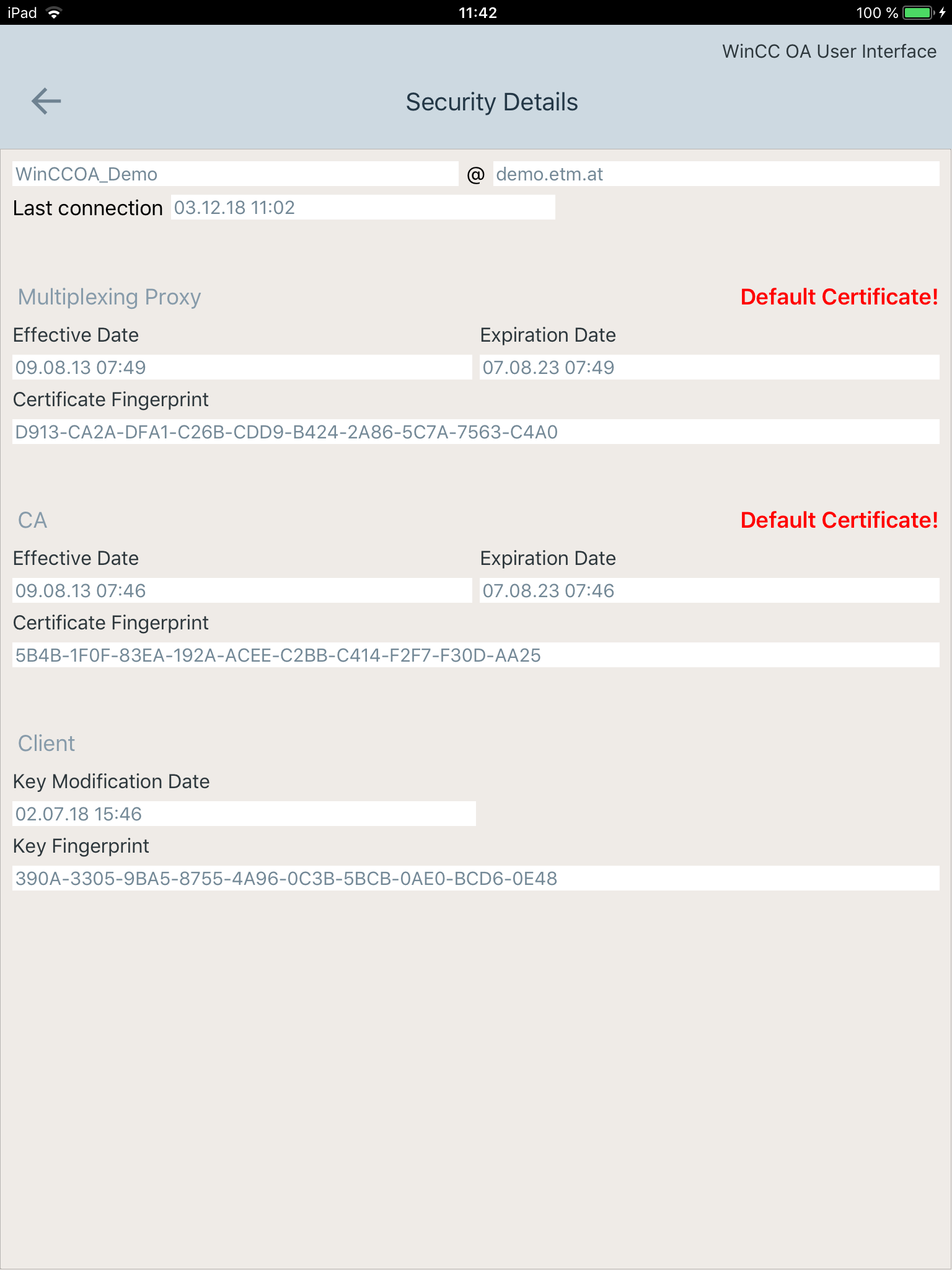Mobile Application Interface
The mobile application interface is used to handle and configure the connections from the mobile device to one or more WinCC OA server projects. The main screen of the mobile application displays a list of all configured project connections. It also shows the possibilities to create new or change existing connections and to permanently lock the device into the sandbox mode.
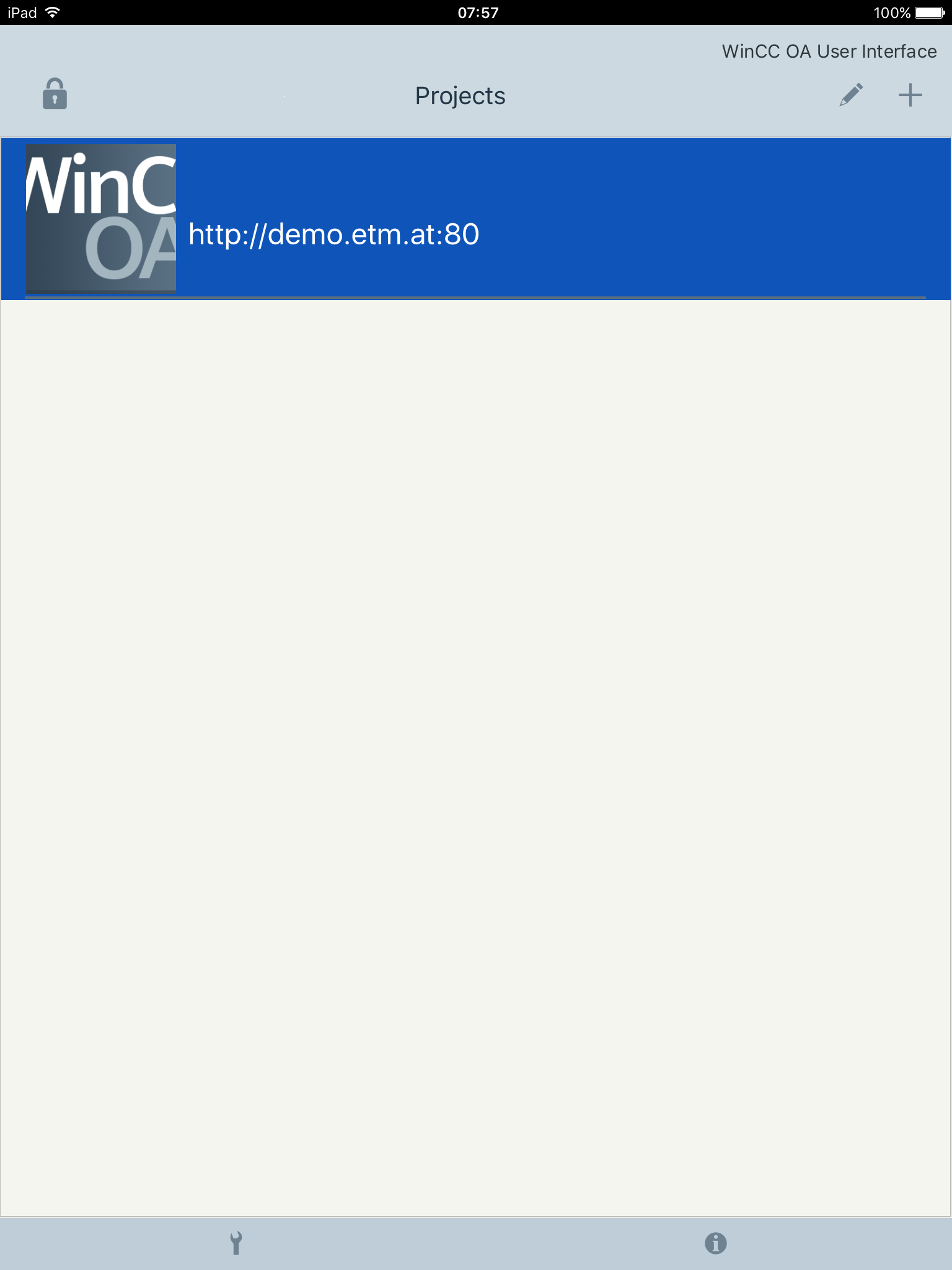
Connect to existing project
To connect to an already configure project just press on the project entry in the list. The connection process will start immediately.
Please note that the first connection attempt to a project might take some time due to all necessary background downloads of required project libraries, etc.
Create new project connection
To create a new project connection just press the add button (![]() ) in the right upper corner of the main
screen.
) in the right upper corner of the main
screen.
The "Create Connection" dialog opens and allows to define the required connection parameters (Server (IP or Name), Secured Connection and Port).
The field "Local Project Name (optional)" can be used to configure the displayed name of the project for the current client. This change is only displayed inside of the project selection of the local Desktop/Mobile UI. To adjust the displayed project name for all Desktop/Mobile UIs of the project the config entry [general] displayName can be used.
The parameters WinCC OA Username and WinCC OA Password are only used if the httpAuth is enabled for the web server. This parameters are not used for the actual login into the WinCC OA project!
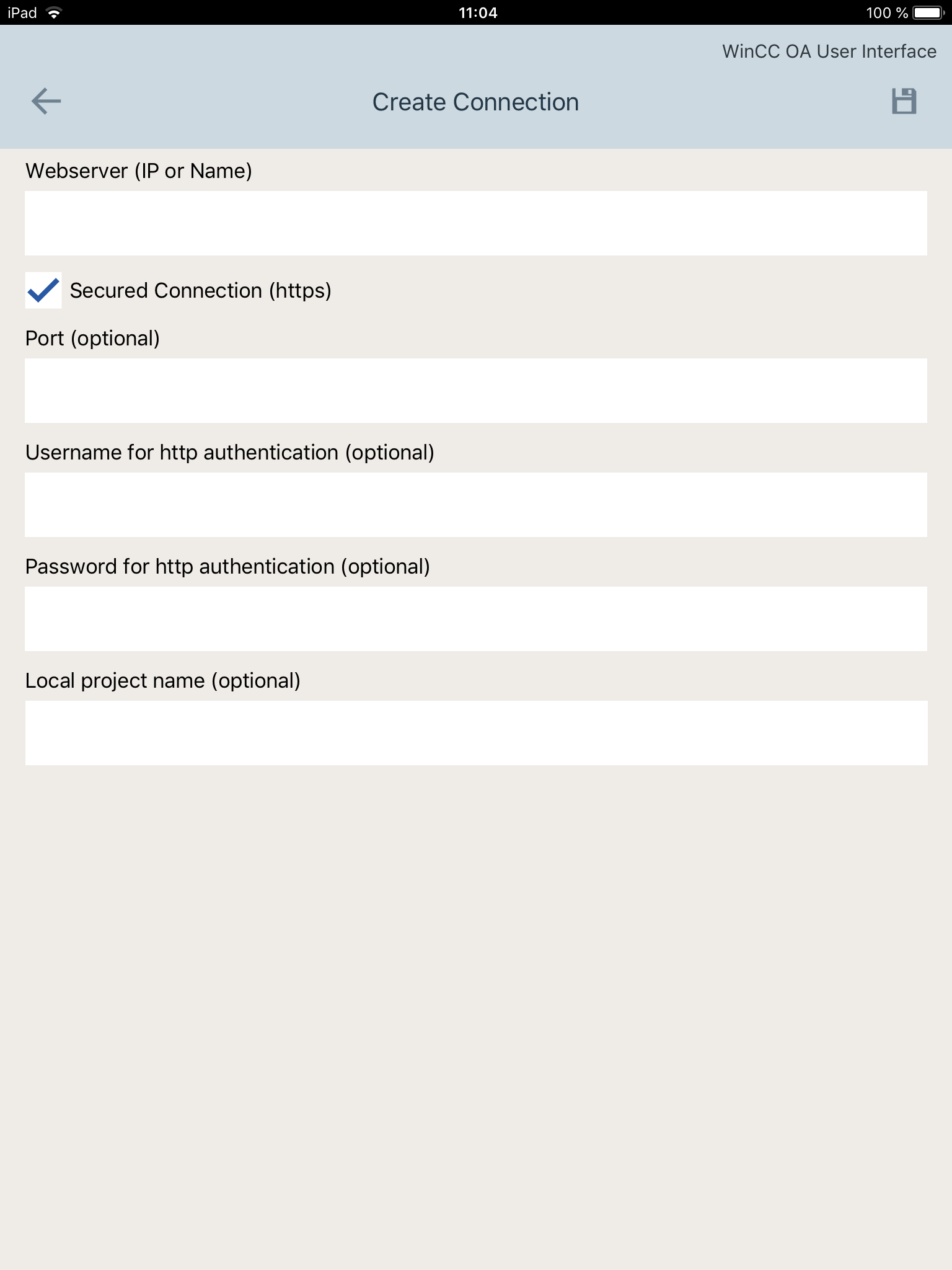
Edit existing project connection
To modify an existing connection either press the "Edit" icon (![]() ) and select the project you want to change
or press and hold the corresponding project name and select "Edit Connection".
) and select the project you want to change
or press and hold the corresponding project name and select "Edit Connection".
The opened "Edit Connection" dialog can now be used to modify the connection
parameters of the project connection. To save the changes simply press the save icon
(![]() ).
).
To discard the changes made to the project connection just press the back button
(![]() ).
).

Remove project connection
To remove an existing project connection press the "Edit" Icon and then the x icon displayed in the area of the project connection you want to remove. As alternative you can press and hold the project connection name and select "Remove connection" to delete the project connection.
Change displayed language
The language can be changed by pressing on the "Tools" icon (![]() ) inside of the mobile application.
The three official WinCC OA languages (EN, DE, RU) are available.
To apply the language press the save button (
) inside of the mobile application.
The three official WinCC OA languages (EN, DE, RU) are available.
To apply the language press the save button (![]() ).
).
At startup the device language is set as a default again.
UI Log Transfer
The mobile application allows to transfer the log output of the mobile application to the server by pressing and holding the project connection name and selecting "Send Logfiles". The log files are now transferred to the server and placed inside of the /log directory of your project. For each manager ID a separate folder is created.
Sandbox Mode
The sandbox mode permanently locks the current configuration of project connections. From this point on it is only possible to connect to the projects already registered. It is no longer possible to change or delete the existing project connections or to register a new project.
The sandbox mode is activated with the lock button(![]() ) in the upper left in the main
screen. Then a dialog opens to confirm the permanent lock. After the sandbox mode is
activated, the icons for adding and editing connections as well as for changing the
language disappear.
) in the upper left in the main
screen. Then a dialog opens to confirm the permanent lock. After the sandbox mode is
activated, the icons for adding and editing connections as well as for changing the
language disappear.
It is not possible to unlock the device again after the sandbox mode is activated. The only way to regain the unlocked state is to uninstall and reinstall the application. In this case, deinstallation of the application removes the UUID. The next installation again requires registering and unlocking the device within the project.
Should only one project be registered, when the sandbox mode is activated, opening the application will open the project without showing the main screen.
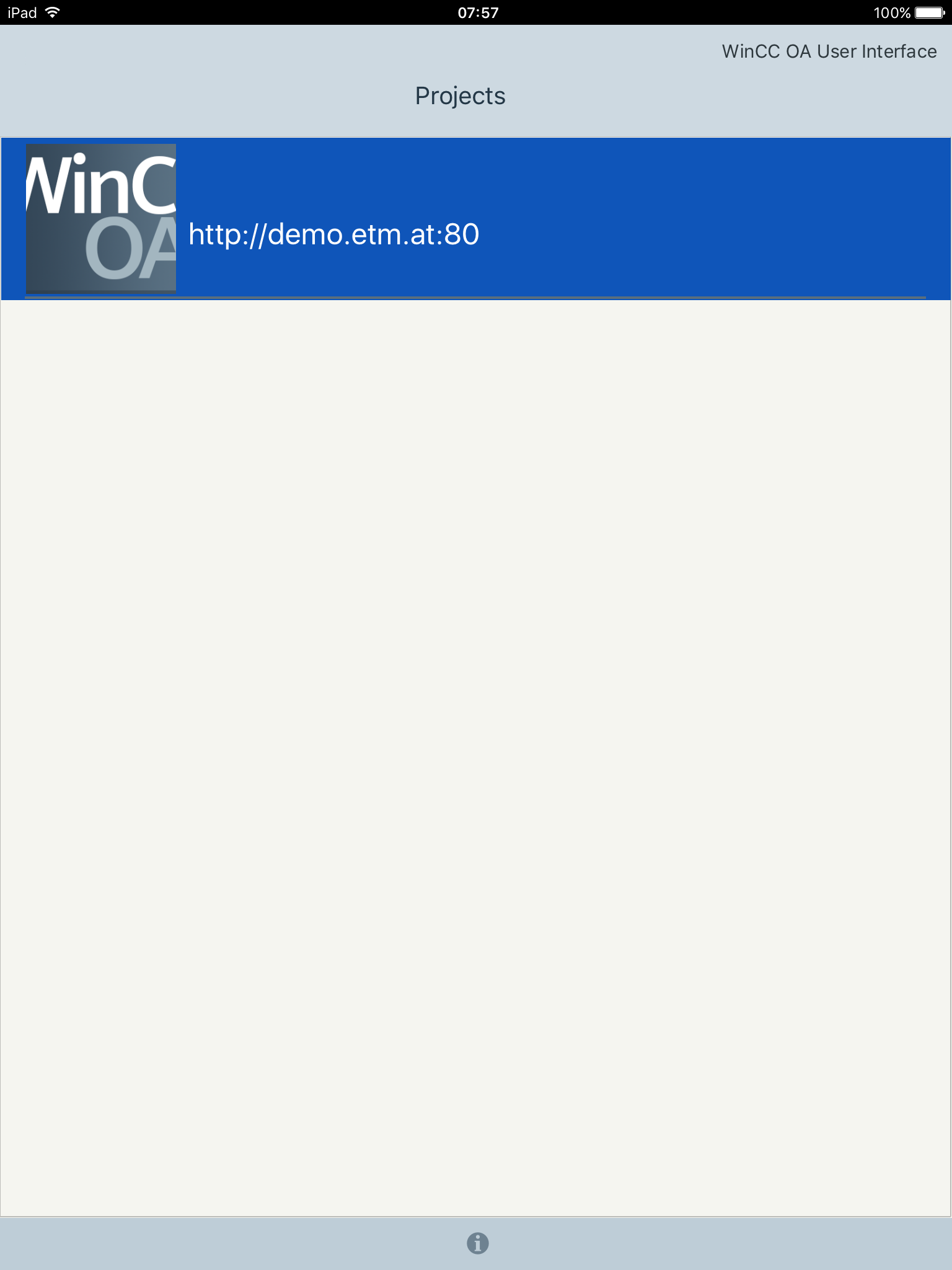
Information overview page
The information button (![]() ) opens a dialog which contains a list of important license and product related
links. It also allows to send feedback to © ETM professional control GmbH.
) opens a dialog which contains a list of important license and product related
links. It also allows to send feedback to © ETM professional control GmbH.
The entry "Device Information" allows to check the information that is provided to the project server for identifying the device, e.g. UUID.

The entry "Security Details" allows to check the SSL certificate information that is used for a specific project connection. After pressing "Security Details" a list with all configured project connections opens and the corresponding project connection must be selected by pressing the name.
The opened dialog now states the basic certificate information of the used SSL certificate.