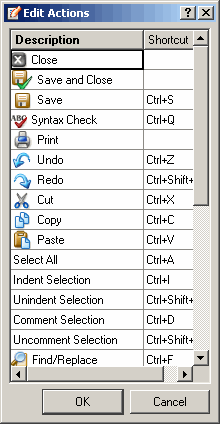The Edit menu
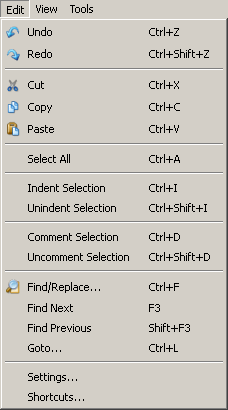
-
You can undo changes,
-
You can redo changes,
-
You can cut a part of code (the code will be copied to the clipboard).
-
You can copy a part of code (the code will be copied to the clipboard).
-
You can paste a part of code (the code from the clipboard is pasted into the Editor text field),
-
You can select the whole code (select all),
-
You can indent the selection, (the selected code will be moved to the right).
-
You can unindent the selection, (the selected code will be moved to the left again).
-
You can comment the selected code (comment selection),
-
You can uncomment the code (uncomment selection). The comment characters will be deleted.
-
You can find and replace a text. The embedded Find/Replace window will be opened.
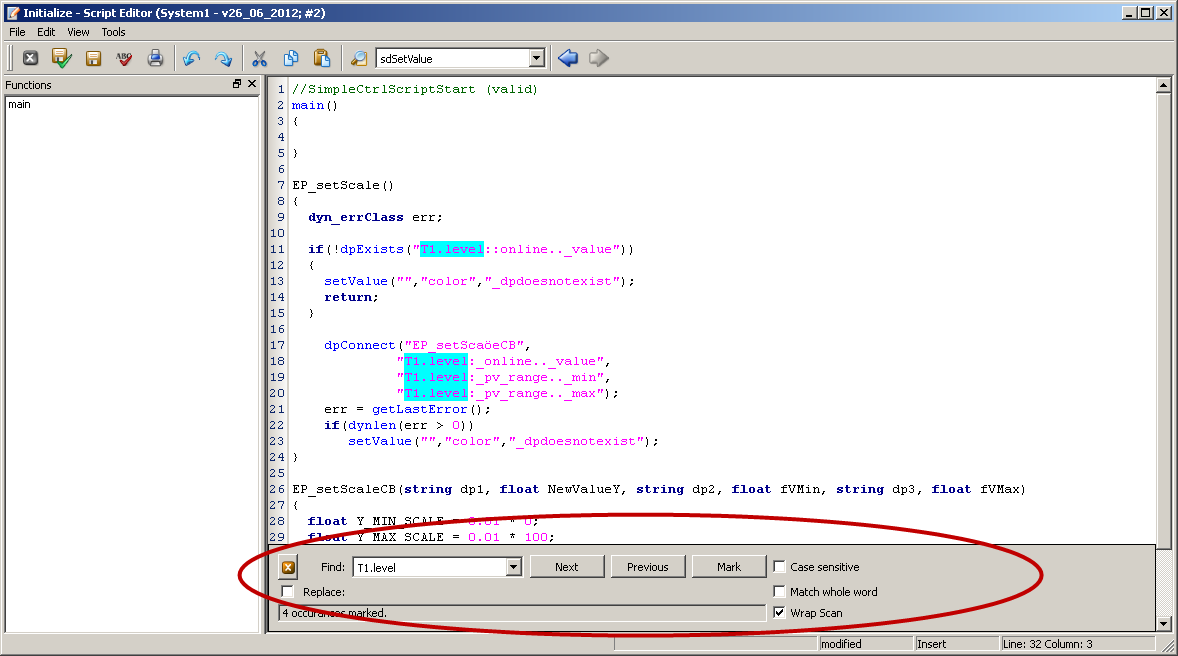
Furthermore, you can highlight words. The embedded find window is also available for the textEditor().
With the Replace all function you can replace all texts within a marked range. If you do not select a range, the text in the whole document will be replaced.
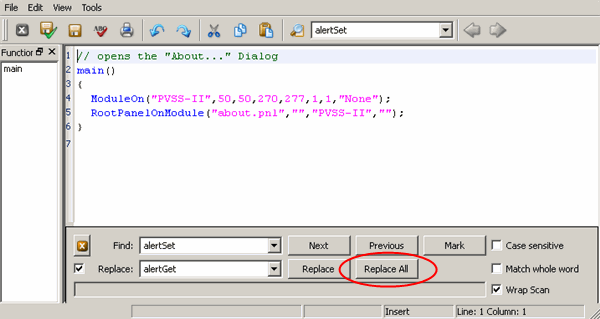
After opening the embedded Find/Replace window the selected text from the script/library is automatically inserted to the combo box "Find".
You can find a text also by using the F3 key. The search direction can be changed using SHIFT + F3.
-
Find the next matching text (Find next),
-
Find the previous matching text (Find previous) that was searched using "Find next",
-
Go to a specific line (Goto...), Press Esc to leave the dialog box.
-
Change the settings of the script editor in the Script Editor Settings window.
New Script Editor instances can be opened either as separate tabs or windows. Scripts are opened in new tabs by default. To open new windows, uncheck the Open script editor in new tab checkbox in the Script Editor settings. Alternatively, the script editor windows can be docked/undocked via the menu .
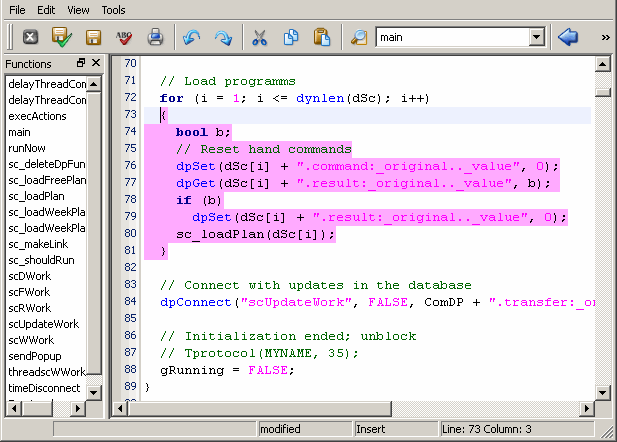
-
Set shortcuts for the actions of the script editor.