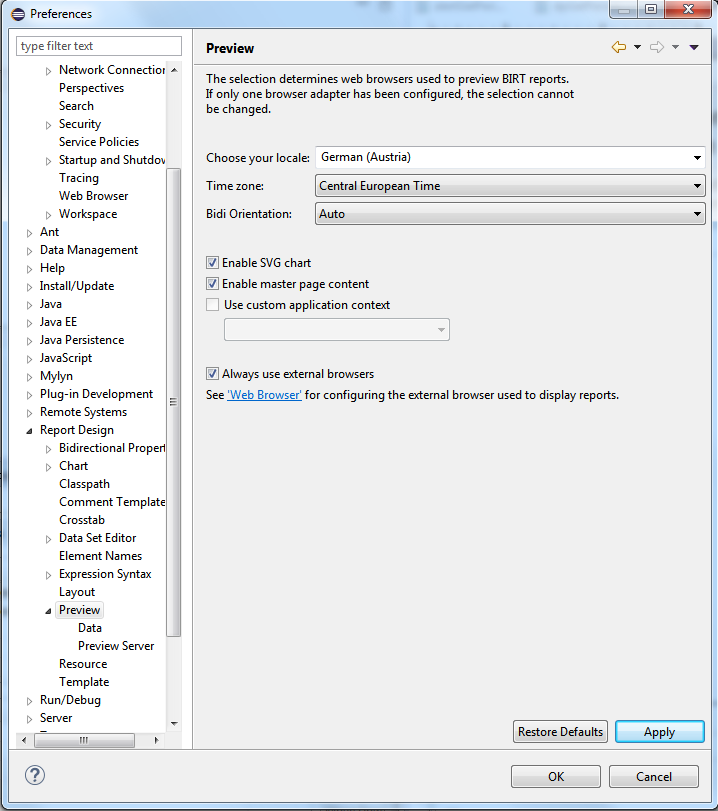Multilingualism
You can adapt the language settings for the report content, for the report viewer and for the report designer. This chapter describes how to adapt the language settings.
Two resource files ("localization.properties" and "localization_de_AT.properties) are delivered with the WinCC OA installation. Hence, you can display the ready-to-use reports delivered with the WinCC OA installation also in German.
Language Settings of a Report
You can create a report in different languages (for example, Report_DE and Report_EN) or you can adapt the language by using resource files.
How to create a resource file
-
Create a resource file in the same directory as your report. You need a default file, for example, with the name "localization" (file name: localization.properties, see figure below). In order to add further languages, create files such as localization_de_AT.properties or localization_en_US.properties. Add the "localization" file in the property editor via Add File..
Figure 1. The Resource File "localization" 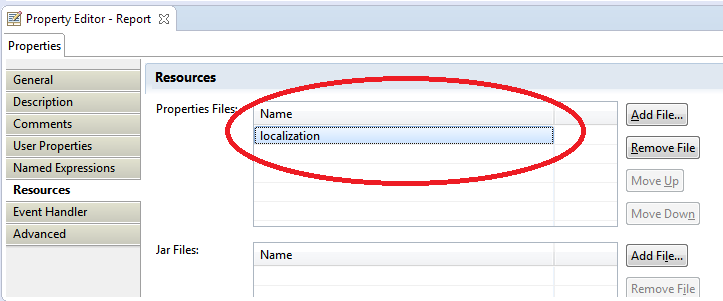
A resource file consists of key-value pairs. A key-value pair must be specified for each element that should be adapted. Note that each resource file, for example, localization_de_AT.properties or localization_en_US.properties must contain the same keys as the default file "localization".
-
After creating the "localization" file, click on Browse...:
Figure 2. Specify Key-Value Pairs 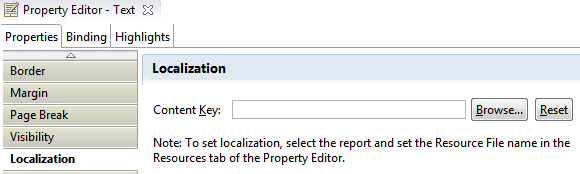
-
Specify a key-value pair and click on Add. Repeat this step to add more key-value pairs.
Figure 3. Add Key-Value Pairs 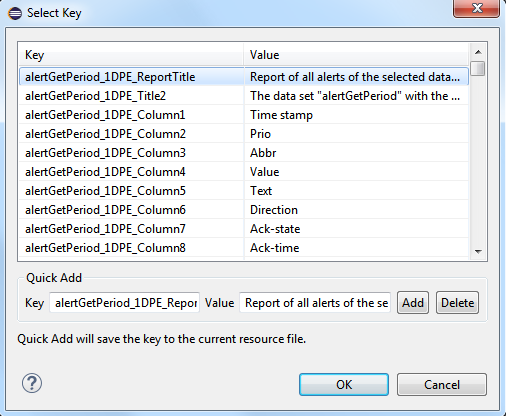
-
Create a new resource file "localization_de_AT". Copy the entries of the "localization" file to the "localization_de_AT" file and translate the entries.
Figure 4. The Resource File localization_de_AT and translated entries 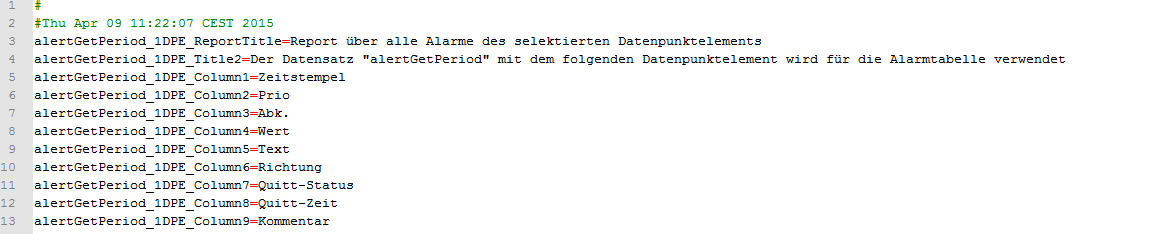
- Now you can open your report in a browser in German. Add the translated file "localization_de_AT" to the resources first. Now you can change the default language directly in the designer by moving the "localization_de_AT" file up in the designer (see the figures below):
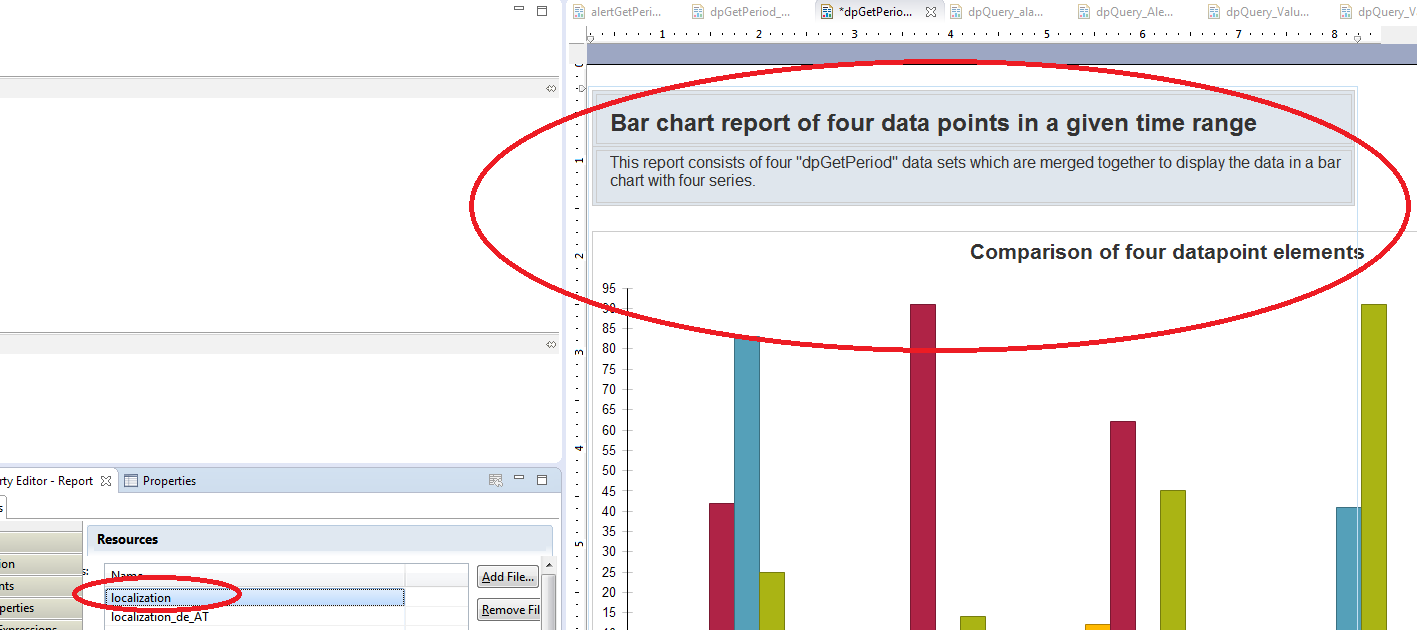
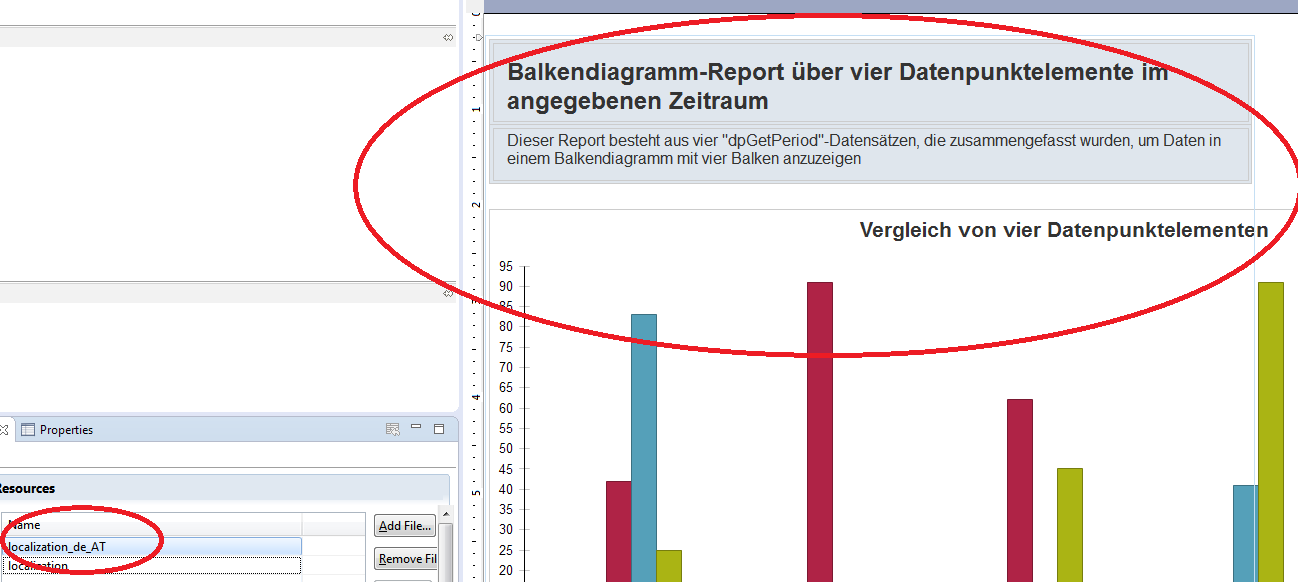
You can also change the language in a browser via the parameter __locale=<language>, for example, to __locale=de_AT. NOTE the double underline for the "__locale" parameter. If the __locale parameter is not shown, add it manually to the browser. See also chapterWeb view. Take care that your resource files are located in the same directory with your report.
The resource files must be ASCII encoded (not UTF-8), otherwise display errors might occur when displaying, for example, Russian characters or umlauts.
You can change the prompt and the help text for the report parameters in the property editor under Properties/Localization (see figure "Localization" below). These are shown in the parameter window when you open a report (see figures "Parameter Window and translated Prompt" and "Parameter window and help text "Erforderliches Format" " below).
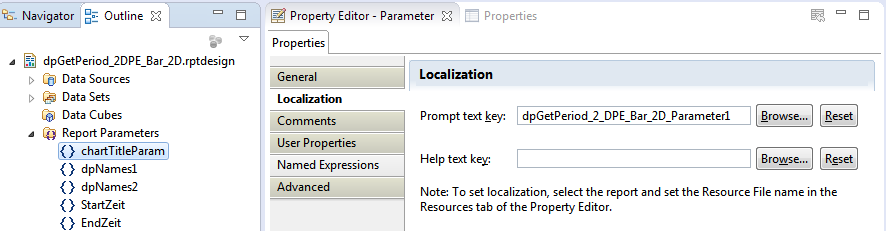
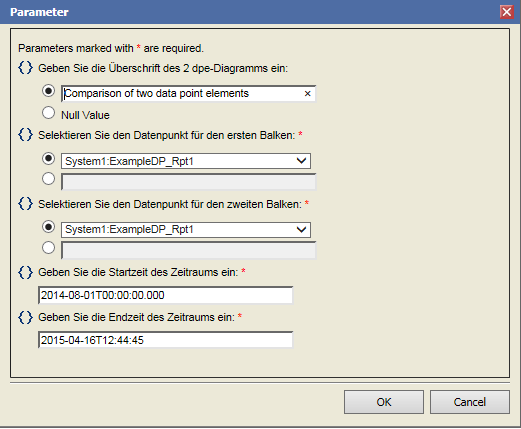
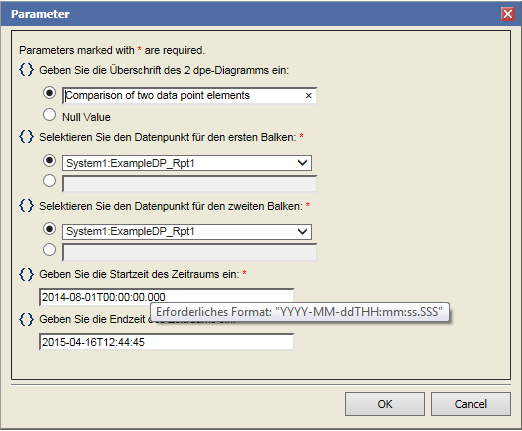
Language Settings of the Designer
The default language of the designer is English.
-
To change the language of the designer, download the appropriate language zip file:
http://download.eclipse.org/technology/babel/babel_language_packs/R0.12.1/luna/luna.php
- Copy the directories of the zip file into the eclipse installation directory.
- Start BIRT via the exe file <eclipsePath>eclipse.exe <language>, e.g., D:\eclipse\eclipse.exe -nl en or ru
The language files do not guarantee a full translation (see the percentages on the page http://download.eclipse.org/technology/babel/babel_language_packs/R0.12.1/luna/luna.php).
Language Settings of the Viewer
The default language of the BIRT viewer is English. To change the language of the viewer, download the appropriate language zip file and copy the directories of the zip file to the eclipse installation directory (see the description above). You can then change the language of the viewer under Window/Preferences/Preview/Choose your locale: