MQTT Configuration
Click the MQTT driver button in the system management panel to open the configuration panel.
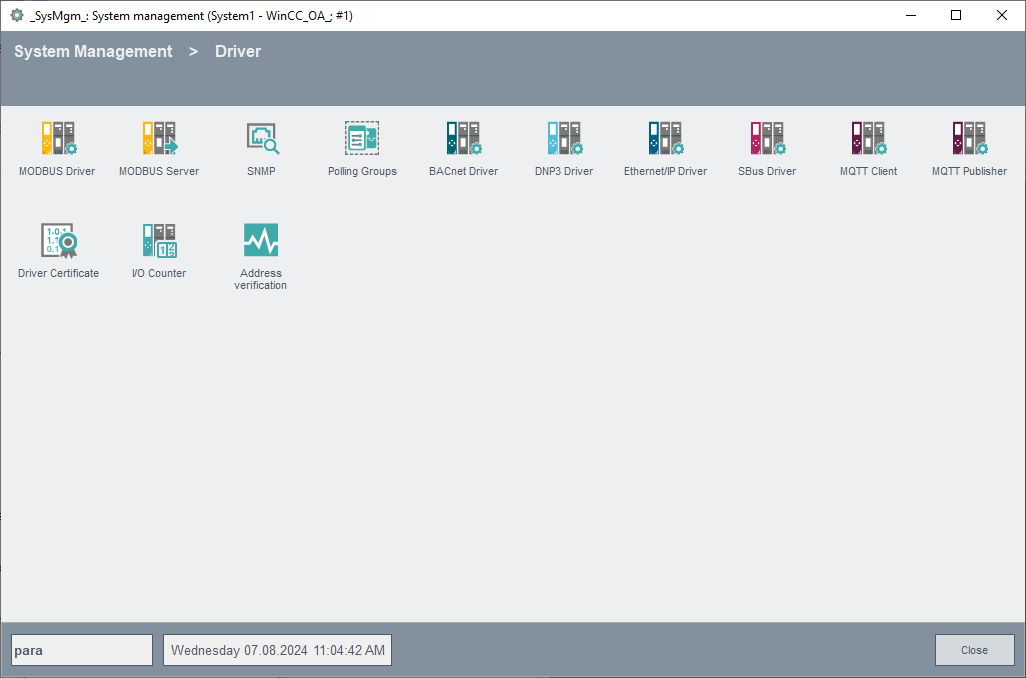
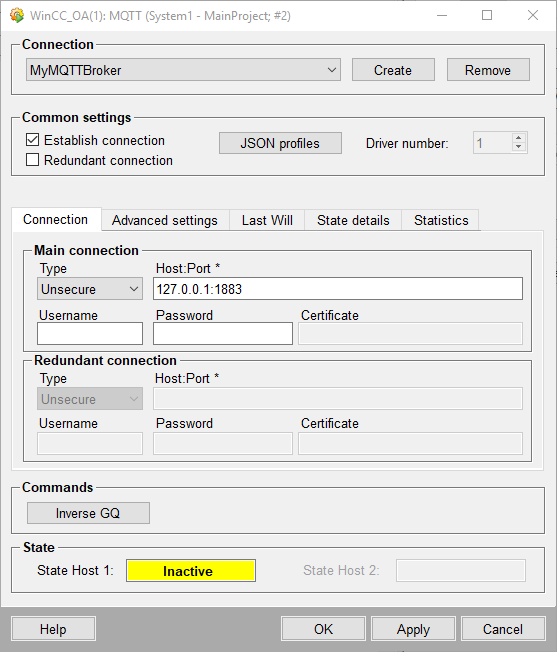
Connection
You can select one of the existing connections via this combo box.
Create
Click on this button to open a input dialog for creating a new connection.
Remove
Allows to remove the selected connection. Active devices cannot be deleted.
Common settings
Establish connection
Defines if the connection to the broker shall be established when the connection is enabled.
Redundant connection
Allows to configure a redundant connection to the broker.
JSON Profiles
Click this button to open the following panel to edit the mapping of the available JSON profiles.
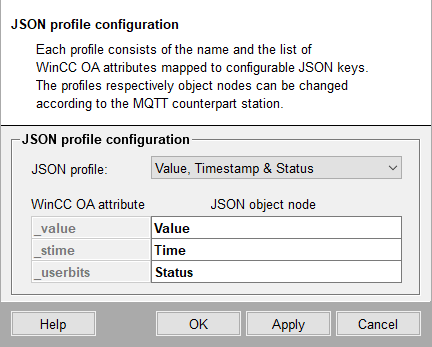
JSON Profile
Following JSON profiles are available:
- Value
- Value & timestamp
- Value, timestamp & status
WinCC OA Attribute
The WinCC OA to which the JSON node shall be mapped.
JSON object node
Select the respective text field to edit the JSON object node + path (e.g. "Temperature.Value" or "Info.Timestamp") which is mapped to the respective WinCC OA attribute.
Driver number
Select the appropriate driver number using this combo box.
Tabs
Following tabs provide additional configuration options:
| Tab | Description |
|---|---|
| Connection | Configuration of host, user credentials, etc. |
| Advanced settings | Advanced settings (Connection establishment, intervals,etc.) |
| Certificate | Certificate settings |
| Last Will | Last will settings to define what the broker shall send to other clients if the driver loses connection. |
| State details | Details regarding the connection status |
| Statistics | Statistical information on data sent or received |
Commands
Inverse GQ
Triggers an inverse general query which means that all output addresses are written.
State
State Host 1 / State Host 2
Displays the connection state of host 1 / host 2. Following states are possible:
- 0 - Inactive
- 1 - Disconnected
- 2 - Connecting
- 3 - Connected
- 4 - Disconnecting
- 5 - Failure


