Layout and Functions of the BACnet Device Explorer
With the aid of the WinCC OABACnet Device Explorer, it is possible to:
- view all devices and their objects in the in the Tree View
- visualize and edit an object in a faceplate
- display all objects for which a forced value has been set
The BACnet Device Explorer consists of the following areas:
-
Tree View of all created devices and their objects
-
Tabular List of all objects of a device and their properties
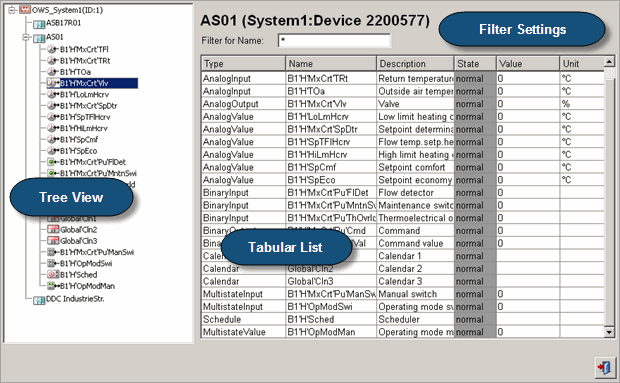
Tree View of all created devices and their objects
In the area on the left of the Device Explorer (Tree View) all devices that have been created in the Engineering Explorer are listed. Unlike the Engineering Explorer, the Device Explorer also lists the corresponding objects (WinCC OA datapoints).
A right mouse-click on an object opens the corresponding faceplate.
A right mouse-click on the tree root ![]() opens the context menu with the
"Show Forced Values" option. This option opens the same-named dialog.
This dialog lists all objects with the corresponding values (properties). Only the
objects are listed for which a value has been set.
opens the context menu with the
"Show Forced Values" option. This option opens the same-named dialog.
This dialog lists all objects with the corresponding values (properties). Only the
objects are listed for which a value has been set.
Filter Settings
With the aid of the filter settings above the tabular list of devices or objects it is possible to shown only selective devices or objects in the table.
The filtering takes place using wildcards (see supported wildcards), which can be set before or behind the searching criterion, or with the aid of predefined filters, which can be selected in the corresponding combo boxes of the filter settings. Once the Enter key was pressed the table is filtered according to the entered searching criterion.
Depending on whether present/found devices or present/found objects are listed in the table the following filter settings can be set:
Filter settings for present devices
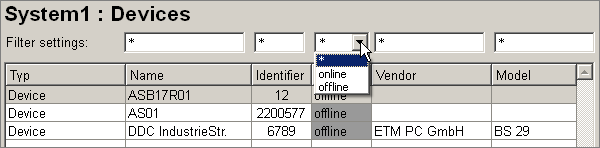
In the filter settings for the existing devices, each column can be filtered separately (with the exception of "Type", as this is always the same: "Device"). As there are only two possible states for the "State" column, only two filter settings are offered here: "offline" and "online".
Filter settings for present objects
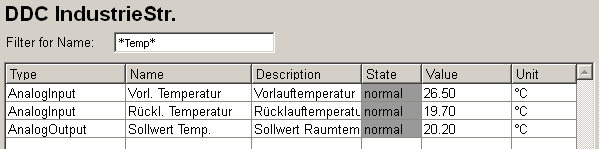
In the filter settings for the existing objects, it is possible to filter the "Name" column according to the search criterion entered.
Tabular List of devices/objects
The following information on a found object is given in the table after a device/EDE file has been browsed:
- "Type" - object type
- "Name" - object name
- "Description"
- "State"
- "Value" - present value
- "Unit"
Double-click on an object/device from the table to open the corresponding faceplate. The faceplate contains all information that is also available in WinCC OA.
