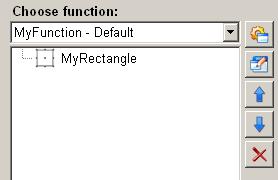Scaling a graphical object
The animation function "scaling a shape" in the ScriptWizard enables scaling a graphical object vertically or horizontally.
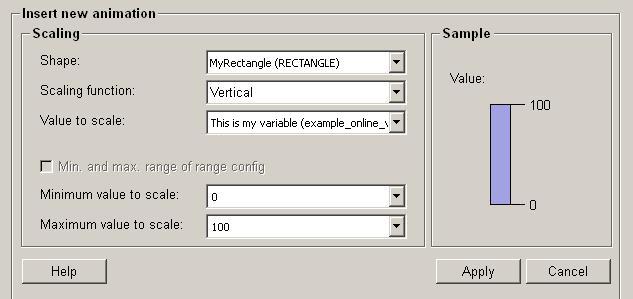
Structure
The following paragraphs list all fields and options of the animation function "scaling a shape" and explain how to use them.
Shape
This list contains all available graphical objects, which are to be scaled.
Scaling function
There are two available options:
-
Vertical. The graphical object will be vertically scaled.
-
Horizontal. The graphical object will be horizontally scaled.
The scaling function must be set.
Value to scale
Assigns a value to a graphical object, which is then used for scaling. In the list all the available variables are to be found. In addition, value can also be defined manually. The defined variables of dpConnects are displayed with their description and the variable name (in brackets) in the dropdown menu. For stating static values the option "..." can be used inside the dropdown menu.
-
A manually defined value, for example 45, is static. When using a manually defined value, the graphical object is not to be scaled dynamically as the value is static.
-
The value used for scaling must be within the range of the minimum value and the maximum value. Otherwise the value can not be accepted and used.
Min. and max. range of range config
Allows to define if the range can be set manually or if the range of the range config shall be used. The use of the range config requires a Data point connection.
Min. / Max. value to scale
The minimum value and the maximum value define a range in which the graphical object is scaled. The scaling is applied to the length (horizontally) and the width (vertically) of the graphical object. Scaling is always linear over the value range.
 EXAMPLE
EXAMPLE
As an example, let's assume that the value ranges from 0 (minimum value) to 100 (maximum value) and the maximum length is 200. When the value is 50, then the object scales to a length of 100. When the value is 25, then the object scales to a length of 50 . When the value is 75, then the object scales to a length of 150.
Minimum value to scale
This is the lowest possible value available for scaling.
Maximum value to scale
This is the highest possible value available for scaling.
Sample
If you move the mouse cursor to this area, the currently selected animation will be simulated.
Help
For more information about the function "scale a graphical object" please refer to the WinCC OA 3.11 online help by clicking on the push button "Help".
Apply
Click on the push button "Apply" to use the values entered. The values are then applied to the current function (please refer to figure 2).
Cancel
Click on the push button "Cancel" and the entered values are rejected. A new animation function can be then selected.