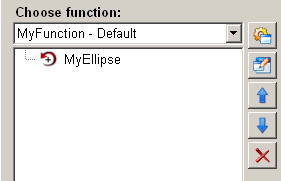Rotating a graphical object
The animation function "rotating a shape" in the ScriptWizard enables rotating a graphical object around a defined reference point.
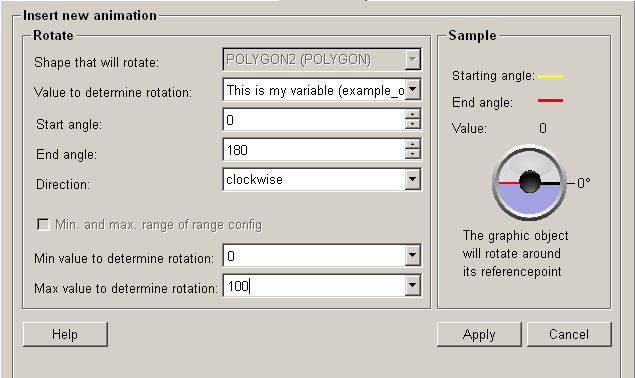
Structure
The following paragraphs list all fields and options of the animation function "rotating a shape" and explain how to use them.
Shape that will rotate
In this drop-down list you can find all graphical objects, which are available to be selected for rotation.
Value to determine rotation
In the drop-down list you can find all available variables, which can be assigned to a graphical object for rotation. In addition you can also enter a value manually. The defined variables of dpConnects are displayed with their description and the variable name (in brackets) in the dropdown menu. For stating static values the option "..." can be used inside the dropdown menu.
A manually entered value, for example 45, is static. If you use enter a value manually, the graphical object will not be rotated dynamically.
The value used to rotate a graphical object must be within the range of the maximum value and minimum value. Otherwise the value cannot be accepted and used.
Start / End angle
A graphical object is always rotated by an angle within the range between the start angle and the end angle.
The start angle and the end angle can only be set between -360 degree and +360 degree.
Start angle
This is the minimum allowed angel, by which a graphical object can be rotated.
End angle
This is the maximum allowed angle, by which a graphical object can be rotated.
Direction
There are 2 direction options: clockwise and counter clockwise.
Min. and max. range of range config
Allows to define if the range can be set manually or if the range of the range config shall be used. The use of the range config requires a Data point connection.
Min. / Max. value to determine rotation
The minimum value and the maximum value define the range of the angle by which a graphical object can be rotated, measured in degrees. The minimum is the start angle, the maximum is the end angle.
 example
example
For example, let's assume the value ranges from 0 (minimum value) to 100 (maximum value) and the angle ranges from 0 (start angle) to 360 (end angle). If the value is set to 50, the graphical object is rotated by 180 degrees; If the value is set to 25, the graphical object is rotated by 90 degrees; If the value set to 75, the graphical object is rotated by 270 degrees.
Min. value to determine rotation
This is the lowest (minimum) allowed value which can be used for rotating a graphical object.
Max. value to determine rotation
This is the highest (maximum) allowed value which can be used for rotating a graphical object.
Sample
If you move the mouse cursor to this area, the currently selected animation will be simulated.
Help
For more information about the function "rotating a graphical object" please refer to the WinCC OA 3.11 online help by clicking on the push button "Help".
Apply
Click on the push button "Apply" and the graphical object is rotated in the defined direction by the defined angle. The values are then applied to the current function (refer to figure 2).
Cancel
Click on the push button "Cancel" and the settings are rejected. A new animation function can be then selected.