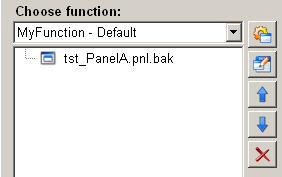Open childpanel
This function enables opening a new childpanel.
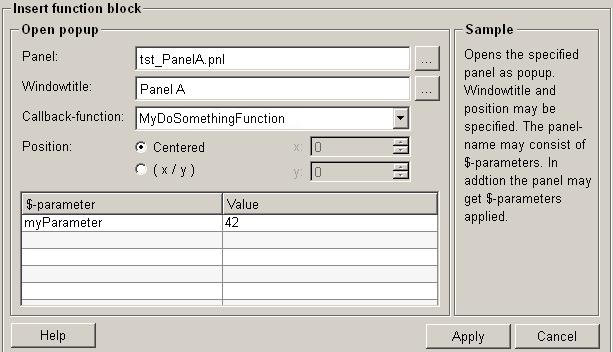
Structure
The following paragraphs list all fields and options of the function "open childpanel" and explain how to use them.
Panel
Click on the push button "panel selection"  and a dialog pops up (refer to Figure 2). Select a panel to open by clicking on
the push button "open file"
and a dialog pops up (refer to Figure 2). Select a panel to open by clicking on
the push button "open file"  . Confirm the
selection by clicking on "OK" and the selected panel is added into the panel text
field.
. Confirm the
selection by clicking on "OK" and the selected panel is added into the panel text
field.
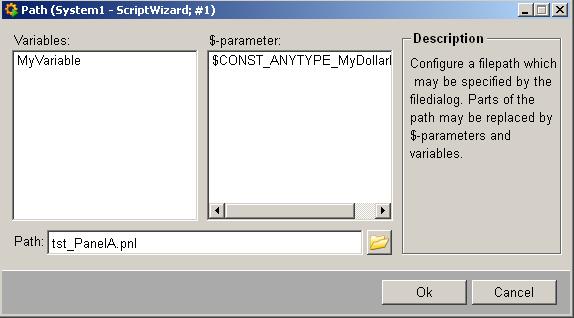
Variables
This variable field contains all available variables. The variables can for example be used to define a path in a function to achieve dynamic behavior.
Dollar-parameter
In the $-parameter field is a list with all available dollar-parameters. The dollar-parameters can be selected and used in a similar way as variables for defining a path.
Path
There are 3 ways to add a path:
-
Click on the push button "open file"
 and the "choose a file"
dialog pops up. In this dialog a file can be selected and its path will be
used.
and the "choose a file"
dialog pops up. In this dialog a file can be selected and its path will be
used. -
Enter a path manually into the path field.
-
Select variables and dollar-parameters to form a path.
Window title
Click on the push button "set window title"  and a create expression dialog pops up (refer to Figure 3). In this dialog you
can create an expression consisting of the available variables and
dollar-parameters.
and a create expression dialog pops up (refer to Figure 3). In this dialog you
can create an expression consisting of the available variables and
dollar-parameters.
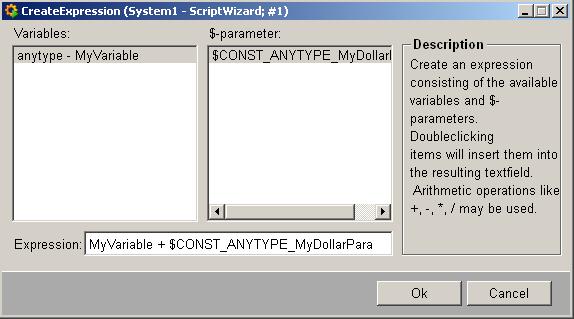
Variables
In the variables field is a list with all available variables. The variables can be used to define the title of a panel, making dynamic changes of the panel’s title possible.
Dollar-parameter
In the $-parameter field is a list with all available dollar-parameters. The dollar-parameters can be selected and used to create an expression as well as variables.
Callback-Funktion
You can define parameters which will be passed on to the callback function. This is for example useful for passing values which cause different behavior of the function.
Position
There are 2 options to set the position of a new childpanel:
-
centered => The middle point of the new childpanel is positioned exactly over the middle point of the panel from which the panel is called.
-
(x / y) => The x and y setting defines where the middle point of the new childpanel is placed in the relative position to the middle point of the panel from which it is called. Set x to move the middle point of the childpanel horizontally. Set y to move the middle point of the childpanel vertically. For example: If x = 100, y = 80, then the new child panel’s middle point is 100 pixel to the right and 80 pixel to the bottom of the middle of the panel from which it is called.
Set X and Y either with zero or positive numbers. Negative numbers are not accepted. This means that a new childpanel can only be positioned either right over the panel from which it is called or right bottom of the middle of the panel from which it is called.
$-parameter
This table contains all dollar-parameters that are defined and used in the selected childpanel.
Help
For more information about the function "open childpanel" please refer to the WinCC OA 3.11 online help by clicking on the push button "Help".
Apply
Click on the push button "Apply" and a childpanel is opened. The entered values are then applied to the current function.
Abbrechen
Click on the push button "Cancel" and this function is rejected. A new function can be then selected.