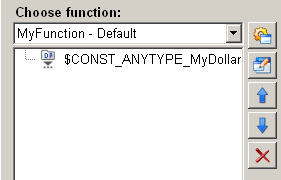Read value from data point
The "read value from data point" in the ScriptWizard enables reading one current value or more values from a data point and storing it / them in the given target variable.
Figure: Overview - Read value from data point
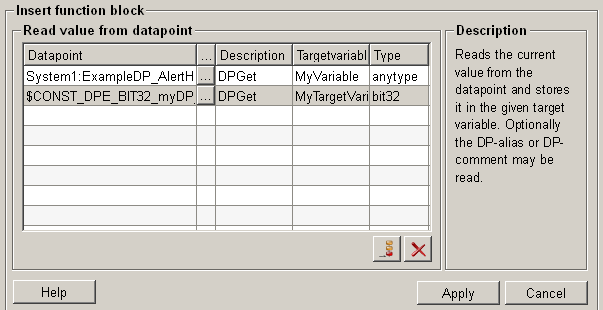
Structure
The following paragraphs list all fields and options of the function "read value on data point" and explain how to use them.
Data point
In the data point text field all the added data points and $-parameters are listed.
Select data point 
Click on the push button ![]() in order to edit a selected DPE or $-parameter (see also Add
data point element).
in order to edit a selected DPE or $-parameter (see also Add
data point element).
Description
Select a description text for the selected data point element in the description column. There are 4 options:
-
DPGet => To give the name of the data point element
-
DPGetDescription => To give the description of the data point element
-
DPGetAlias => To give the alias value of the data point element
-
DPGetUnit => To give the unit of the data point element
Target variable
Specifies in which variable the value shall be stored. The target variable is created automatically and is named by default according to the specified data point name and config. You can change the name by clicking on it. Moreover, all defined target variables are listed in the selection list. Therefore you can also select an existing variable with the combo box.
Type
The type of a data point element is recognized automatically (if possible) and an appropriate selection is met. The type can also be defined manually should the type have been recognized wrongly.
A type conversion does not take place! The type capable of accepting the value of the data point must be selected. An incompatible selection results in error in the panel!
Add data point 
Opens the dialog to add a new data point element (see also Add data point element).
Delete data point 
Select a data point in the data point text field, click on the push button "delete
data point" ![]() and
the selected data point is deleted.
and
the selected data point is deleted.
Help
For more information about the function "read value on data point" please refer to the WinCC OA 3.11 online help by clicking on the push button "Help".
Apply
Click on the push button "Apply" and reading value on a data point is completed. The entered values are then applied to the current function.
Cancel
Click on the push button "Cancel" and this function is rejected. A new function can be then selected.
Figure: A new function to read value from data point added successfully