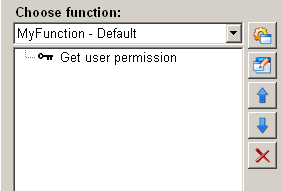Get user permission
This function "get user permission" enables users to read the current user permission level and copies it into the target variable.
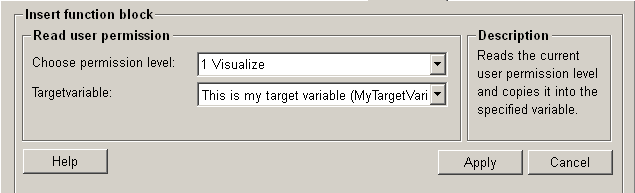
Structure
The following paragraphs list all fields and options of the function "get user permission" and explain how to use them.
Choose permission level
This drop-down list contains all user permission levels, which will be required when a user try to operate the panel.
If a user has the right permission as defined in this function, a "TRUE" signal is sent back and this value "TURE" is copied into the target variable.
Target variable
In this drop-down list are variables for selection. The current user permission level is then copied into the selected variable. The defined variables of dpConnects are displayed with their description and the variable name (in brackets) in the dropdown menu.
Help
For more information about the function "get user permission" please refer to the WinCC OA 3.11 online help by clicking on the push button "Help".
Apply
Click on the push button "Apply", the current user permission level is get and saved to the target variable. This setting is then applied to the current function.
Abbrechen
Click on the push button "Cancel" and setting is rejected. A new function can be then selected.