RTSP Server
|
The RTSP (Real Time Streaming Protocol) server provides the live streams of all cameras. Therefore it is possible for external applications to access live streams via a neutral interface. The RTSP server is part of the server installation and can be activated via the object explorer. After activation all cameras configured in the system are available on the RTSP server. A restriction to certain cameras is not possible. Creating a new objectA device of type RTSP server must be created and configured in WinCC OA. The device must only be configured on the host on which the server is running. Open the context menu with a right mouse click on RTSP Server and select create new object. The following window is opened: 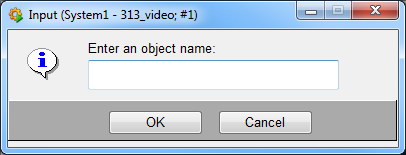
After entering the object name the configuration panel will be opened. Configuration
Define the host on which the RTSP shall be started. The RTSP server option must be enabled for the respective host and the video server component must be installed on the host. aktiveEnables / disables the RTSP server. IP addressAllows to bind the RTSP server to the given IP address. 0.0.0.0 means that the IP address of the selected host is used. However, if a host has several IP addresses you can define the appropriate IP address here. PortDefines the port number for the streaming proxy. If video server and client are running on different operating systems, the port must be set accordingly. Links for live and playbackStreams can be displayed by any player that can display rtsp streams and the coding of the camera (e.g. h.264).
rtsp://<host name>:<port>/<camera name>/live e.g. rtsp://localhost:5544/Camera_00001/live rtsp://test007:5544/Camera_00001/live rtsp://192.168.1.007:5544/Camera_00001/live
rtsp://<host name>:<port>/<camera name>/playback e.g. rtsp://localhost:5544/Camera_00001/playback rtsp://test007:5544/Camera_00001/playback rtsp://192.168.1.007:5544/Camera_00001/playback Playback cannot be controlled via the RTSP server. It starts at the beginning of the recording as soon as the playback link is called and runs till the end of the recording. |

 live stream:
live stream:


