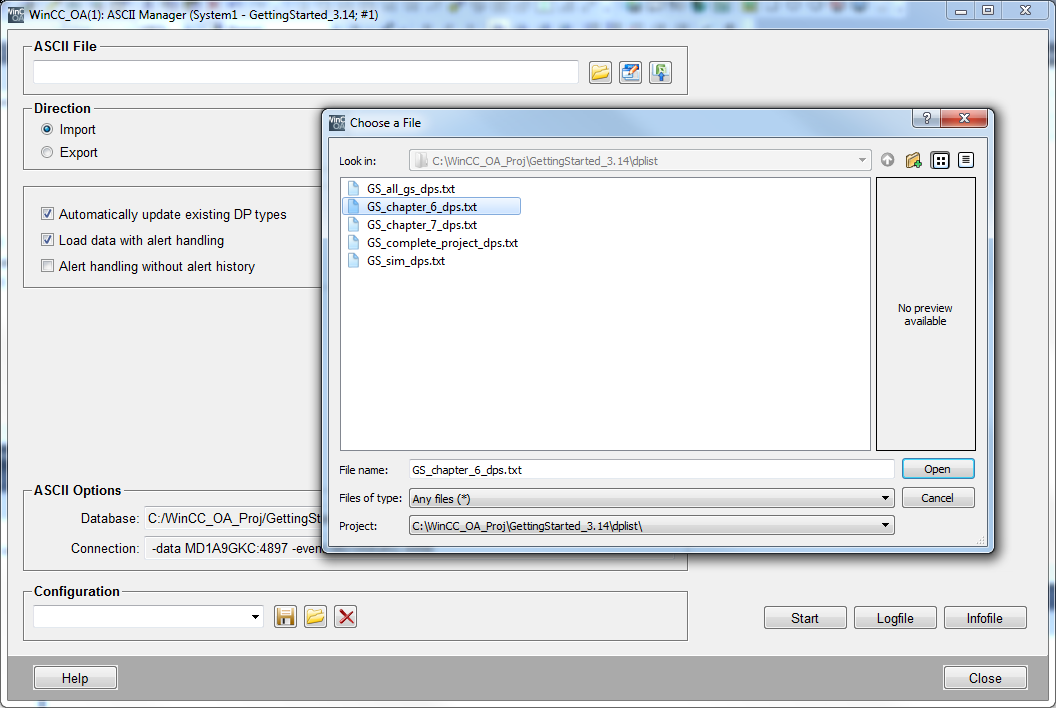Import the Current Project State
You should now have created all data point types and master data points for the example. In the case that you have not completed all steps or did not consider the spelling of this document consequently, you can import the current project state.
The source data is located in the ready GettingStarted_<version> project in the
directory .../data/GS_copy_to_myGettingStarted. If you have set the
presetting for the installation directory, it is the directory
C:/WinCC_OA_Proj/GettingStarted_3.20/data/GS_copy_to_myGettingStarted.
-
Copy the content of the directory to your project directory (e.g. to
) and confirm the dialog whether the files in the sub directories (see also figure add the simulation) should be overwritten.C:/WinCC_OA_Proj/myGettingStarted or <proj_path>/myGettingStarted -
Click on the
 symbol and open
the System Management Panel of the graphic editor and switch to the
database tab.
symbol and open
the System Management Panel of the graphic editor and switch to the
database tab. -
Click on the
 button "ASCII
Manager".
button "ASCII
Manager". -
In the dialog opened, select the
GS_chapter_6_dps.txtfile from the directory.../dplist/of the project path with the file selector .
. -
Select the optionImport.
-
Activate the check box "Automatically update existing DP types".
-
Activate the check box "Load Data with Alarm Handling".
-
Initiate the import process through Start.
-
After a successful import, close the ASCII manager panel.