Report control blocks
The Report control blocks tab is used for managing the report control blocks available in the device.

RCB
Name
This combo box contains all report control blocks available in the project. Any RCB name available in the combo box can be selected. Use this combo box to select a report control block for editing, activating, deactivating etc.
Manage
Opens the RCB Management panel in order to select which report control blocks of the device shall be available in the project.

RCBs available on device
This list displays all RCBs that are available on the selected device.
RCB created in project
This list displays all RCBs that can be used in the project as well as corresponding
information like type, indexed and state. The required RCBs can be passed using the
 (only the selected RCBs) or
the
(only the selected RCBs) or
the  (all RCBs) button. The
RCBs can be removed from the project using the
(all RCBs) button. The
RCBs can be removed from the project using the  (remove selected RCBs) or
(remove selected RCBs) or  (remove all RCBs) button.
(remove all RCBs) button.
Use instances of indexed or assigned RCBs
This checkbox defines whether RCBs or their instances can be selected. If the checkbox is selected only instances can be selected, all other RCBs are non-editable.
In case that an indexed RCB has been added to the project, no instances of this RCB can be selected. Furthermore, if an instance of an indexed RCB has been added to the project, the indexed RCB itself is no longer available.
NOTE
In case of device browsing, the attribute settings are always retrieved from the first instance.
For devices which do not support writing of attributes (i.e. if the RCB configuration is deactivated via client panel or internal datapoint) only one instance of a specific RCB can be used.
The config entry clientIedName allows to evaluate the tag ClientLN of the SCL configuration file, if the corresponding <ClientLN … IedName> tag has been configured for an RCB in the <ReportControl> tag.
The entry must be set in the manager specific section [iec61850_<Managernummer>].
If the config entry is set, only RCBs that have a matching IedName attribute are displayed within the RCB management panel.
Example:
If <ClientLN … IedName=“WinCC OA client name”> is configured for the instance of an RCB, the config entry clientIedName ="<WinCC OA client name>" must be used to display this instance within the RCB management panel.
RCBs with no configured ClientLN entry within the SCL configuration file are not effected by the config entry and are still displayed within the RCB management panel.
Config file: [iec61850_1]
clientIdName = "WINCCOA01"
Abstract of the browsed file:
<ReportControl name="urcb1" confRev="0" datSet="ds1" rptID="uRCBID1" intgPd="0" bufTime="0">
....
<RptEnabled max="4">
<ClientLN lnClass="IHMI" lnInst="1" iedName="IEDCLIENTC" ldInst="LD0" prefix="TDC" apRef="ETH"/>
<ClientLN lnClass="IHMI" lnInst="1" iedName="IEDCLIENTC" ldInst="LD0" prefix="TDC" apRef="ETH"/>
<ClientLN lnClass="IHMI" lnInst="1" iedName="WINCCOA01" ldInst="LD0" prefix="WINCCOA" apRef="ETH"/>
<ClientLN lnClass="IHMI" lnInst="1" iedName="IEDCLIENTC" ldInst="LD0" prefix="TDC" apRef="ETH"/>
</RptEnabled>
</ReportControl>
The RCB management shows only the third RCB (= urcb103). Note that this option is only available for file browsing!
In case of preassigned BRCBs the Reserve checkbox is always enabled and reserveTms is set to -1. Those settings cannot be modified by the user.
Filter
Defines which RCBs shall be displayed in the Name combo box. Following options can be selected:
-
All – Lists all available RCBs.
-
Reserved – Lists all RCBs reserved by this client.
-
Enabled – Lists all RCBs enabled by this client.
Engineering Mode
Shows whether the Engineering Mode is on or off.
Configuration
Which attributes can be set depends on the configuration settings read from the SCL file. UI elements of attributes which are not configured accordingly are disabled. Refer to Engineering, basics - Important notes for further information.
Dataset
Dataset allows assigning a specific dataset to the selected report control block. The combo box holds all datasets configured in the device. By default, it displays the name of the dataset as configured for the selected report control block at device level.
Please note the following behavior if several RCBs use the same dynamic dataset: Only after the device reports that the dataset for the first RCB is correctly written, the other RCBs are enabled according to the defined RCB retry interval. In this case it is recommended to decrease reportEnaRetryInterval (default: 6 seconds) and increase reportEnaMaxRetry. The product of reportEnaMaxRetry * reportEnaRetryInterval shall not be less than 60.
Report ID
Report ID is an editable text box which displays the report ID of a selected BRCB or URCB. Please note that the report ID must be unique. Following characters are allowed: 0...9, A...Z, a...z and underscore ( _ ).
Trigger options
The trigger options specify the trigger conditions which are used by the device to generate a report. By default, the selected RCB takes the trigger options configured in the device.
Data Change
Data is transmitted when the process value is changed.
Quality Change
Data is transmitted when the quality description of the value is changed.
Data Update
Data is transmitted when the IED modifies the process value. In contrast to Data Change, a value change is not necessary. It may happen that only the timestamp is updated.
General Interrogation
Data is transmitted after getting a general interrogation trigger from the client.
Integrity Period
Data is transmitted when the time period defined in the integrity period text box expires.
The Integrity period text box defines the integrity period for this report control block. Use this if a periodic update of information is required, the trigger option “Integrity” needs to be selected. The unit is in milliseconds. The range of the integrity period is 0 to maximum limit of INT32U.The value “0” indicates no periodic data transmission.
For detailed information related to trigger options, please refer to the document IEC 61850-7-2 ed2.0. Also before configuring trigger options for any device, please refer to the PIXIT document of the device.
Optional fields
Optional fields are used to provide additional information along with a report.
Sequence Number
The sequence number is included in the report if the Sequence Number check box is checked.
Report Timestamp
The Report TimeStamp field enables the inclusion of time of entry in case of a BRCB.
Reason for Inclusion
Reason for Inclusion indicates the reason (Data change, data update, etc.) that triggered the report generation. The reason is included in the report if the Reason for Inclusion check box is selected.
Dataset
The dataset name is included in the report if the Dataset check box is selected.
Data Reference
The data attribute reference is included in the report if the Data Reference check box is selected.
Buffer Overflow
In case of a buffer overflow the first transmitted report after connection reestablishment contains the overflow flag. In this case the timestamp of this report is displayed in the overflow textfield.
EntryID
The entry ID in case of BRCB is included in the report if the EntryID check box is selected.
Configuration Rev
The configuration revision is included in the report if the Configuration Rev check box is selected.
Recommended configuration
To ensure a correct functionality of the IEC 61850 client the following optional fields must be set:
-
Sequence Number - used for monitoring
-
Reason for Inclusion - requirement for using GI and resetting the invalid bits correctly
-
Configuration Rev - needed by the client internally
When using BRCBs the following optional fields are required additionally:
-
Report Timestamp - used for monitoring
-
Buffer Overflow - indicates whether a buffer overflow occurred during the connection loss (data loss!)
-
EntyID - required in order to retrieve only the reports accumulated during connection loss and not the whole buffer
The optional fields Dataset and Data Reference increase the data volume and should be used for debugging purposes only.
Buffered Reports
Time of entry
The Time of entry text box is only relevant for BRCBs. It displays the time of the last report which was written to the buffer. The format of time of entry is YYYY.MM.DD HH:MM:SS.sss.
Entry ID
The Entry ID displays the ID of the last buffered report.
Reserve Tms
Reserve Tms is required to reserve RCB s for some predefined time interval after losing connection with client. This field is enabled only if it is available in device or SCL file. The value "0" indicates that the BRCB is not reserved. Value range for Reserve Tms is -32768 to 32767. The default value for single systems is 60 seconds, for redundant systems 1 second (see also Redundancy and Debug Flags).
It generates a negative response if BRCB's Reserve Tms value is -1 and if its value is set as negative.
Overflow
Displays report time in case of buffer overflow in the format YYYY.MM.DD HH:MM:SS.sss
Buffer time
Buffer time allows to limit the data transfer between device and client. The unit is milliseconds. The range of buffer time is 0-3,600,000ms. The value “0” indicates that no buffering is used. In this case every trigger event will generate a report. If a value greater than 0 is configured the report will be generated whenever Buffer time expires, i.e. events like data change which occur within this time span will be sent in one report. Applies to URCB and BRCB.
The buffer time applies to all change events. The buffer time is not used for integrity period and GI.
The first event that occurs starts a timer. All events that occur during the buffer time span will be sent in a report after the buffer time timer is expired (see figure below). If a change event occurs after the buffer time expires a new timer is started.
If a change event for the same element is triggered twice while the buffer time has not expired yet, the report is sent directly after the second value change and contains the first value change of the triggering element and all other value changes of other elements that occurred during the buffer time span. After the report is sent the timer is reset and a new timer is started. The value change that triggered the report is not sent with the first report but is part of the next generated report (see figure below).
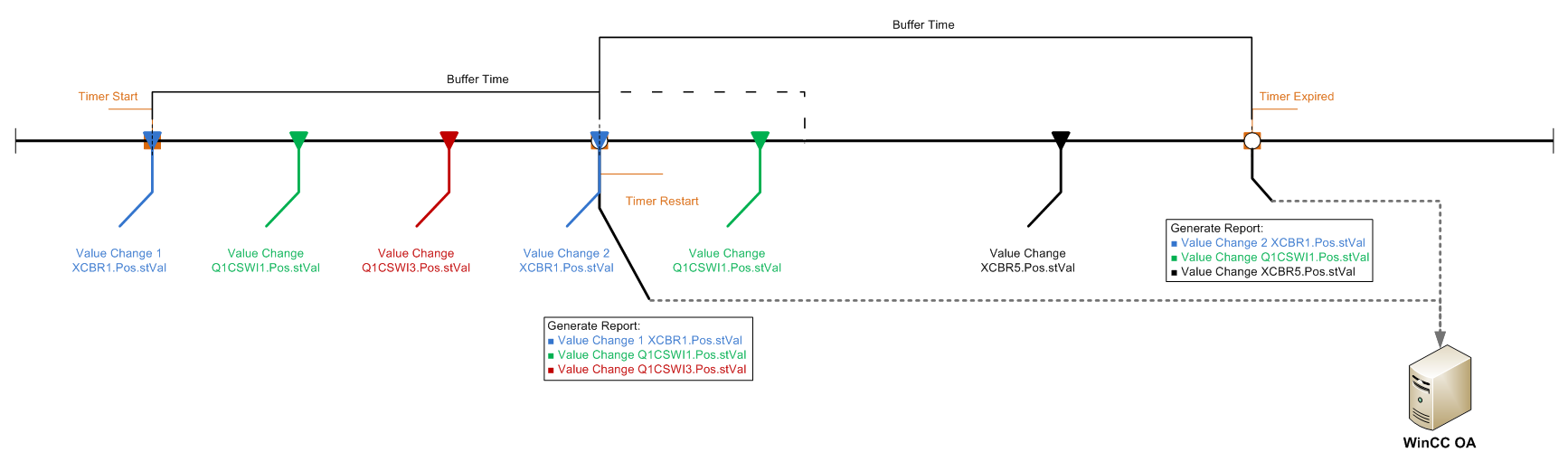
Restore
Restores the device configuration of the RCB and overwrites the current settings.
Save
This button is used to save the various configuration at WinCC OA level that are selected by the user for RCB such as dataset, reportID, buffer time, integrity period, optional fields, trigger options and entry Id.
Commands
Reserve
The Reserve check box is used to reserve the RCB . Furthermore changes to the configuration at WinCC OA level are saved.
Enable
Enables or disables the selected report control block. On enabling a report control block the settings chosen are written to the device. This requires an established connection to the device. If the device is not connected, the configuration is written to the device as soon as the client connects to it. Furthermore changes to the configuration at WinCC OA level are saved when this check box is enabled.
The RCB can only be enabled if the settings of WinCC OA are consistent with the device settings. Refer to for further information.
After selecting the Enable check box, it is not possible to change the settings like trigger options, optional fields, buffer time, integrity period, report ID, dataset and entry ID.
If you try to reserve or enable an RCB which is already used by an other client the following error is displayed in a popup window and the log viewer: temporarily-unavailable.
Purge Buffer
Allows to manually purge the buffer of the BRCB.
In case of indexed RCBs a specific instance must be selected before purging the buffer. This is done by reserving the RCBs.
This option is only available for indexed BRCBs if the server, on which the BRCBs are configured, supports the attribute resvTms.
If any of the following attributes is changed, the buffer of the device is automatically cleared.
-
ReportID
-
DatasetRef
-
Buffertime
-
Any trigger option
-
Integrity period
Reset Overflow
Clears the overflow text field.
GI
The button GI triggers a general interrogation, i.e. retrieves the values of all dataset members of this report control block. For this the report control block must be active.
State
RCB state
Report state displays the current status of the report control block. The following states are possible:
-
Not active
-
Reserved
-
Active
-
Enable failed
-
Not connected
-
Initializing
-
Reserving
-
Enabling
-
Enable retry
Enable routine when activating an RCB for the first time: Reserving - Initializing - Enabling - Active
Sequence number
The Sequence number is a consecutive number. Its value increments when a new report is generated by the device and sent to the client, i.e. every time the report control block sends data. For this to work the sequence number field in the optional fields must be selected.
After the sequence number reaches the maximum limit, the sequence number is reset to 0. The maximum limit of the sequence number for a BRCB is 65535, whereas the maximum limit of the sequence number for an URCB is 255. The sequence number is also reset if the report control block is activated.
Configuration revision
The configuration revision count is updated/incremented whenever the report control block or its assigned data set has been modified at IED level.
This field is only updated when the configuration revision field is activated in the optional field.
How to create RCBs manually or via scripts
Instead of using the panel, you can also create RCBs manually or via scripts (see also iec61850_createRcbDp()). In this case proceed as follows:
-
Create the internal RCB datapoint
-
Add the RCB datapoint to the ".Config.ReportControlBlocks" list at the IED datapoint element
-
Check the datapoint element State.RCBState and wait till the state changes to 12 (driver object is ready)
-
Set the ".Command.UpdateSettings" element at the RCB datapoint for reading the RCB settings
-
Read the settings from the ".BrowsedConfig.*" structure at the RCB data point
-
Write the settings to the elements of the ".Config.*" structure at the RCB datapoint
In order to activate the RCB set the ".Config.ReportEnable" element at the RCB data point to 1.
When deleting RCB datapoints (iec61850_deleteRcbDp()) follow the same order:
-
Delete the RCB datapoint
-
Remove the name of the RCB datapoint from the ".Config.ReportControlBlocks" list
