General Settings
The General settings tab displays common information on the selected device. It also allows applying of filter criteria, selecting the required browse mode and defining the behavior of report control blocks on start up and redundancy switch over.
Device information
Displays device specific information. The information is retrieved on connecting to a device.

Vendor name
Displays the vendor name of the selected device.
Model name
Displays the model name of the selected device.
Revision
Displays the revision number of the selected device.
Device configuration

Timeout
This value in seconds determines the timeout value for online browsing
SCL file
Shows the file which is used for offline browsing (file browsing).
Explore device
Reads the structure of the device directly from device. For this, the client must be connected to the device. For testing purposes only.
Get data from file
Reads the SCL file of a device.
RCB Settings

Enable RCB configuration
If this checkbox is set, the client writes all attribute settings to the device. This concerns the following configuration attributes:
- Dataset configuration
- Report ID
- Trigger options
- Optional fields
If set to false, the client enables the RCB without writing the above listed configuration settings. This is necessary to support devices which do not allow writing of attribute settings. Moreover it results in an improved performance on startup and switchover.
Read complete buffer
Determines if the complete buffer shall be retrieved on enabling a BRCB. This option is disabled per default which means that only reports that were buffered during connection loss (starting from the Entry ID) are received.
Enforce RCB Indexing
If the checkbox is enabled all RCBs are configured as indexed RCBs with a single instance, i.e. the suffic "01" is added.
indexed enabled by default.Advanced
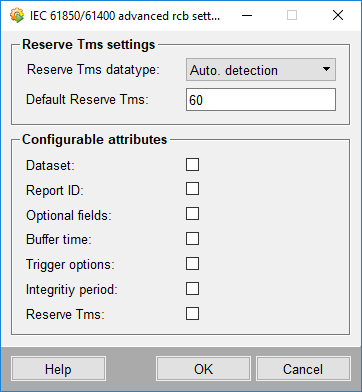
Reserve Tms settings
Allows to define the value for reserve Tms for an BRCB.
Configurable attributes
Displays which attributes can be written depending on the _IEC61850_IED.RcbConfigFlags data point elements. You can also enable/disable the writing of attributes. However, please note the following:
- File browsing: On browsing the file's configuration is mapped to the respective data point elements. If these settings are changed and there are mismatches between file and device, the RCB cannot be enabled.
- Device browsing: No configuration is read from the file, thus all attributes are enabled. You have to manually adjust the settings to match the configuration on the device.
Refer to Engineering, basics - Important notes for further information on modifying the attributes as well as the behavior in case of device browsing.
Filter Selection

Filter selection allows to assign filter criteria to the selected device. Three filter levels are available:
- Location
- Voltage level
- IED type
The combo boxes provide the following functionality:
- Add a new criterion: Type a new name into the combo box.
- Select an existing criterion: Select a criterion from the list.
- Delete an existing criterion: Select a criterion from the list, delete the name in the combo box and press enter.
After selecting the criteria, the configuration must be saved by clicking the Save button.
Save
The button Save saves the modifications applied to the tab.


