Recipe type editor
In this panel you can define recipe types. A recipe type defines the data point elements (input values, set points, commands) that belong to a recipe (= predefined settings, parameters).
Before a recipe type can be saved, a check is made to see that the specified data point elements exist and have a compatible type. For non-existent data point elements you receive a warning that the type can be saved but cannot be activated. If a data type is incompatible, then the recipe type cannot even be saved. In either case you are notified of the line, that is to say the element, in which the error occurs. These checks are also performed when importing from an ASCII file.

The top of the panel displays the following:
- Recipe type
- Description: Descriptions are always shown in the current user interface language. Clicking on the Language Editor button (flags icon) lets you specify descriptions in other languages.
- Status: Indicates whether the current recipe type is compatible and complete (all DPEs exist and only permitted data types included).
The individual elements are listed in a table in the center of the panel. The total number of elements in the list is displayed on the right above the table. The table contains the following information on the data point elements:
- No.: Shows the number assigned to an element, which depends on the order in which it was created. This cannot be changed.
- Data point element: Displays the name of the data point element.
- Description: Displays the description of a DPE if one is given.
- Type: If the DPE exists, the data type of the DPE is shown here.
- Units: Shows the units of a DPE if applicable.
The following buttons are located below the table:
DP selector
Pressing this button returns the path for the DPE name, and displays it in the text field beside it. New data point elements can also be entered directly in the text field. The only condition is that the data point type and data point exist, otherwise an error message is generated when checked.
Add
Clicking on this button adopts the specified element and appends it at the bottom of the table. A check is performed to ensure that the DPE exists and the data type is compatible.

DP group
Clicking on this button opens a child panel in which you can select elements from available DP groups.
A group can be selected from the combo box, and the elements in this group are then listed in the table.
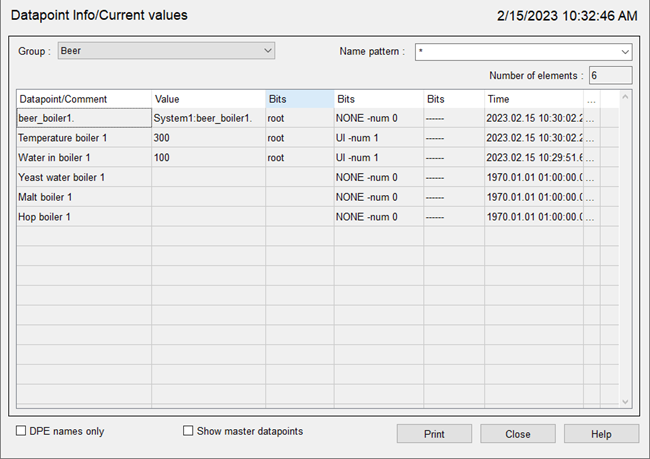
Show example DPs
You can opt to show or hide example data points using this check box.
Comment replaces data point element
The descriptive text for the data point element is displayed (if available) instead of the name.
Clicking on OK adopts the elements in the recipe type assuming that none of the elements in the group are already included in the recipe type being edited. The elements are also checked. If no element has been selected in the group table, then all the elements are adopted by clicking on OK. Multiple selection is allowed. Cancel stops the elements being adopted.
Help
Opens the relevant section of the Online Help.
The "Panel type editor" also contains the following buttons, which can be used for
sorting or grouping the elements into a logical order:
Sort in numerical order
Restores the original numerical order of the elements after individual elements have been moved. They are sorted into the order in which they were added to the table.
Move up
Moves the selected element up one row in the table.
Move down
Moves the selected element down one row in the table.
Delete selected element
Deletes a selected data point element.
Delete all elements
Deletes all elements in the recipe type. You are prompted to confirm the deletion.
As soon as a recipe of a particular recipe type exists, the 3 buttons Sort in numerical order, Move up and Move down are hidden. Elements can still be deleted or added however.
Clicking on OK initiates a check of each of the elements, testing whether each element exists, whether it is a prohibited example data point and whether the type is valid. If a peripheral address is specified, then the tool checks that it has not been incorrectly configured as an input (it must be an output). If all elements are valid, the window is closed and the type set to VALID.
Valid data types are:
- bit, bit 32
- int, uint, float,
- string, char
- long, ulong
- time
- dyn_bool, dyn_float, dyn_int, dyn_uint, dyn_string, dyn_long, dyn_ulong, dyn_time, dyn_char and dyn_bit32
If one or more elements are invalid, then a child panel opens indicating the elements containing the error.
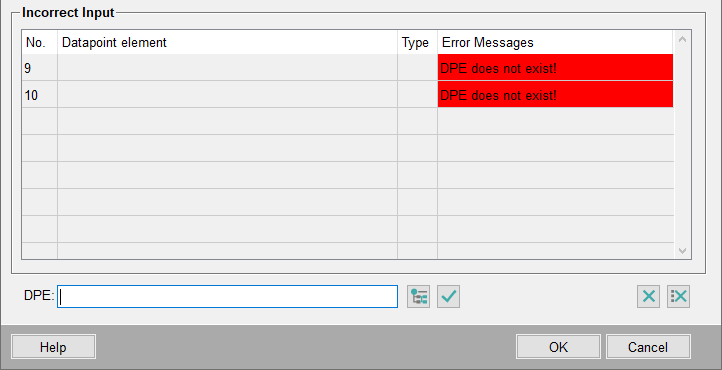
This panel displays the index number of the DPE, the actual name of the data point element, the data type and the error message.
Correcting an element
- Select an element from the list to display it in the DPE text field.
- Make the corrections there manually or use the DP selector to find the correct element.
- The new element replaces the selected element in the list and if an error occurs again, it is displayed again.
- Delete an element if you want to remove this element completely from the current recipe type.
- If you want to delete all elements identified as invalid, click on the delete all symbol.
Clicking on OK adopts the elements in the recipe type. A check is again performed at this point to determine the status of the type. Both the recipe type and the recipe itself must be valid before a recipe can be activated. Cancel discards the settings/changes you have made.
Help
Opens the relevant section of the Online Help.
The section Working with recipe types explains how to create recipe types.


