Translator Panel
The Translator panel contains the functionality to extract or add the translation files (".ts") within your project. It is opened via the menu .
The panel contains the areas for Projects Level and Translation Operations as well as a dedicated Log Viewer for the related operations.
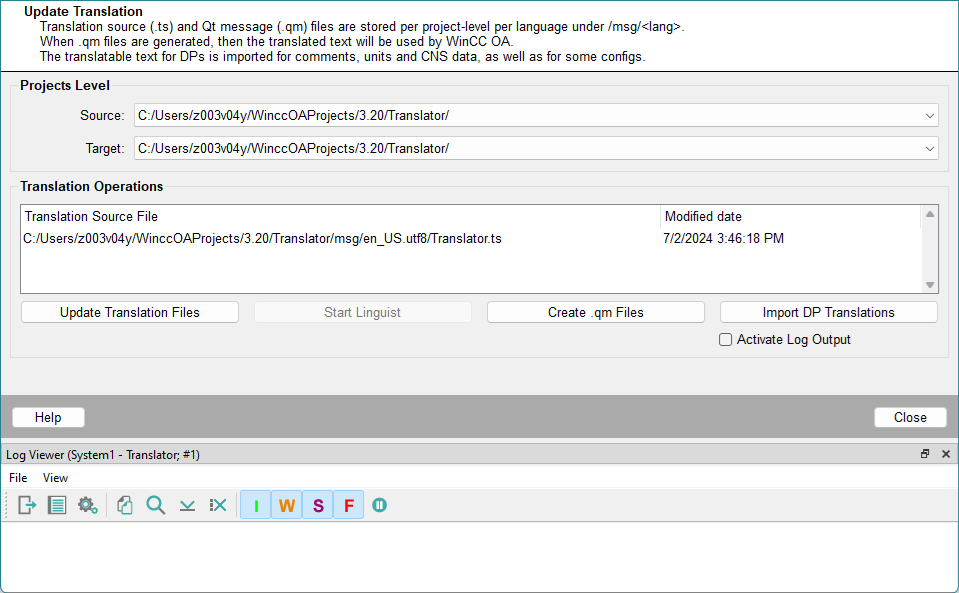
Projects level
This section shows the chosen source and target projects. Integrated sub-projects are available and can be selected via the corresponding drop-down menu. The installation can also be used as a source.
Translation Operations
The upper part of this area shows the translation source files (".ts") generated for the projects with the path they are saved under. The display window will be empty when no files have been generated yet.
Translation files are both created and updated via the Update translation files for the selected target project. Click the button to apply the project changes to the translation files. Generated translation files are stored at the selected project level within the folder.
The Start Linguist button opens the Qt Linguist window to edit the highlighted file. This button is deactivated if translation files are not available.
More detailed Log messages can be activated with the Activate Log Output check box.
The Create .qm Files button generates the ".qm" files required for WinCC OA from the translatable text in the ".ts" files. These files are stored in the target project in the folder.
Click the Import DP Translations button to import any translations for data points and CNS into the current project.


