Panel for Trend View
The View button opens the main trend display panel for a selected trend display group with an associated configuration.
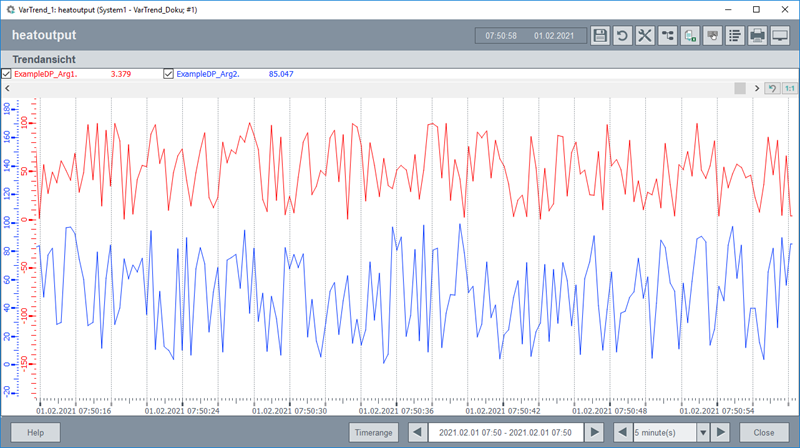
The main panel can display up to 16 curves and features the following buttons:
Save 
The current trend display is saved. In the opened dialog, you can select whether the current trend display should be overwritten, or the trend display should be saved under a new name. Overwriting the trend display is only possible if the current user has also created this trend configuration or the user has root rights.
Reload trend 
Reload the trend display. All unsaved changes will be discarded.
Settings
A separate window is opened in which all settings for the current trend view can be changed. The operation is identical to the configuration panel, but here only the current trend view can be configured.
Datapoint selector 
Enables/disables a datapoint selector next to the trend widget. With this datapoint selector, a datapoint element can be added via drag and drop as new curve to the current trend display.
You can also use a CNS name. In this case the CNS name is shown unless the datapoint element linked to a CNS node does not have a description.

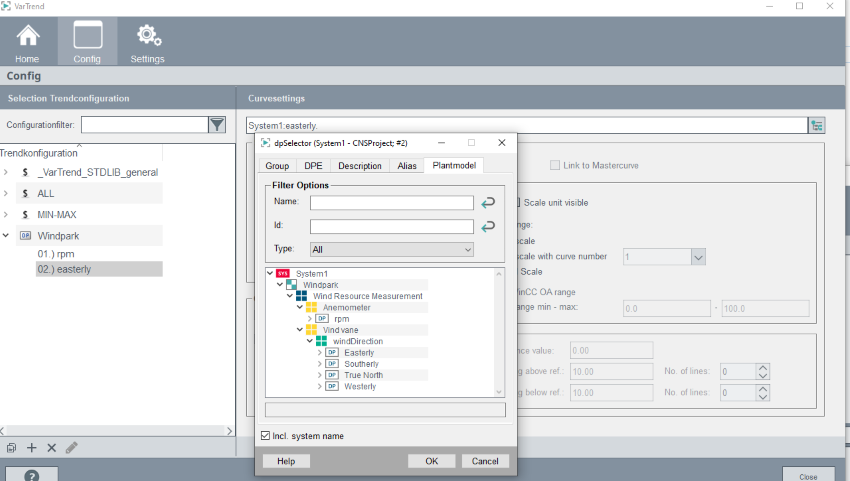
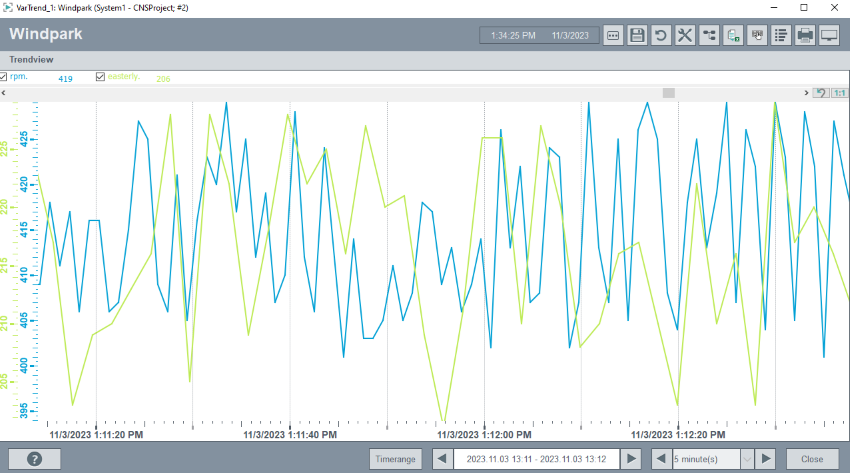
Legend 
As an option, the trend display is shown with or without the legend. For information on how to use the trend, see the chapter Trend functionality.
Toolbar 
As an option, the trend display is shown with or without the toolbar. For information on how to use the trend, see the chapter Trend functionality.
Print
Prints the current trend display (without legend and function bar).
In the Global Settings you can select which display elements of the panel should also be visible on the printout. Furthermore, it is possible to define standard colors for the printout.
Export to CSV
You can export data from the 1:1 representation of the curve (not zoomed!) to a CSV file (the file is created in wincc_oa_path/data). You can import and edit CSV files in Excel, for example.
Note also that you must define an archive config for the datapoint that is shown in the trend. The archive config must be defined in order to export the data.
Screenshot 
Creates a screenshot of the current trend display. If standard colors are defined for the printout, these are also used for the screenshot.
Time range

In addition, it is possible to scroll the time range via the buttons. Here you can choose between the currently visible time window or a predefined time window.

Close
Closes the variable trend.
Public Functions
| Function name |
|---|
| setTrendByName() |
| setTrendByObject () |
| getTrendConfig () |
Dollar Parameters
Three dollar parameters are available in the panel:
| Dollar Parameter | Description |
|---|---|
| $_STRING_TrendName | Name of the trend configuration which should be shown. |
| $_INT_TrendType | Trend type of trend configuration. |
| $_BOOL_HideControls | Select if all elements from panel should be hidden. |


