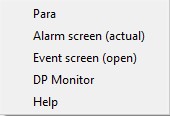Symbols and Tabs of a Faceplate
Symbol description
A symbol is a graphical representation/visualization of an object (WinCC OA datapoint). Generally, a symbol represents the present value/state of an object. Further properties of this object are given in the faceplate or its tabs (see description below).
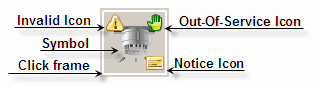
Each symbol has an invisible click frame. Clicking within this frame opens the corresponding faceplate. If an alert/alarm is triggered on the symbol's data point, this click frame flashes in the corresponding color.
The display of a symbol in a panel may change (e.g. active = green; inactive = gray). This depends on the value/state and the data type of the object.
Each icon is positioned in an information area. Depending on the value/state of a data point element an icon is shown in a specific information area, or not. For detailed information on information areas, see the external documentation of the Standard Object Library in the WinCC OA installation directory \Stdlib_<version>\help\.
Out-of-Service icon - if shown, the object is out of service.
Notice icon - if shown, a note has been defined for this object.
Invalid icon - if shown, the object, to which the symbol has been referenced, is not part of a valid device.
All BACnet objects (WinCC OA data points) are visualized in a panel in the form of symbols. At runtime, the symbols may also show other information about the object (e.g. object name, description, present value, etc.).
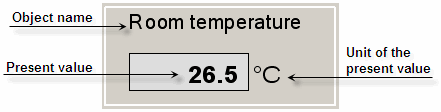
For detailed information on the composition of a symbol and its functions (icons, acknowledge, reference definition, etc.), see Stdlib documentation from the WinCC OA installation directory under \Stdlib_<Version>\help.
Faceplate and its tabs
A faceplate visualizes the values/states of data point elements (properties). Some properties (value, state, description, etc.) of a data point (object) can be changed directly in the faceplate.
The property.Present_Value property is the present value of the object. Its description (property.Description) is displayed in the left top corner of the faceplate. If there is no value for the description property, the name of the data point is displayed instead.
Open the standard view of a faceplate by clicking on a symbol in the running
panel. Click the ![]() button to open the extended view
with tabs.
button to open the extended view
with tabs.
As the layout of a faceplate can be different for each object type, only the faceplate elements that are present in each faceplate are described below.
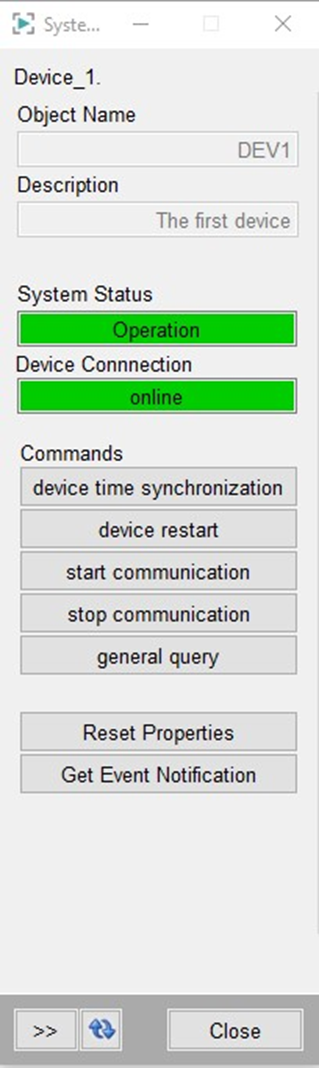
The property values are updated in a BACnet faceplate when
- the faceplate is opened due to poll on use address configuration,
- Clicking the
 button reads the properties by sending
a single query. (This button is locked for 2 seconds after clicking.)
button reads the properties by sending
a single query. (This button is locked for 2 seconds after clicking.)
The extended faceplate view is shown in the figure below. The properties are displayed in a table, which allows for flexible display, regardless of whether DPEs are not created for some properties
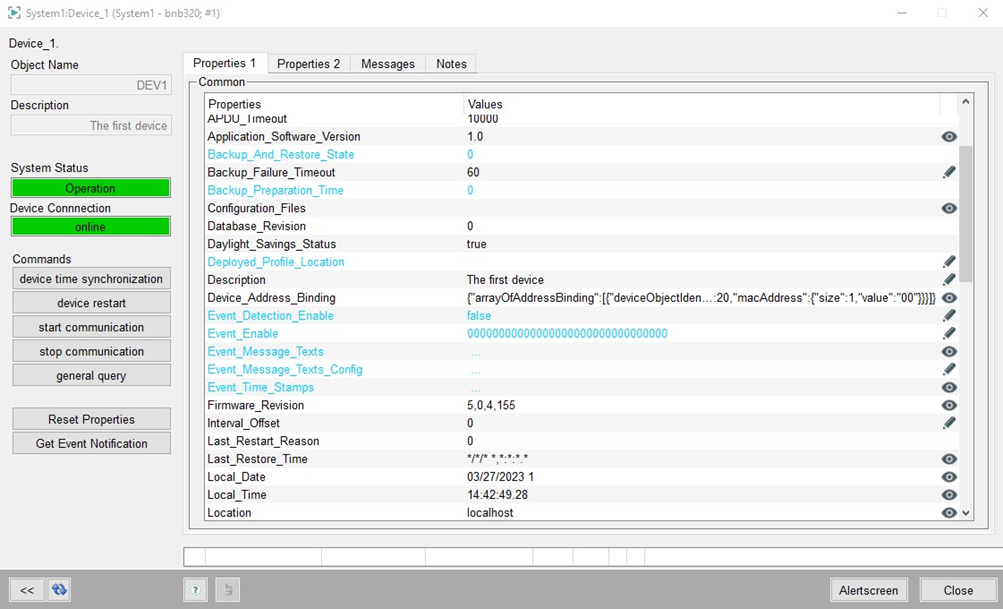
If a value has been entered manually by the user, it is displayed in orange color. If a value is displayed in blue, this means that the value is invalid, e.g. if this property does not exist in the device. If a value has been read from the device, it is displayed in black.
There is an icon table in the properties view of the faceplate.
- If there is no icon, the property is only readable and a child window is not opened for display.
- If an eye symbol is present, the property is read-only, but a child window can be opened for a better display.
- If a pen symbol is present, the property can be edited in a child window.
Whether a property can be edited or not is determined by the address mode of the DPE address.
Standard Tabs
For information on the standard tabs (Alarms, Trend, Notes) see the external Standard Object Library documentation (<C:\Siemens\Automation\WinCC_OA\3.20\ _installation_path>\Stdlib_<version>\help).
Properties
As the names of the tabs suggest, these show the values/states of the object's properties.
Messages
The "Messages" tab contains error messages that have been triggered by the BACnet driver or controller since the faceplate was opened. Each time the faceplate is reopened, the user's messages are reset.
If a write error with the error "Access Denied", "Unknown Property" or "Unknown Object" is rejected, the BACnet driver sets the Invalid bit. So the value is displayed as "invalid" + blue color as long as no new value is received from the periphery and thus the value is displayed in the color black in the faceplate again. This only works for peripheral addresses of an element, whose receive mode is set to In/Out.
The messages can be deleted via the ![]() button.
button.
The messages are written on the .property._Error datapoint element.
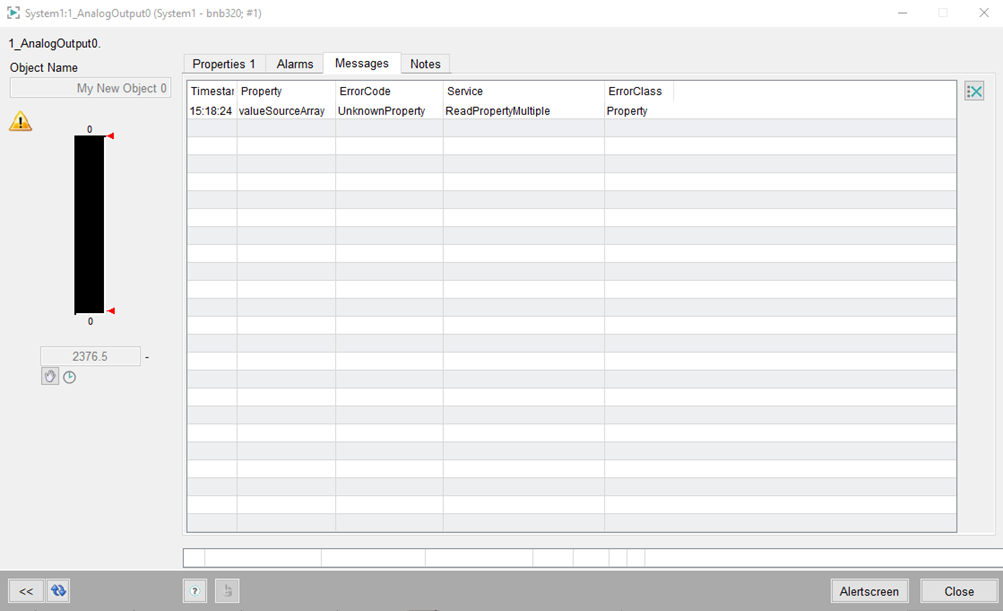
Value Input Panel
Depending on the data type of the BACnet property, there are different value input panels. For example, there is a simple button for Boolean properties or a simple text field for string properties. There are more complex input fields for array properties.